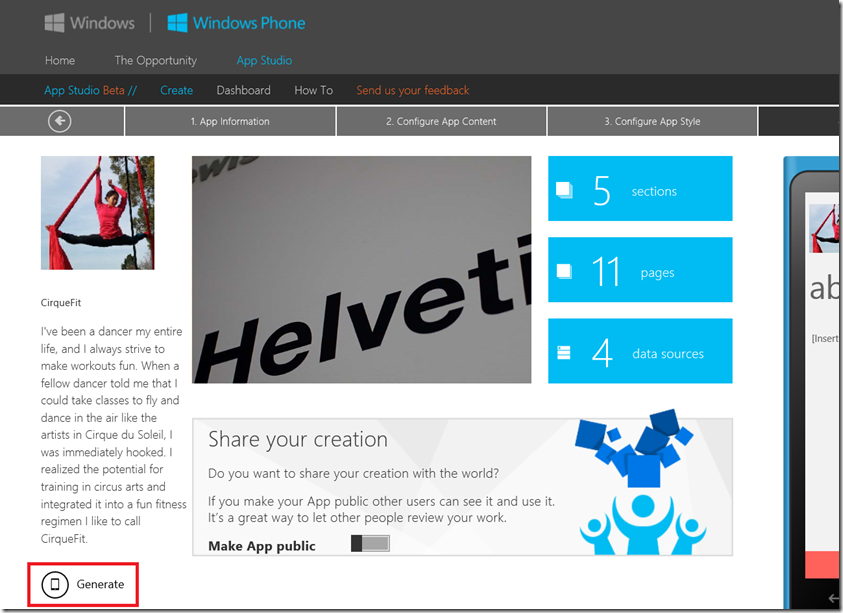My first Windows Phone App Studio app
While sitting in a coffee shop, I wanted to do a walkthrough of building a Windows Phone app with Windows Phone App Studio. After receiving my invitation code (by requesting one from studio@microsoft.com), I set out to build my an app about one of my favorite hobbies, aerial/circus arts!
After signing in, I explored the options for getting started with my app:
And I decided to use the hobby template.
After writing a brief description and uploading a 160x160 image, I explored the options for content. There are helpful links explaining each of the content options. For now, I simply decided to add photos to the gallery.
Once I was done adding my content, I could easily generate the app by clicking the Generate button on the bottom left.
And waited for Windows Phone App Studio to work its magic…
Voila! I was emailed a link to install the Certificate. I was also able to download the source code and open it in Visual Studio. There are also instructions on submitting my app and publishing it to the Store.
Technorati Tags: Windows Phone,Windows Phone App Studio,Visual Studio 2012,app development,Windows,aerial,trapeze,circus,CirqueFit