How To Set Up Text Services Framework
To set up Text Services Framework (TSF) to be used from the desktop, you must install text services. The following procedures describe how to install text services and the TSF language control bar on Windows XP.
How to install text services
From the Control Panel, open Regional and Language Options.
On the Languages tab, click Details.
On the Settings tab of the Text Services and Input Languages window, click Add. Select the desired text service from the list that appears. The selected text service will appear in the following window under its associated language.
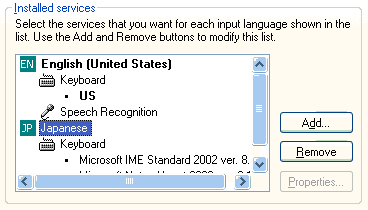
To remove a text service, select it from the list in this window and click Remove.
If the language bar is visible, you can quickly add, or remove, a text service as follows. Right-click the language bar and choose Settings , or click the Options
 button on the right end of the language bar and choose Settings. Then add or remove a text service as described in step 3.
button on the right end of the language bar and choose Settings. Then add or remove a text service as described in step 3.
How to show the language bar
The language bar is an on-screen control with which the user can configure a text service. For the language bar to appear, one or more text services must be installed.
- From the Control Panel, open Regional and Language Options.
- On the Languages tab, click Details.
- In the Text Services and Input Languages window, click Language Bar.
- Select the Show the Language bar on the desktop check box. If necessary, first clear the Turn off advanced text services check box.
- Click OK.
- On the Settings tab, click Apply, then OK.
- Click OK to exit Control Panel. A floating language bar will appear.
Note
For more information about how to move, hide, show, and modify the language bar, and how to remove or install a text service, click the Help button on the language bar, and in the drop-down menu choose Language Bar Help. If the Help button is not visible, add it to the language bar by clicking the Options
button on the language bar, and in the drop-down menu choose Language Bar Help. If the Help button is not visible, add it to the language bar by clicking the Options button on the right end of the language bar, and in the drop-down menu choose Help
button on the right end of the language bar, and in the drop-down menu choose Help .
.
To confirm that TSF is installed and running properly, press CRTL+ALT+DELETE, and click Task Manager. On the Processes tab, the ctfmon.exe process should be running.
Related topics