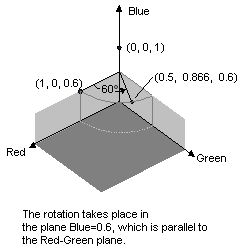Rotating Colors
Rotation in a four-dimensional color space is difficult to visualize. We can make it easier to visualize rotation by agreeing to keep one of the color components fixed. Suppose we agree to keep the alpha component fixed at 1 (fully opaque). Then we can visualize a three-dimensional color space with red, green, and blue axes as shown in the following illustration.
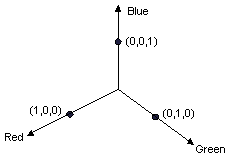
A color can be thought of as a point in 3-D space. For example, the point (1, 0, 0) in space represents the color red, and the point (0, 1, 0) in space represents the color green.
The following illustration shows what it means to rotate the color (1, 0, 0) through an angle of 60 degrees in the Red-Green plane. Rotation in a plane parallel to the Red-Green plane can be thought of as rotation about the blue axis.
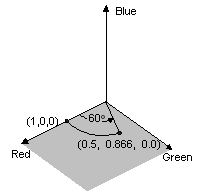
The following illustration shows how to initialize a color matrix to perform rotations about each of the three coordinate axes (red, green, blue).
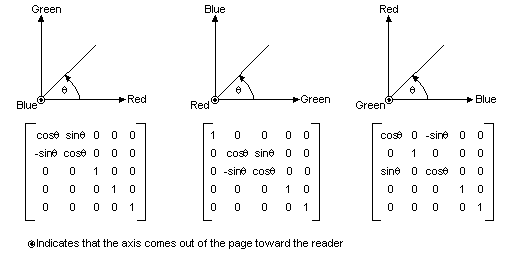
The following example takes an image that is all one color (1, 0, 0.6) and applies a 60-degree rotation about the blue axis. The angle of the rotation is swept out in a plane that is parallel to the Red-Green plane.
Image image(L"RotationInput.bmp");
ImageAttributes imageAttributes;
UINT width = image.GetWidth();
UINT height = image.GetHeight();
REAL degrees = 60;
REAL pi = acos(-1); // the angle whose cosine is -1.
REAL r = degrees * pi / 180; // degrees to radians
ColorMatrix colorMatrix = {
cos(r), sin(r), 0.0f, 0.0f, 0.0f,
-sin(r), cos(r), 0.0f, 0.0f, 0.0f,
0.0f, 0.0f, 1.0f, 0.0f, 0.0f,
0.0f, 0.0f, 0.0f, 1.0f, 0.0f,
0.0f, 0.0f, 0.0f, 0.0f, 1.0f};
imageAttributes.SetColorMatrix(
&colorMatrix,
ColorMatrixFlagsDefault,
ColorAdjustTypeBitmap);
graphics.DrawImage(&image, 10, 10, width, height);
graphics.DrawImage(
&image,
Rect(130, 10, width, height), // destination rectangle
0, 0, // upper-left corner of source rectangle
width, // width of source rectangle
height, // height of source rectangle
UnitPixel,
&imageAttributes);
The following illustration shows the original image on the left and the color-rotated image on the right.
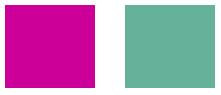
The color rotation performed in the preceding code example can be visualized as follows.