Note
Access to this page requires authorization. You can try signing in or changing directories.
Access to this page requires authorization. You can try changing directories.

The Slate prefab offers a thin window style control for displaying 2D content, for example plain text or articles including media. It offers a grabbable title bar as well as Follow Me and Close functionality. The content window can be scrolled via articulated hand input.
How to use a slate control
A slate control is composed of the following elements:
- TitleBar: The entire title bar on top of the slate.
- Title: The title area on the left side of the title bar.
- Buttons: The button area on the right side of the title bar.
- BackPlate: The back side of the slate.
- ContentQuad: Content is assigned as material. The example uses a sample material 'PanContent'.
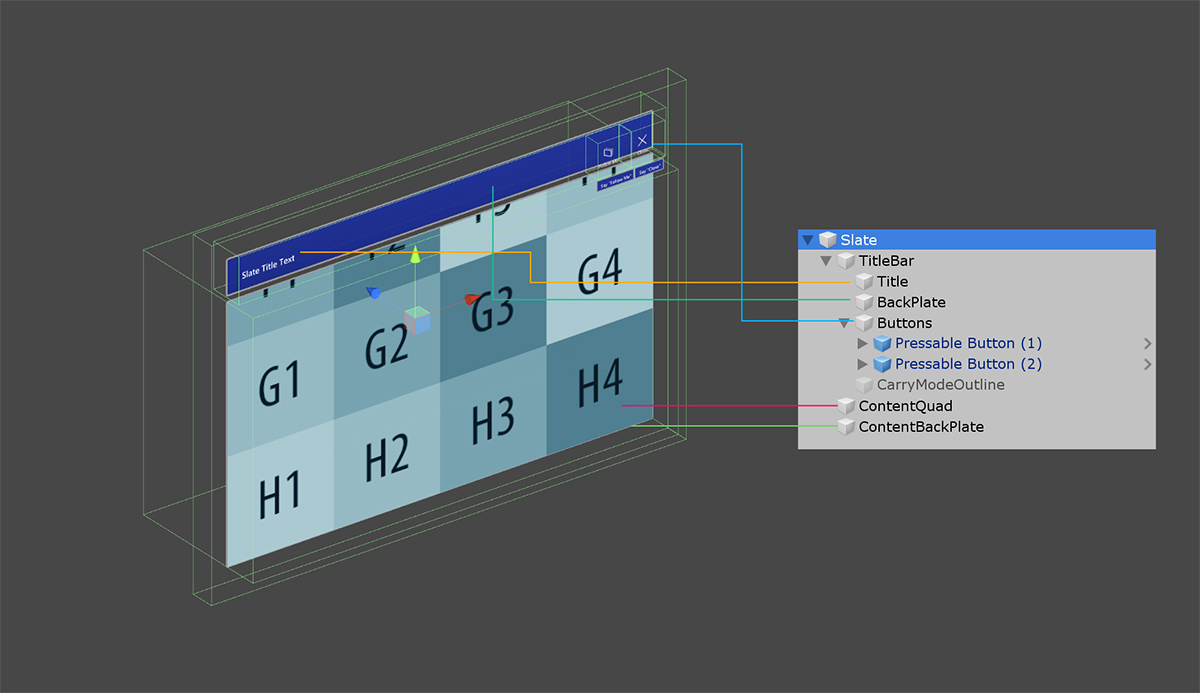
Bounds control
A slate control contains a bounds control script for scaling and rotating. For more information on bounds control, please see the bounds control page.

Buttons
A standard slate offers two buttons as default on the top right of the title bar:
- Follow Me: Toggles an orbital solver components to make the slate object follow the user.
- Close: Disables the slate object.

Scripts
In general, the NearInteractionTouchable.cs script must be attached to any object that is intended to receive touch events from the IMixedRealityTouchHandler.

HandInteractionPan.csThis script handles articulated hand input for touching and moving the content on the slate's ContentQuad.HandInteractionPanZoom.cs: In addition to the panning interaction, this script supports two-handed zooming.
