MRTK2 configuration dialog
The MRTK configuration dialog is displayed when Unity loads a project and it is determined that one or more configuration options needs the attention of the developer.
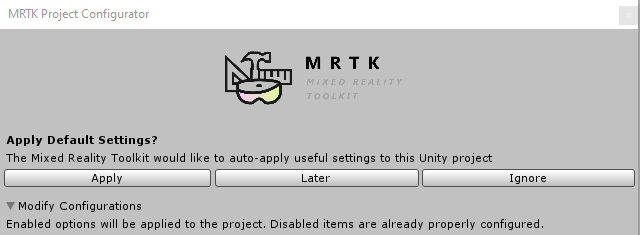
To apply the changes, click the Apply button. The Later button will defer the changes until the project is reloaded at a future time.
Note
The configuration dialog will reappear if one or more of the recommended settings is left unchecked. To prevent this from occurring, apply the desired options, then relaunch the dialog via Mixed Reality Toolkit > Utilities > Configure Unity Project and click Ignore. This will prevent the configuration dialog from reappearing automatically.
Common settings
All build targets share a collection of common options.
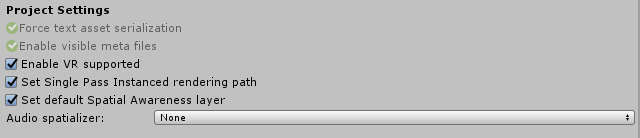
Force text asset serialization and Enable visible meta files
These settings help simplify working with Unity projects and source control systems (ex: Git).
Enable VR supported
Unity 2018
Configures the Virtual Reality Supported and Virtual Reality SDK options in Player Settings > XR Settings.
Set Single Pass Instanced rendering path
Configures the Player Settings > XR Settings > Stereo Rendering Mode to Single Pass Instanced.
Set default Spatial Awareness layer
Registers Spatial Awareness as layer 31 to enable easy and consistent configuration of raycast and physics options.
Audio spatializer
Audio spatializers are the components that unlock the power of Spatial Sound and positional audio to make mixed reality experiences truly immersive.
Note
Setting the audio spatializer to None will disable positional audio features.
Common spatializers
- Microsoft Spatializer
Microsoft provided spatializer that supports utilization of hardware acceleration on HoloLens 2.
This spatializer is available via NuGet and GitHub.
More details on Microsoft Spatializer can be found in the Spatial Sound documentation.
- MS HRTF Spatializer
Microsoft Windows spatializer that is provided by Unity as part of the Windows Mixed Reality and Windows XR Platform packages.
- Resonance Audio
A cross platform spatializer from Google that is provided by Unity.
More information can be found on the Resonance Audio documentation site.
Universal Windows Platform settings

UWP Capabilities
Enables specific application capabilities for Universal Windows Platform application. These capabilities enable the platform to inform and request permission to enable specific functionality.
Microphone
Enables capturing sound via the microphone.
Internet Client
Enables support for accessing resources on the internet.
Spatial Perception
Enables support for using the real-world environment.
Eye Gaze
Unity 2019.3 and newer
Enables support for tracking the user's eye gaze.
Avoid Unity 'PlayerSettings.graphicsJob' crash
Unity 2019.3 and newer
In the latest version of Unity 2019, when "Graphics Jobs" is enabled, the app will crash when deployed to a HoloLens 2. This setting is enabled by default in Unity - while this bug exists (see Unity bug), the configurator will default to setting Graphics Jobs to 'false' (thus allowing apps deployed to HoloLens 2 not to crash).
Android settings
Configuration settings to support AR applications on Android powered devices.

Disable Multi-Threaded Rendering
Disables Player Settings > Other Settings > Multithreaded Rendering as required by Android's AR support.
Set Minimum API Level
Sets the value of Player Settings > Other Settings > Minimum API Level to enforce operating system requirements for AR applications.
iOS settings
Configuration settings to support AR applications on iOS powered devices.

Set Required OS Version
Sets the value of Player Settings > Other Settings > Target minimum iOS Version to enforce operating system requirements for AR applications.
Set Required Architecture
Sets the value of Player Settings > Other Settings > Architecture to enforce platform requirements for AR applications.
Set Camera Usage Descriptions
Sets the value of Player Settings > Other Settings > Camera Usage Description used to request permission to use the device's camera.