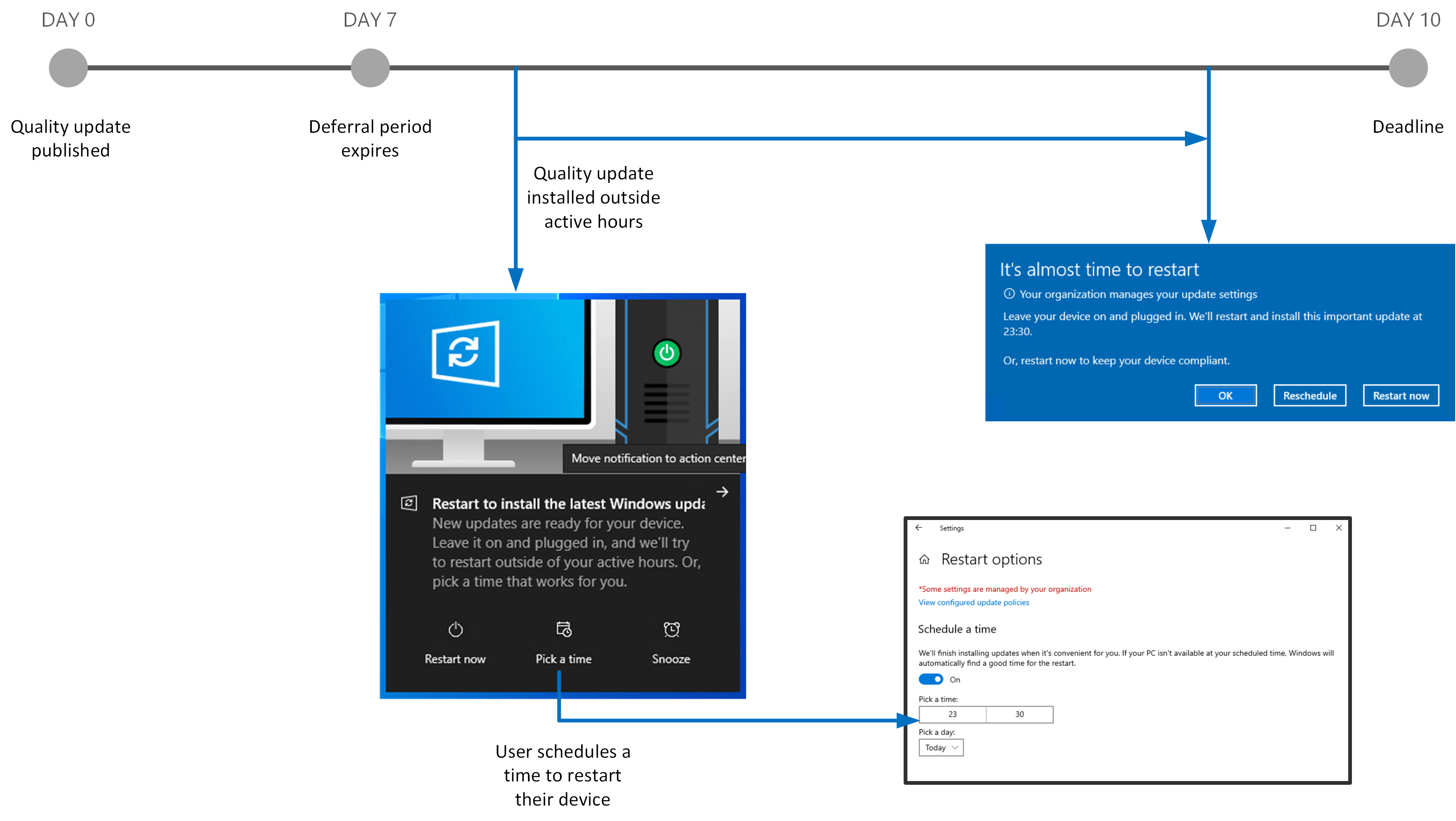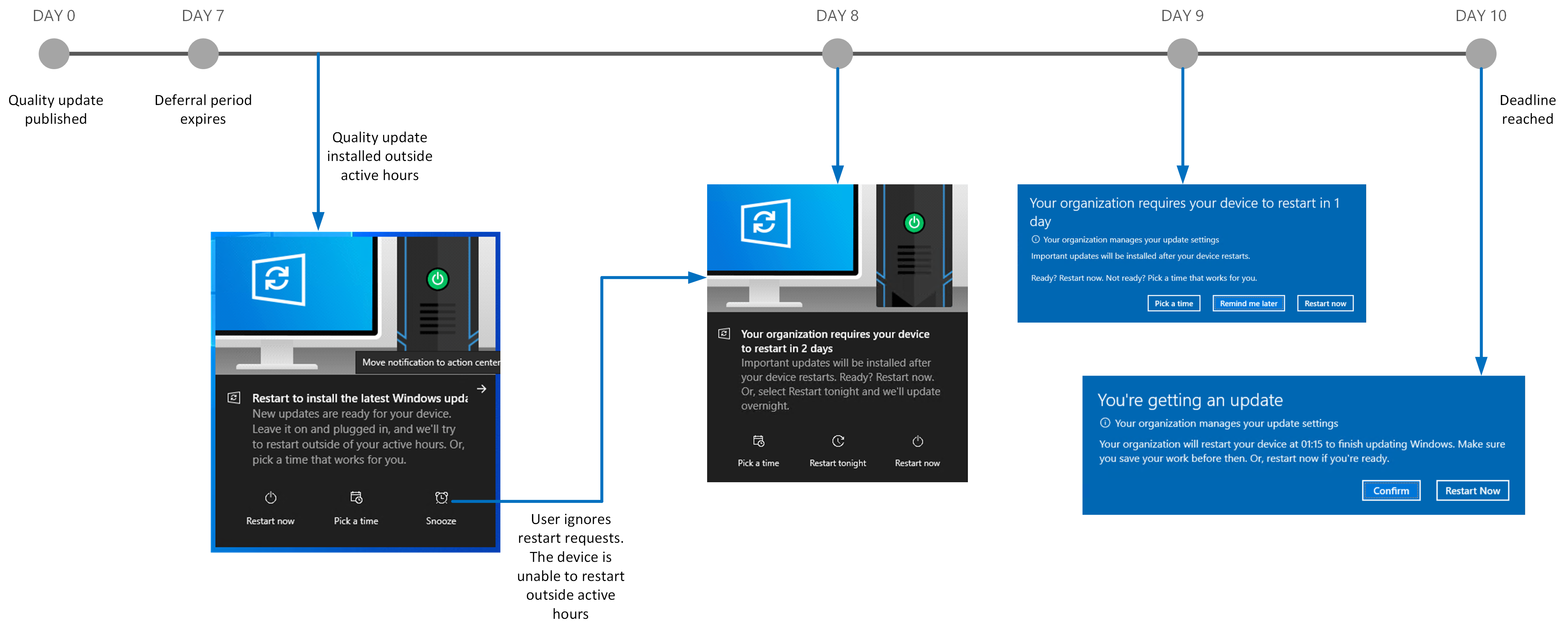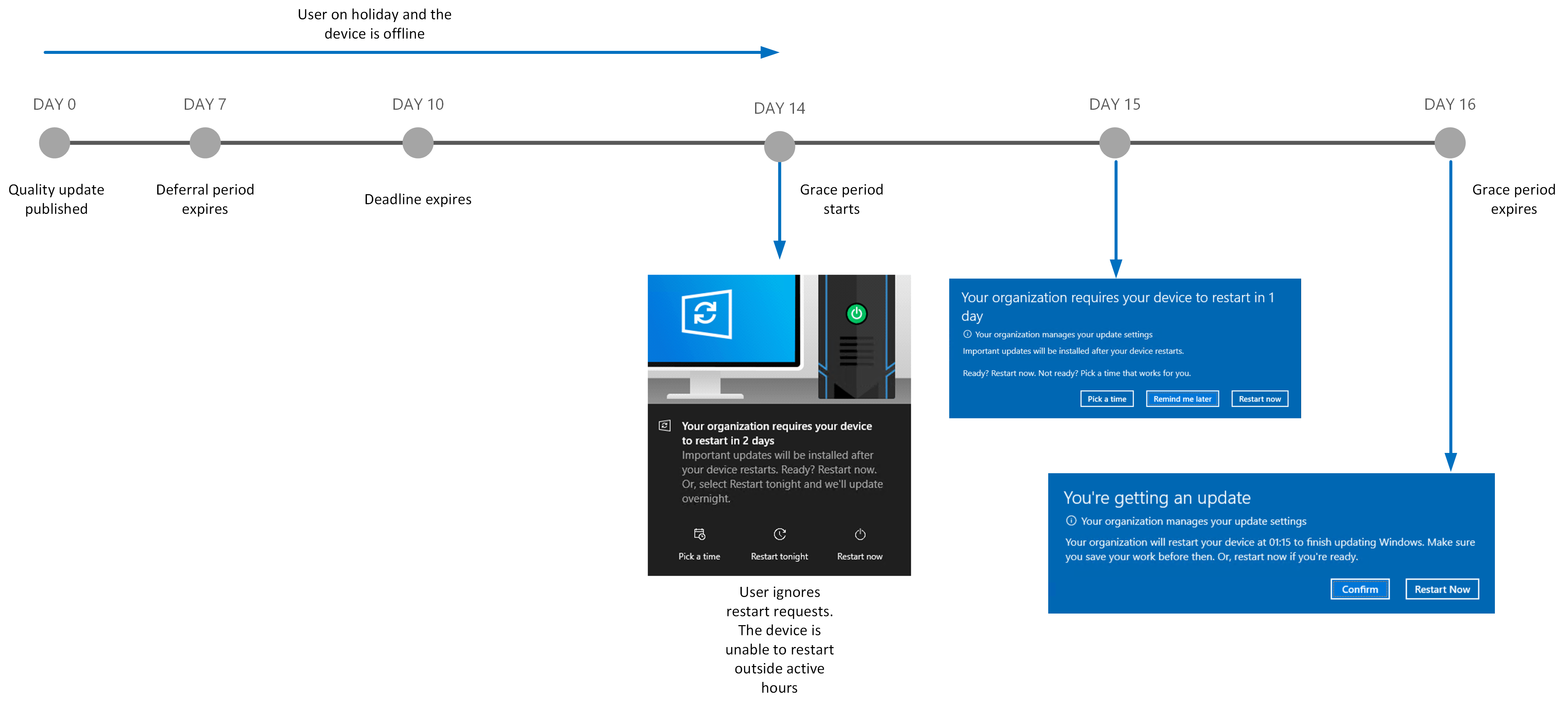Windows quality update end user experience
Important
The information in section applies to Business premium, A3+, E3+ and F3 licenses. For more information, see Features and capabilities and Licenses and entitlements.
User notifications
In this section we review what an end user would see in the following three scenarios:
- Typical update experience
- Quality update deadline forces an update
- Quality update grace period
Note
The "It's almost time to restart" and "Your organization requires your device to restart" notifications won't disappear until the user interacts with the notification.
Typical update experience
In the following example, the Windows quality update is published and devices in the Broad ring have a deferral period of seven days. Devices wait seven days before downloading the latest quality update.
| Day | Description |
|---|---|
| Day 0 | The Windows quality update is published. |
| Day 7 | The deferral period expires. Once the deferral period passes, the device downloads the update and notifies the end user that updates are ready to install. The end user can either:
In this example, the user schedules the restart and is notified 15 minutes before the scheduled restart time. The user can reschedule, if necessary, but isn't able to reschedule past the deadline. |
| Day 10 | Windows quality update deadline. The end user must download the update and restart their device. |
Quality update deadline forces an update
In the following example:
| Day | Description |
|---|---|
| Day 0 | The Windows quality update is published. |
| Day 7-9 | The deferral period expires.
|
| Day 10 | Windows quality update deadline. The deadline specified in the update policy is five days. Therefore, once this deadline is passed, the device ignores the active hours and force a restart to complete the update installation. The user will receive a 15-minute warning, after which, the device will install the update and restart. |
Quality update grace period
In the following example:
| Day | Description |
|---|---|
| Day 0-13 | While the user is on holiday and the device is offline:
|
| Day 14 |
|
| Day 15 | The user is notified of a pending installation and given the following options:
|
| Day 16 | Grace period expires. Once the two-day grace period expired, the user is forced to restart with a 15-minute warning notification. |
Tip
For optimal end-user experience, the recommeded settings are 2-day Deadline and 3-day Grace Period for update deployments.
Minimize user disruption due to updates
Windows Autopatch understands the importance of not disrupting end users but also updating the devices quickly. To achieve this goal, updates are automatically downloaded and installed at an optimal time determined by the device. By default, Active hours are configured dynamically based on device usage patterns. Device restarts occur outside of active hours until the deadline is reached.
Windows Autopatch doesn't modify the existing Windows Update notifications. If you wish to modify the end-user update notification experience, see Use CSPs and MDMs to configure Windows Update for Business.