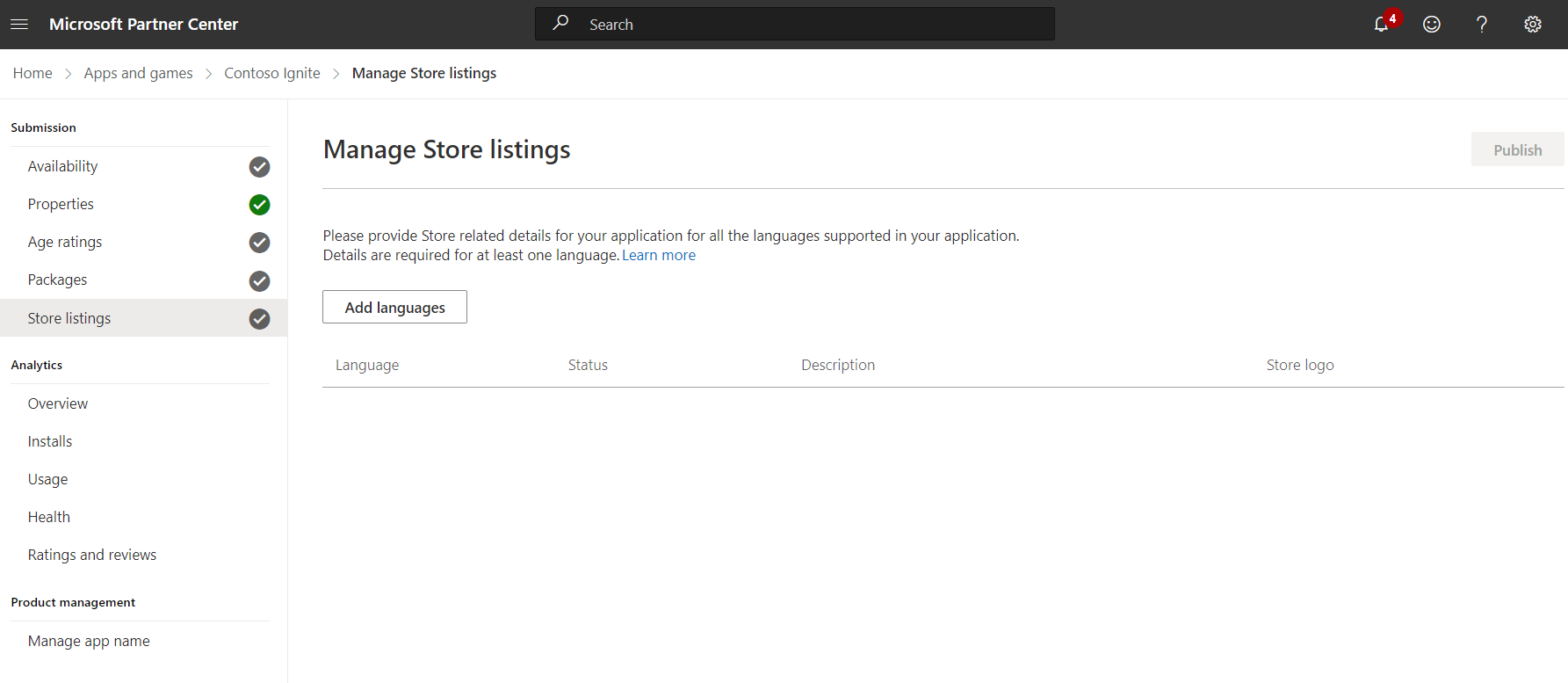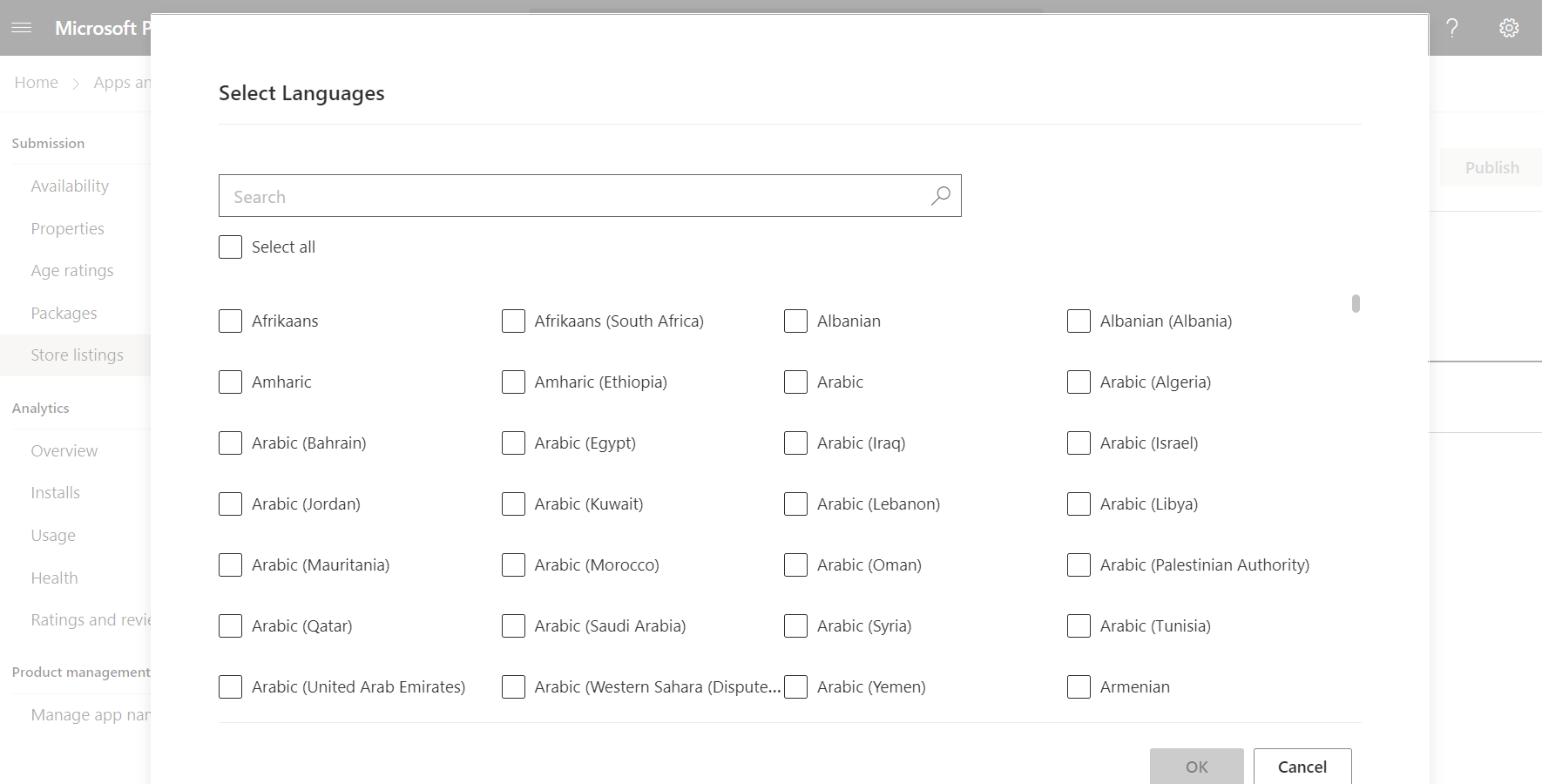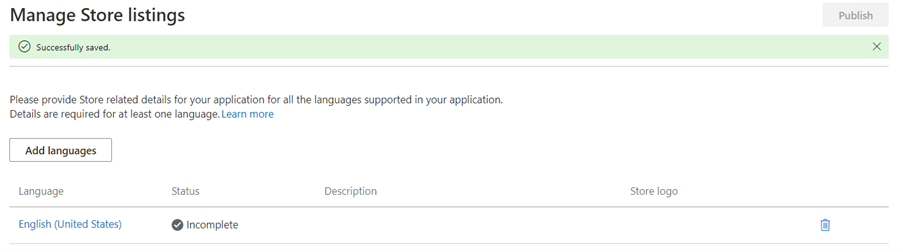Create store listings for MSI/EXE app
The Store listings section of the app submission process is where you provide the text and images that customers will see when they view your app's listing in the Microsoft Store.
Many of the fields in a Store listing are optional, but we suggest providing multiple images and as much info as possible to make your listing stand out. The minimum required for the Store listings step to be considered complete is a text description and at least one screenshot.
Tip
If you prefer to manage your store listing offline, you can import a .csv file that contains your app's details. Using the import and export option can be especially convenient if you have listings in many languages, since it lets you make multiple updates at once.
Manage Store listing languages
You must complete the Store listing page for at least one language. We recommend providing a Store listing in each language that your packages support, and you also have flexibility to create Store listings in additional languages which are not supported by your packages and not support languages for which you do not wish to provide a Store listing.
To add or remove languages for your Store listings, click Add languages from Manage Store listings page.
When you have finished making your selections, click Save to return to the Manage Store listing page.
The Manage Store listings page of the app submission process is where you can also publish your app. By default, we'll publish your submission as soon as it passes certification. As your submission passes certification, you can view certification status on the Application Overview page.
Windows developer