Set up the physical computer and primary station
Before you install MultiPoint Services, you need to set up the primary station for your MultiPoint Services system. If you will use a local area network (LAN) connect the computer to the LAN.
A station is an endpoint by which MultiPoint Services is accessed. The primary station is the first station to start when MultiPoint Services is started. Administrators can use it to access startup menus and settings. The primary station provides access to system configuration and troubleshooting information that is only available during startup and before the MultiPoint Services system is running. After startup, you can use the primary station as you would any other station.
The primary station must be a direct-video-connected station. The following procedure describes how to connect the needed hardware to your MultiPoint Services computer.
For more information about stations, see MultiPoint Stations. For help with making hardware selections, see Selecting Hardware for Your MultiPoint Services System. For information about connecting other stations types to MultiPoint Services, see Attach additional stations to your MultiPoint Services computer.
Note
To create a video-connected station, you must use a Latin keyboard (such as an English- or Spanish-language keyboard).
To set up your primary station
Ensure that the computer running MultiPoint Services is turned off and unplugged.
Connect the power cord of the monitor to a power outlet, and connect the monitor cable to the video display port on the computer, as shown below.
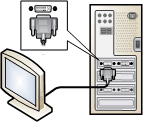
If the station will use a USB keyboard and mouse, complete the following steps:
Connect an external USB hub to an open USB port on the computer, as shown below.
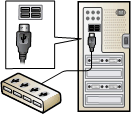
Connect the USB keyboard and mouse to the USB hub.
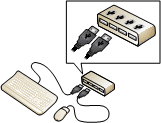
Note
If your MultiPoint Services computer has PS/2 ports, you can, if needed, use a PS/2 keyboard and mouse plugged directly into the computer. However, this setup has significant limitations. Users cannot use audio devices, web cams, and flash drives on PS/2 stations.
If you are using an externally powered hub, connect the power cable of the hub to a power outlet.
Important
We strongly recommend the use of a powered hub. Erratic system behavior can result from under-current conditions.
Users should not attach mice and keyboards directly to the USB ports of the computer. Doing so is likely to cause the incorrect association of multiple keyboards and mice to the same station, or to no station at all.
Note
The host audio device on the system's motherboard is only available while MultiPoint Services is in console mode. To ensure uninterrupted audio for a station that uses an external USB hub, you must use a USB audio device plugged into the hub.
To connect the computer to the LAN
- If you have a LAN, connect your computer to your network with a network cable.