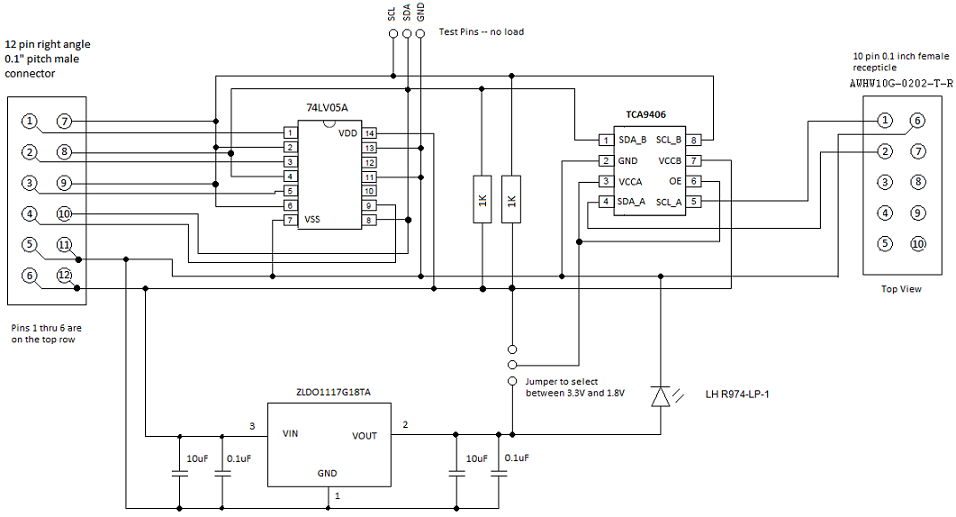I2C controller tests in MITT
I2C test modules that are included in the MITT software package can be used to test data transfers for an I2C controller and its driver. The MITT board acts as a client device connected to the I2C bus.
Before you begin
- Get a MITT board and an I2C adapter board. See Buy hardware for using MITT.
- Download the MITT software package. Install it on the system under test.
- Install MITT firmware on the MITT board. See Get started with MITT.
Hardware setup

| Bus interface | Pin-out | ACPI and schematics | Connection solution |
|---|---|---|---|
| I2C | All lines needed (SCL, SDA and GND) | ACPI table | Simple male block (on debug board) |
Connect the I2C adapter to JB1 on the MITT board.
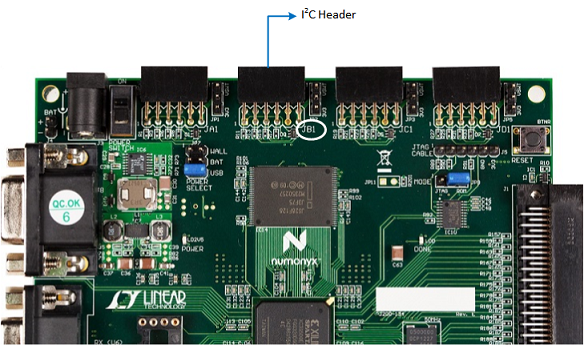
Use the jumper on to the I2C header (above JB1) to select the correct I2C voltage between 3.3V and 1.8V. In this image, 1.8V is selected.
Connect SCL, SDA, and GND pins on the adapter board to the exposed SCL, SDA, and GND lines on the system under test.

Use the jumper on the I2C adapter board to select the correct I2C voltage between 3.3V and 1.8V. In this image, the 1.8V is selected.
On the MITT board, set switch SW0 to the high position. This position enables the default mode for I2C when the MITT is powered.
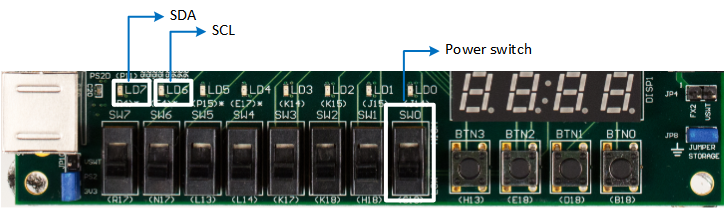
Use the RESET button to power cycle the MITT board. If the wire connections to the I2C controller are correct, LD7 (SDA indicator) and LD6 (SCL indicator) turn on. If either LED doesn't turn on, there's a wiring issue because either SDA or, SCL, or both are pulled low.
Test driver and ACPI configuration
Perform these steps on the system under test that has the I2C controller:
Install WITTTest driver included in the MITT software package by running this command:
pnputil -a WittTest.infMicrosoft PnP Utility Processing inf : WittTest.inf Driver package added successfully. Published name : oem6.inf Total attempted: 1 Number successfully imported: 1Note
PnpUtil.exe is included in %SystemRoot%\System32.
Modify the system ACPI and include this ASL table. You can use the Microsoft ASL compiler.
Note
Change "\\_SB_.I2C2" to ACPI entry name for the I2C controller to test.
//TP1 100Khz Standard Target Device(TP1) Device(TP1) { Name (_HID, "STK0001") Name (_CID, "WITTTest") Method(_CRS, 0x0, NotSerialized) { Name (RBUF, ResourceTemplate () { I2CSerialBus ( 0x11, ControllerInitiated, 100000,AddressingMode7Bit, "\\_SB_.I2C2",,, , ) }) Return(RBUF) } } //TP2 400Khz Fast Target Device(TP2) { Name (_HID, "STK0002") Name (_CID, "WITTTest") Method(_CRS, 0x0, NotSerialized) { Name (RBUF, ResourceTemplate () { I2CSerialBus ( 0x12, ControllerInitiated, 400000,AddressingMode7Bit, "\\_SB_.I2C2",,, , ) }) Return(RBUF) } } //TP3 1 Mhz FastPlus Target Device(TP3) { Name (_HID, "STK0003") Name (_CID, "WITTTest") Method(_CRS, 0x0, NotSerialized) { Name (RBUF, ResourceTemplate () { I2CSerialBus ( 0x13, ControllerInitiated, 1000000,AddressingMode7Bit, "\\_SB_.I2C2",,, , ) }) Return(RBUF) } } //TP4 1.4 Mhz High Speed, optional target Device(TP4) { Name (_HID, "STK0004") Name (_CID, "WITTTest") Method(_CRS, 0x0, NotSerialized) { Name (RBUF, ResourceTemplate () { I2CSerialBus ( 0x14, ControllerInitiated, 1400000,AddressingMode7Bit, "\\_SB_.I2C2",,, , ) }) Return(RBUF) } } //TP5 3.4 Mhz High Speed, optional target Device(TP5) { Name (_HID, "STK0005") Name (_CID, "WITTTest") Method(_CRS, 0x0, NotSerialized) { Name (RBUF, ResourceTemplate () { I2CSerialBus ( 0x15, ControllerInitiated, 3400000,AddressingMode7Bit, "\\_SB_.I2C2",,, , ) }) Return(RBUF) } }Note
Only TP1-3 are required to run MITT I2C tests. TP4 and TP5 are optional targets.
I2C automation tests
Create a folder on the system under test.
Copy the TAEF binaries to the folder and then add it to your PATH environment variable. The required TAEF binaries are in %ProgramFiles(x86)%\Windows Kits\8.1\Testing\Runtimes\TAEF .
Copy Muttutil.dll and Mitti2ctest.dll from the MITT software package to the folder.
View all MITT I2C tests by using the /list option:
"C:\Program Files (x86)\Windows Kits\10\Testing\Runtimes\TAEF\te" MITTI2CTest.dll /listTest Authoring and Execution Framework v3.7k for x64 C:\Program Files(x86)\MITT\x64\MITTI2CTest.dll MITTI2CTest MITTI2CTest::BasicIORead MITTI2CTest::BasicIOWrite MITTI2CTest::BasicIOSeq MITTI2CTest::BasicIOKernel MITTI2CTest::DeviceNACK MITTI2CTest::LockUnlock MITTI2CTest::CancelRead MITTI2CTest::CancelWrite MITTI2CTest::CancelSequence MITTI2CTest::ClockStretching MITTI2CTest::PerfRead MITTI2CTest::PerfWrite MITTI2CTest::PerfSequence MITTI2CTest::BusRecovery MITTI2CTest::Power MITTI2CTest::Stress
You're now ready to run I2C tests. You can run a single test, all tests at once, or run tests manually.
Run a single test by using the /name:<test name> option. This command runs the BasicIORead test:
"C:\Program Files (x86)\Windows Kits\10\Testing\Runtimes\TAEF\te" MITTI2CTest.dll /name:MITTI2CTest::BasicIOReadRun all tests by using this command:
"C:\Program Files (x86)\Windows Kits\10\Testing\Runtimes\TAEF\te" MITTI2CTest.dllRun tests manually by using SPBCmd.exe tool included in the MITT software package.
I2C adapter schematic