OOBE screen details
This topic describes some of the screens users will see as they progress through OOBE. Although the screens described here are not customizable, the information is provided to give insight to the user's experience, and what the user can expect, as they work through OOBE.
Cloud service pages
Some pages displayed during OOBE are delivered via cloud service, as opposed to being delivered as part of a Windows release. Cloud service pages can be rolled out to users, or groups of users, at any time. Page content can also be modified or adapted based on user input. Using cloud service for OOBE pages enables Microsoft to offer targeted, relevant content to users quickly, rather than waiting for the next Windows release.
When testing OOBE, keep in mind that you may not see cloud service pages during the flow.
Connect users to the network
During the OOBE flow, the customer will see the Let's connect you to a network screen. This screen appears just after the keyboard selection screen. Let's connect you to a network shows any connection options available to the user, including in-range Wi-Fi and Cellular data networks. Internet connectivity is required to complete OOBE on Home editions, so users don't have the option to continue through OOBE without connecting.
Connect to Cellular and/or Wi-Fi networks
If the device is LTE-enabled and an active SIM card is inserted, Windows will connect to the Cellular data network automatically. This enables the user to go through OOBE and successfully setup their device if a local Wi-Fi connection is not available. The user will see they are Connected to the Cellular data network when they reach the Let's connect you to a network screen in OOBE. Available Wi-Fi connections will also be shown on the screen, and the user can choose to connect to Wi-Fi if desired.
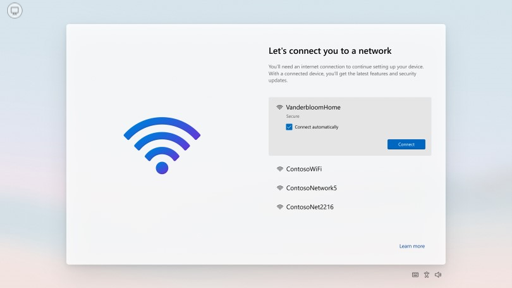
If the device is LTE-enabled, but no SIM card is present, Cellular data will appear as a connection option along with any available Wi-Fi networks. The user must insert a SIM card before they can connect to the Cellular network.
A user can choose to connect to both a Wi-Fi and Cellular network at the same time. In this case, Wi-Fi will be used throughout OOBE and no data traffic is transmitted via the Cellular network (metered connection). Windows will always use the Wi-Fi connection if it is available. Cellular will only be used if the user is out of range of their Wi-Fi network, or chooses to disconnect from Wi-Fi.
Windows has logic in place to protect the user from draining their data during OOBE if they are on a metered connection (either metered Cellular or metered Wi-Fi). For example, if a user is on a metered network, only critical updates (for example, critical driver updates and zero-day patch (ZDP) Windows updates) are allowed on the device.
For more information on the cellular settings, see Cellular settings.
Download critical updates after connecting
Immediately after the user connects to a network, critical driver updates, and Windows ZDP updates, will begin downloading to the device. Only critical updates that are required for the device to function, such as security fixes, will download during this time. As such, the user can't opt out of downloading them. Windows will alert the user that the device is checking for, and applying, the updates:
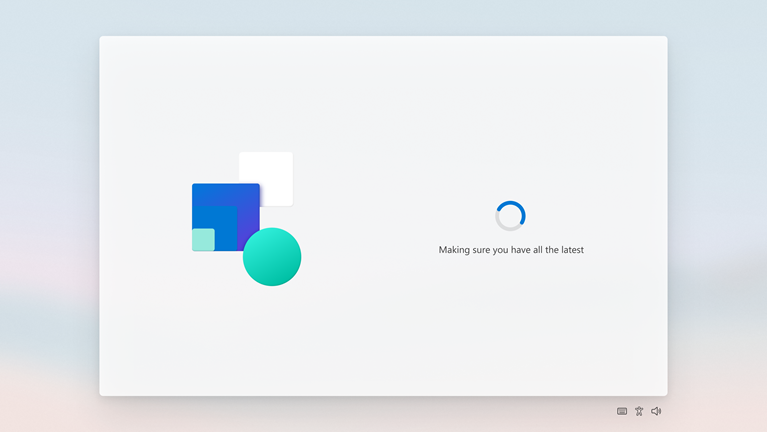
The time required to download the updates depends on the size of the download and the user's network conditions. Their device may restart automatically during the download.
Device usage intent
This page is only displayed if a customer signs in with a Microsoft account. The page is a cloud service page so the content may vary as the pages are tuned for a better customer experience.
Data collected on this page can be used to provide tailored messages throughout the rest of the customer's experience on the device. One possible example: If a customer selects "Gaming" as one of their device intents:
- They'll see a page during OOBE that offers them Game Pass
- If Game Pass is already digitally attached to their account, the Game Pass offer page is skipped