Customize the Windows 10 Out of Box Experience (OOBE)
When customers turn on their Windows PCs for the first time, they will see the Windows Out of Box Experience (OOBE). OOBE consists of a series of screens that require customers to accept the license agreement, connect to the internet, log in with, or sign up for a Microsoft Account, and share information with the OEM.
During OOBE, Cortana voice-over strings will assist users by setting the context of each screen, and requesting their input. While voice assistance is more accessible to the non-sighted, the design is focused at being inclusive to all our customers. Cortana voice is intended to be novel and supplementary to increase user engagement in all places in OOBE. Cortana voice also helps reduce cognitive load by offering informationally-identical, but differently-phrased information. We still expect non-sighted users to enable screen readers to get through OOBE. Some pages in OOBE do not accept voice input, and instead require a keyboard or mouse to complete the action. Cortana voice will clearly communicate input requirements (voice or keyboard/mouse) to the user.
Tip
We recommend you target a 65 decibel peak volume during OOBE. To test for this volume, measure an audio sample from 2 feet (60 centimeters) away from the device.
The OOBE flow is also designed to reduce cognitive load significantly by breaking up tasks into discrete chunks. Although there are several pages in the OOBE flow, each one requests a specific action or input from the user. This is helpful for our average customer (and even many power users) and has shown to reduce fatigue significantly.
OOBE flow
The following is a non-exhaustive list of screens the user may see during OOBE, in order:
- Language selection
- Cortana welcome
- Region selection
- Keyboard selection
- Connect to a network
- Automatic download of critical ZDP and driver updates. See Windows updates during OOBE for more details.
- End User License Agreement (EULA)
- Sign in to, or create, a local account or Microsoft account (MSA). If a user chooses the local account option, the Sign in with Microsoft instead? screen will appear next in the OOBE flow. This screen encourages the user to sign in with their MSA for an optimal Windows experience.
- Create security questions for a local account. New in Windows 10, version 1803. Only displays if the user chose to create a local account, rather than logging into their MSA, on the previous screen. See OOBE screen details to learn more about this new screen in OOBE.
- Windows Hello setup
- Link your phone and PC. This screen will only appear if the user signed into their Microsoft account, and connected to a network, on the previous screens.
- Save files to OneDrive. This is a cloud service page.
- Set up Office. This screen is only displayed if the user is connected to a network, and has provided their Microsoft account information. Content on the page will vary depending on the user’s account type. For example, if their Microsoft account qualifies for a free trial of Office, the page will encourage them to setup their free trial. This is a cloud service page.
- Payment information. New in Windows 10, version 1803. Only displays if a user opts-in to a free trial of Office from the Set up Office screen. This is a cloud service page.
- Make Cortana my personal assistant
- Privacy settings. Users will see up to seven privacy settings on this screen. Not all users will see the same settings.
- OEM Registration pages
- Get the latest from Windows. Prior to Windows 10, version 1803, this screen was named Your PC has an update waiting and it appeared at the end of OOBE.
Note
Some pages displayed during OOBE are delivered via cloud service, as opposed to being delivered as part of a Windows release. Cloud service pages can be rolled out to users, or groups of users, at any time. Page content can also be modified or adapted based on user input. Using cloud service for OOBE pages enables Microsoft to offer targeted, relevant content to users quickly, rather than waiting for the next Windows release.
When testing OOBE, keep in mind that you may not see cloud service pages during the flow.
Windows Welcome
In Windows 10, version 1803, Windows Welcome is displayed to more users than ever as soon as they complete OOBE and reach their desktop. Here's an example Windows Welcome experience:
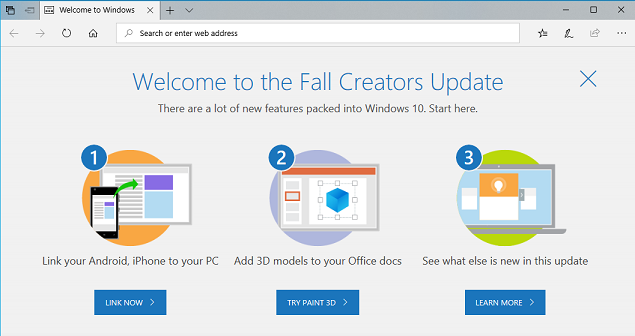
In this section
The following topics describe OOBE customization considerations.
| Topic | Description |
|---|---|
| OOBE.xml | Use OOBE.xml to organize text any images displayed during OOBE, and to specify settings for customizing the Windows 10 first-run experience. You can use multiple Oobe.xml files for language- and region-specific license terms and settings so that users see appropriate info as soon as they start their PCs. By specifying information in the Oobe.xml file, you help fill in some of the required information so that users are asked to do only the core tasks required to set up their PCs. |
| Cortana voice support | Learn how Cortana voice walks the user through the OOBE experience, enabling the user to complete parts of OOBE by responding to spoken prompts. |
| OOBE screen details | Learn about the Let's connect you to a network, Create security questions, and Payment information screens in OOBE. Although these screens aren't customizable, they are described here to provide insight to the user experience during OOBE. |
| Windows Updates during OOBE | Learn how both critical and non-critical Windows updates can download during a user's Out of Box Experience. |
| OEM HID pairing | On PCs that ship with an unpaired wireless mouse and keyboard, you can customize the HID pairing screens shown to the customer during the first-run experience in OOBE. If you include written instructions, you must include those instructions in every language that ships with the PC. |
| OEM license terms | You can add your OEM license terms to the License Terms screen in the first-run experience of OOBE. |
| OEM registration pages | You can display OEM registration screens during OOBE to encourage customers to provide you with their information. This enables you to provide them with a more personalized experience and information. |
| Automate OOBE | Use Unattend settings to hide certain pages that appear in OOBE. |