Create collections in Viva Learning
A learning collection is a curation of learning objects or a sequence of learning activities that are relevant to the personal or social learning goals for users of an organization.
In Viva Learning, you can curate your personal Learning collections using learning content from various different learning providers enabled for your organization.
Note
Creating a collection requires a premium license for Viva Learning or Viva Suite.
Create a Learning collection
Go to the My Learning tab in Viva Learning and select Collections.
Select Create.
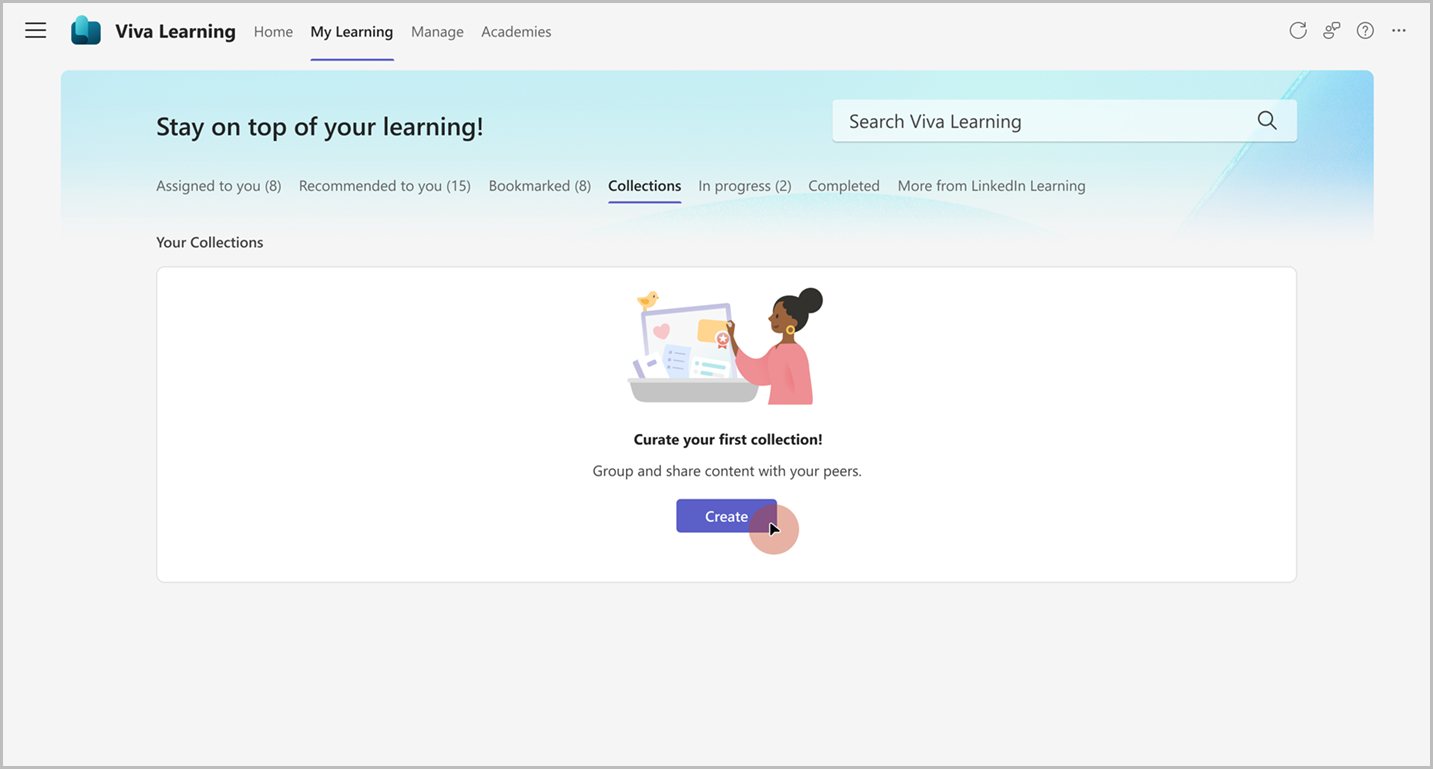
Add the title and description. Upload a thumbnail or choose a default thumbnail for your collection.
Select Create.
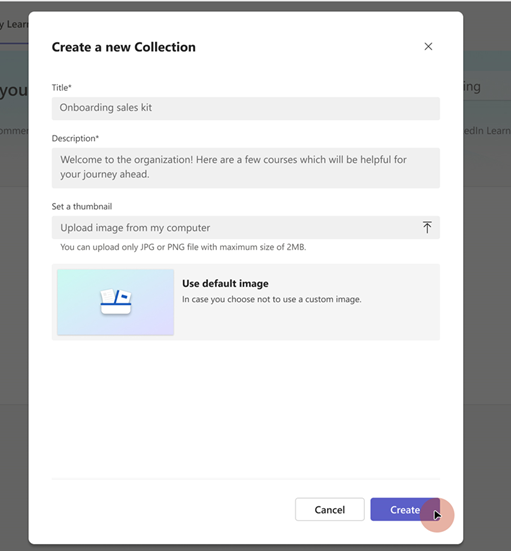
Select Add content and start adding content.
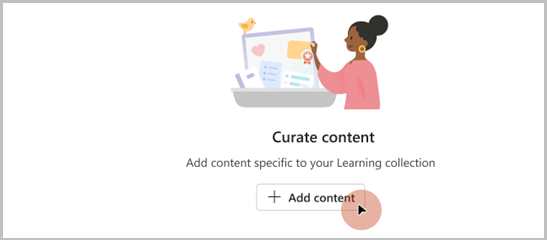
Add a section title and description to create sections in your collection.
- Search for relevant learning content from learning providers within Viva Learning or add link to content.
- Choose the content and select Add.
- Reorder any content by dragging the added courses.
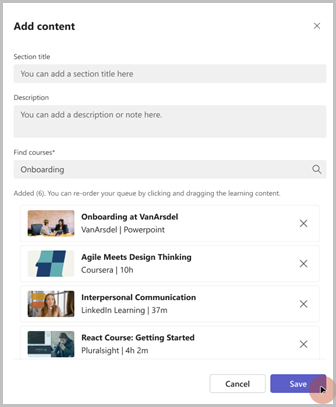
Select Add Section if you want to add another section and repeat the previous step.
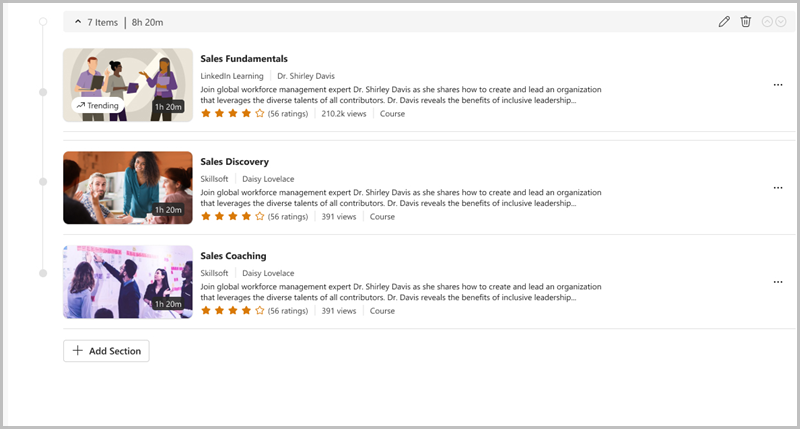
View and manage your collections under the Collections section in the My Learning tab. You can perform the following options by selecting:
Duplicate to create a copy of existing collection. You can then modify the new collection as desired and consume it.
Delete to delete the collection. Once deleted, the collection is no longer visible or discoverable.
Edit the collection's details and content by selecting the Edit icon in the Collections details page.
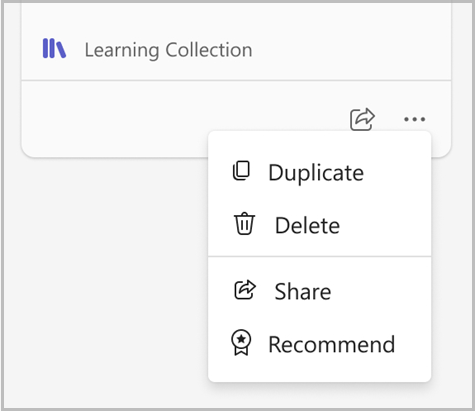 )
)
Access Your Collections
- Navigate to the My Learning tab and select the Collections section.
- Select the Learning collection card.
- Navigate to the Details page
- Select the course thumbnail and play the course.
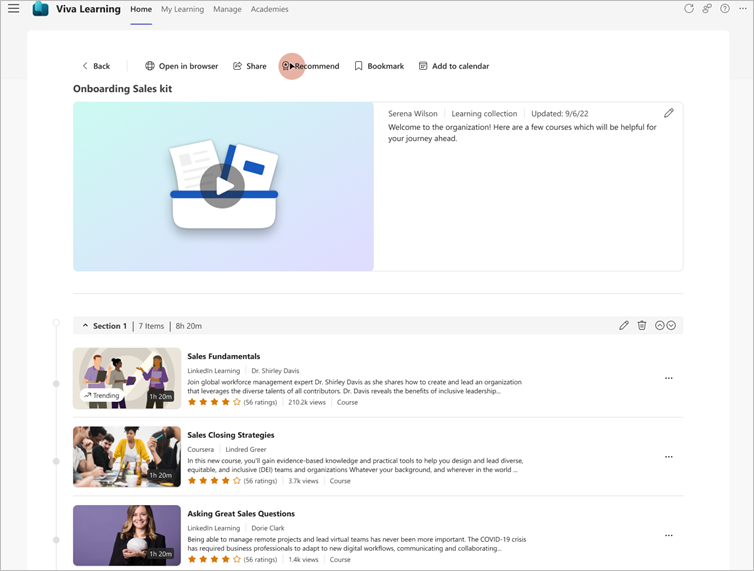
You can also share and recommend your curated collections with peers through the Share and Recommend options.