Customize Viva Glint survey email content
Customize Microsoft Viva Glint email content for survey invites, reminders, and survey results notifications in the Communications section of Program Setup. Optionally, set up a custom email sending domain and a company logo for survey emails. To understand how to enable/disable emails, and for more information about Communications setup, see Communications setup in Program Summary.
Important
Always-On survey programs don't have a Communications section for setup.
Custom sending domains and themes/logos (optional)
In the Microsoft Admin Center (MAC), your M365 admin can optionally configure a custom sending domain for your organization. In the Microsoft Entra admin center, customize your organization's branding to include your logo in survey communications:
- Set up a custom sending domain
- Customize company branding
- To add your organization's logo to Viva Glint survey emails, set up the Sign-in form > Banner logo in the Microsoft Entra admin center.
Both items are optional steps that your organization can take to further customize the survey communication experience for your survey participants.
Note
- Custom sending domains configured in MAC can impact other M365 products. See Set up a custom sending domain for a full list.
- Viva Glint teams have access to limited email delivery metrics. Using a custom sender domain gives your organization direct access to your email delivery data.
- Send an email preview to see your organization's customized logo. The preview in the email setup pane in the platform always displays the Viva Glint logo.
Email sections
To edit email content, go to the Communications section of Program Summary in your desired survey program. Select the pencil icon to edit a communication. In the edit panel that appears, select the pencil icon to edit content. Glint survey invites and reminders contain multiple editable sections:
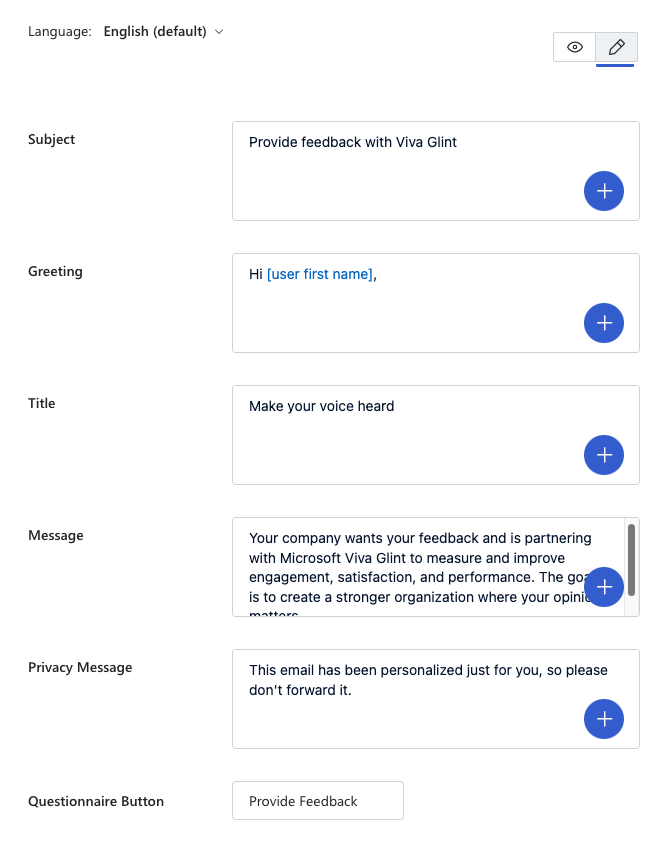
Add your customizations to each section and select Save Changes.
Caution
- Hyperlinks and HTML aren't supported content in Glint customized emails. These items can cause email delivery or blocking issues.
- Glint Admins can add links as plain text; for example:
www.microsoft.com.- Some versions of Microsoft Outlook automatically convert a plain text link into a clickable link. To prevent creating issues with links, ensure that the plain text URL is less than or equal to 100 characters, or create a shortened link.
Email macros
Macros in Viva Glint emails allow your organization to add placeholders that pull in information from your employee data and from Glint. Customize your message by including Departments, Manager Names, or the estimated to complete a survey in email. To add a macro, select the plus sign icon in each email sections and choose a macro from the dropdown menu.
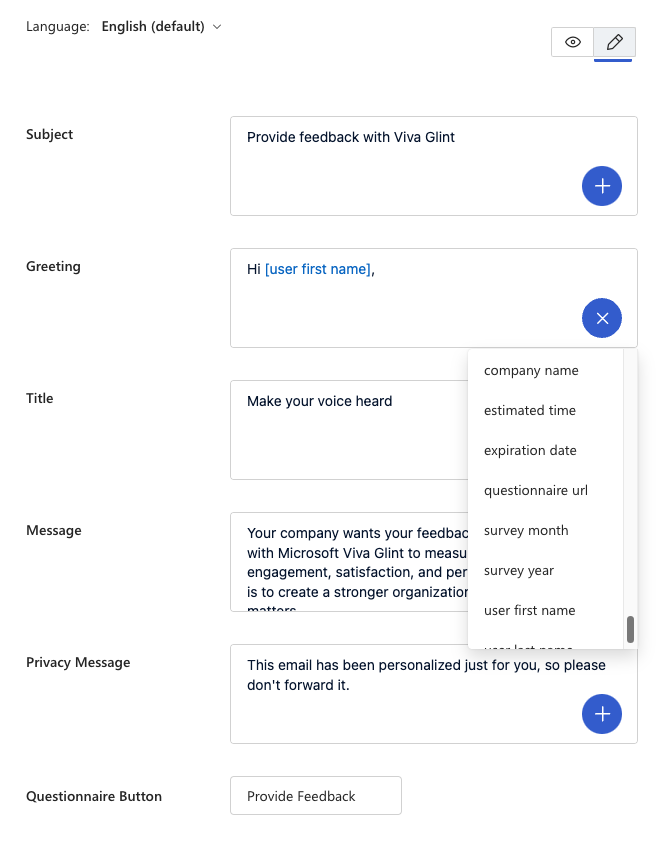
Manage language translations
Any edits made to email text in English need to be made to all other survey languages.
In the email edit panel, after customizing English content, use the Language dropdown menu to select other survey languages and add translations to each survey section. Select Save Changes in the top right to save all of your edits.
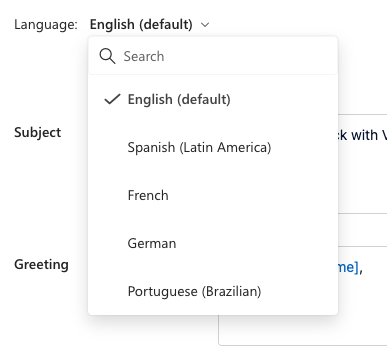
Use the program content import
Use this translation guidance to import updated translations for emails after modifying English text.
Survey End Results Notification email
The Survey End Results Notification email is designed to notify managers that their results are ready for review in Viva Glint dashboards. It contains several sections, including some that link to more resources.
Sections that can be easily customized: Button Text, Greeting, Main Title, Preview Text, Subject Title, Tip Titles, Tip Descriptions
Avoid customizing links and icons.
These results notification email sections support multiple paragraphs to break up and emphasize important text:
- Description
- Main Title
- Tip 1 Description
- Tip 2 Description
- Tip 3 Description
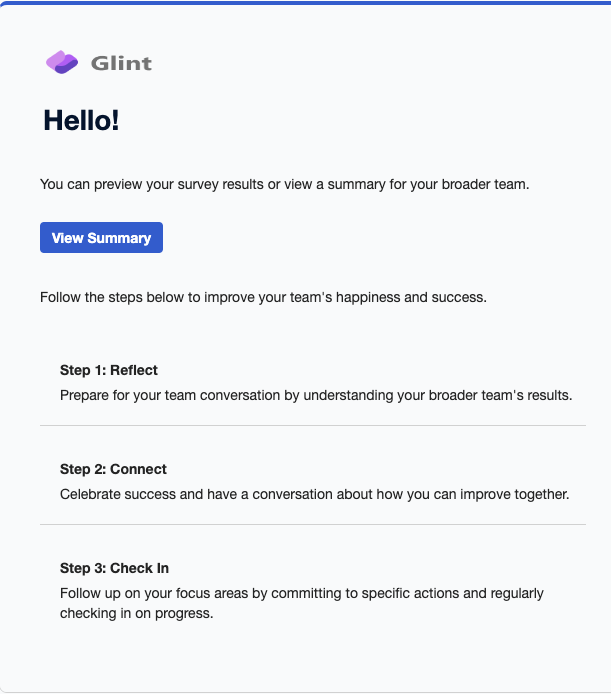
Preview emails
After customizing emails, use the Viva Glint preview option to send yourself a sample of the survey invite email.
Tip
For email previews in other languages, select a User Role to Preview As who uses assigned the language code that you want to see. Learn more in the Language section in Viva Glint employee attribute fundamentals.
Preview email communications for Approved cycles
Admins can easily send preview communications from an Approved program cycle. Any communication set up on the Communications page in Program Summary can be viewed.
- From your admin dashboard, select Survey Programs.
- On the Survey Programs page, select the survey program you want to review communications for.
- In the Upcoming and Live tab on the survey program page, select a cycle and then use the ellipses to display the dropdown menu. Select Preview.
Important
A survey must be in Approved status for it to be listed as Upcoming or Live.
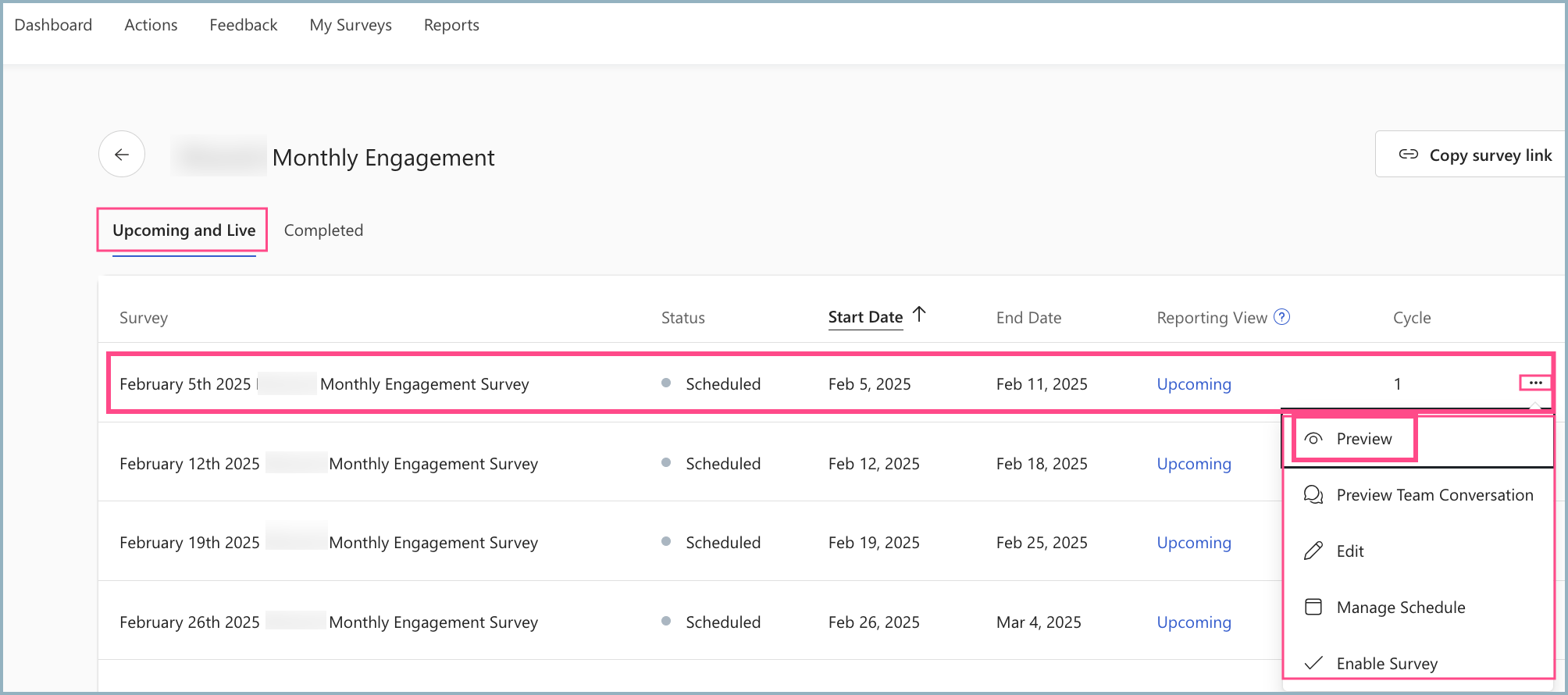
In the Select Preview for [Survey Name] window that opens, select from Survey Start, Survey Reminders, Survey End to define which previews to send.
In the Select a Recipient box, search for your name or whoever you want to send the previews to.
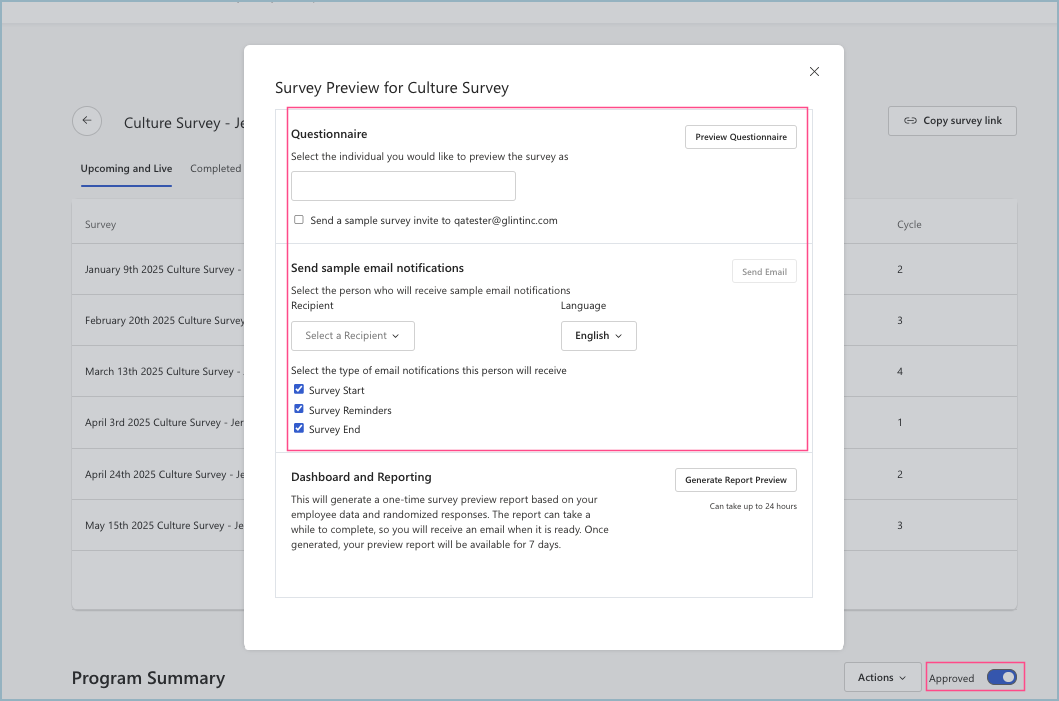
Example email preview:
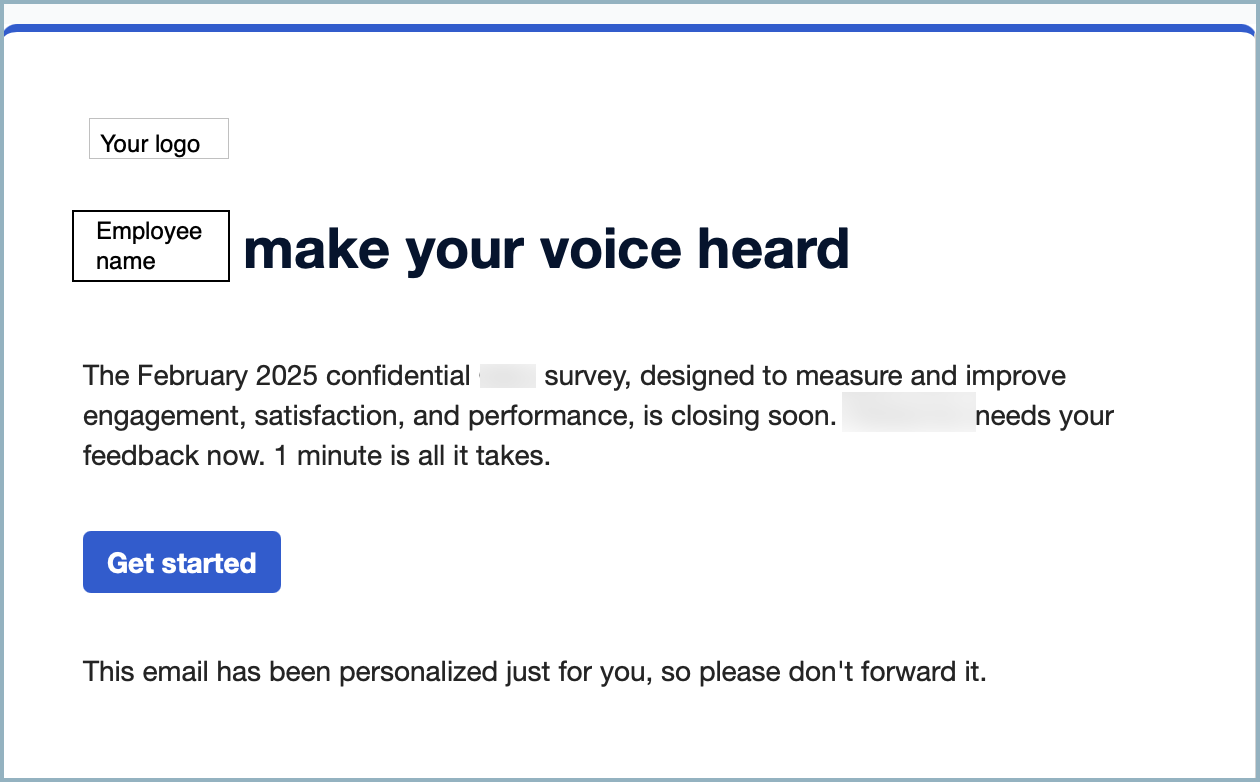
Note
To allow for easier email review, previews for surveys that require authentication via Entra don't include an Entra link behind the Provide Feedback button.