Use Viva Glint's Focus Area Overview report
The Microsoft Viva Glint Focus Areas Overview report provides a completion status for Focus Areas across teams. The report provides critical insights and easy access to other details. Leaders and admins use this report to connect managers working on similar Focus Areas and to view feedback comments to read context about what their managers are working on.
Important
Your organization may use the word "goals," rather than our standard term "Focus Areas." For this reason, the verbiage and images on guidance may not match exactly with your dashboard.
Grant permission for managers to view the Focus Area Overview report
- Open User Roles on your Microsoft Viva Glint admin dashboard.
- Approve View Focus Areas Reports in the Reporting section of Managers Permissions and Access.
The report respects access at a per-person level.

Access the Focus Area Overview report
From the admin dashboard, select the Reports tab. From the Focus Areas column, select Focus Area Overview.
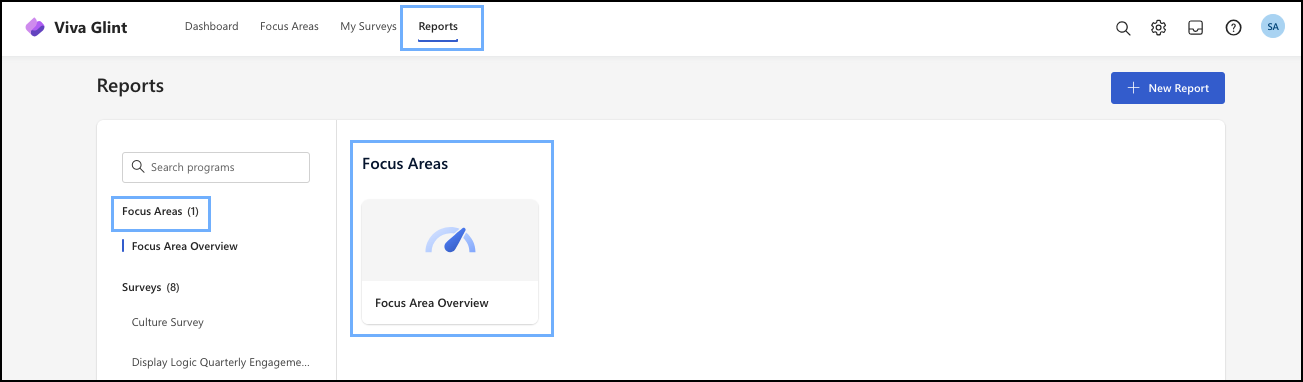
Report section summary
Use this table to understand report sections and descriptions.
| Term | Description |
|---|---|
| Summary | - How close are we to Focus Area completion? - What’s the status of the Focus Areas? - What percent of the population makes up each status? - How many managers created Focus Areas? |
| Overall Focus Area Completion | Shows progress toward 100% Focus Area completion. View the count of Focus Areas completed and the number of employees who completed them. |
| Focus Area Status | Illustrates each Focus Area status and the populations they cover. Hover over each status for a deeper dive into the information. |
| % of Employees with Focus Areas | Shows the overall percent of managers and others with Focus Areas. Hover over the number for a deeper dive into the information. |
| % of Employees without Focus Areas | Displays the percentage of employees who don't have Focus Areas. |
| Goal Status by Type | The breakdown of Focus Areas by type. Sections of the report are dynamic, displaying more details when you select them. |
| Column Headers | Select column headers, sortable by status in ascending or descending order |
| Status Bars | Select any status bar to include that data in the Summary section. This data provides other insights about the Focus Area type, specifically: - Overall completion status - % of employees that don't have the Focus Area |
| Percentages | To see detailed information, hover over the percentage score. |
| Filter | Located in the header menu at the top of the page and indicated by an arrow and any selected filters, when collapsed. The selections chosen are automatically added to the filter. To view past reports or modify filters, select the arrow to expand the menu. The current Focus Area period appears by default, but you can look back at previous periods. |
Focus Area Status by Type
People Goals and Development are terms Viva Glint uses to distinguish between two different types of Focus Area related goals:
- Development goals refer to 360 feedback program Focus Areas.
- People goals refer to Focus Areas for all other types of surveys.
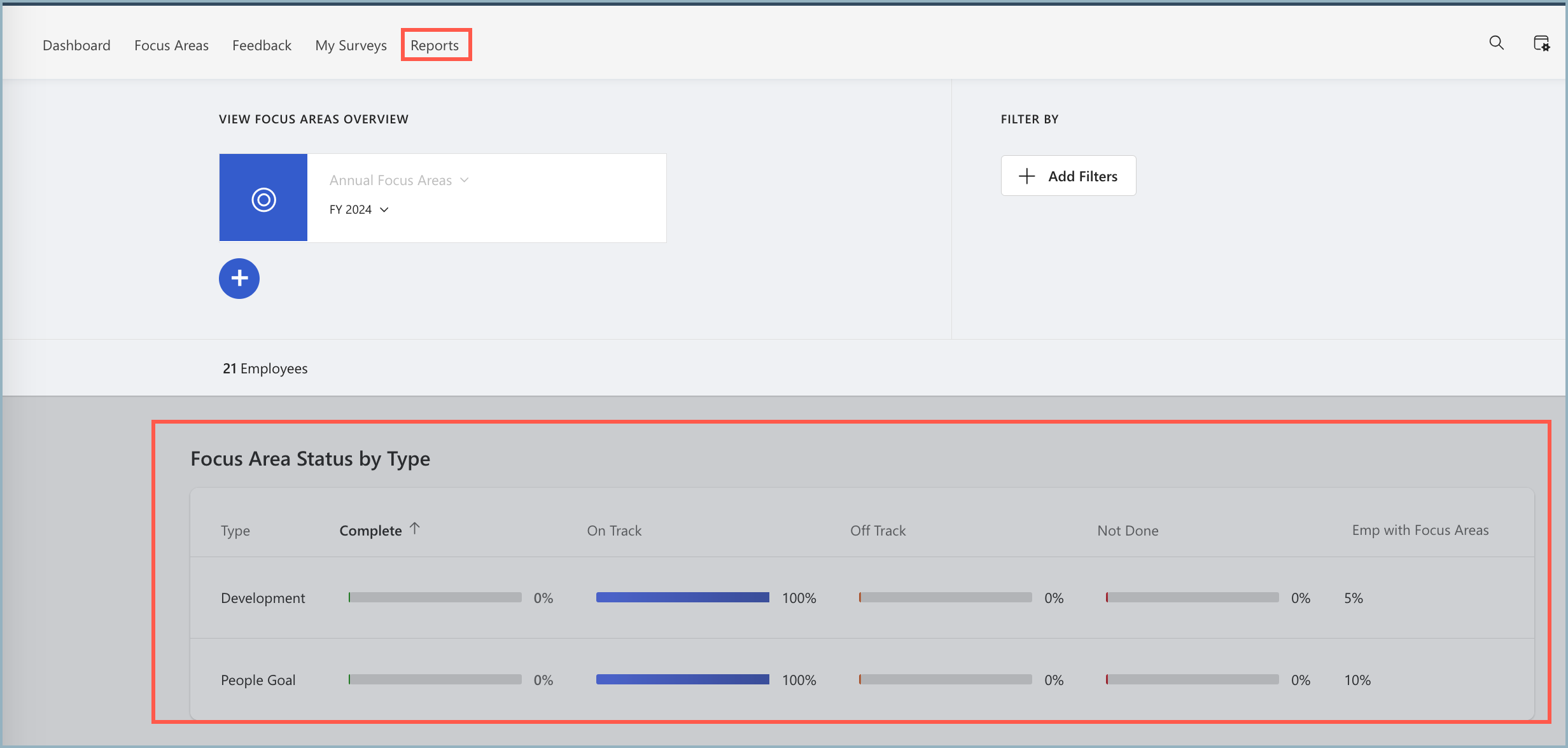
How is the percentage of Focus Area participation calculated?
The percentage calculation for the Focus Area Overview Report is based on how many users have access to the Create Focus Areas permission in User Roles.
If a manager has one Focus Area for the Engagement Survey and one Focus Area for their 360 program, the Focus Area Overview report shows two Focus Areas created for that user. However, the manager only counts once towards the total users eligible to create Focus Areas.
Exporting Focus Area report data
Export Focus Area data in two different ways:
- From the Focus Area Overview report,
- From the admin dashboard.
Export data from the Focus Area Overview report
Use the Export menu to choose your export option.
Export Focus Areas Usage to Spreadsheet, or
Export All Action Items to Spreadsheet.
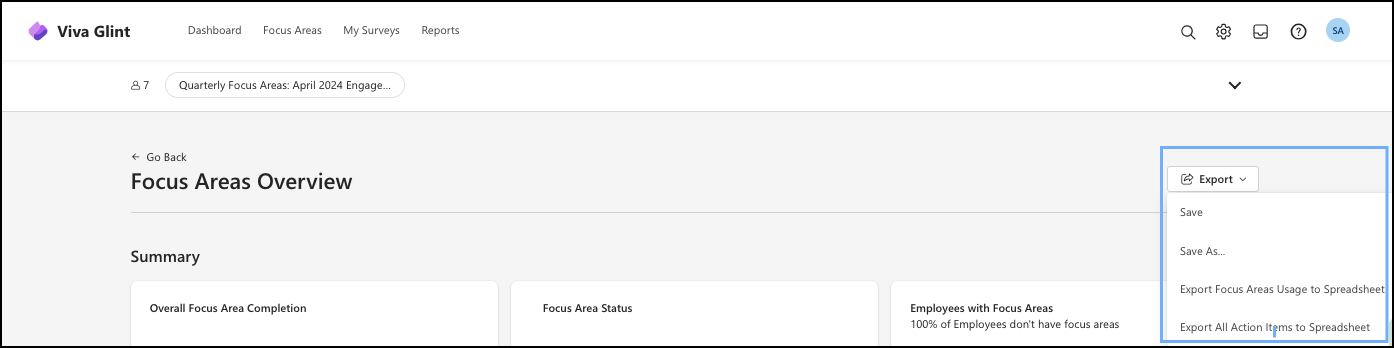
Export data from the admin dashboard
In the Action Taking section, select All Action Items Report.
The report automatically generates a CSV file.
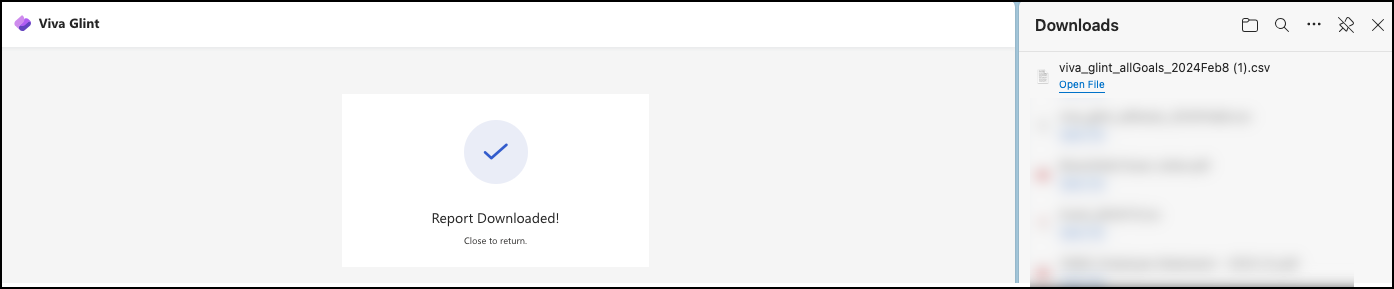
What does the Focus Area Overview report include?
- Employee email
- Employee first and family name
- Employee Focus Area
- Employee Focus Area period
- Focus Area windows and due dates
- Action item and description
- Action item and status
- Whether the items are a Viva Glint suggested item
- Focus Area comments: Following the Suggested Action Item column, admins with permissions can see:
- The number of comments supporting a Focus Area.
- The comment, each in its own row.
Learn from Viva People Science methodology
Initiating and managing action after a survey can be an unclear process. Focused and streamlined action planning is essential. An action plan is a written commitment to make incremental improvements to the employee experience.