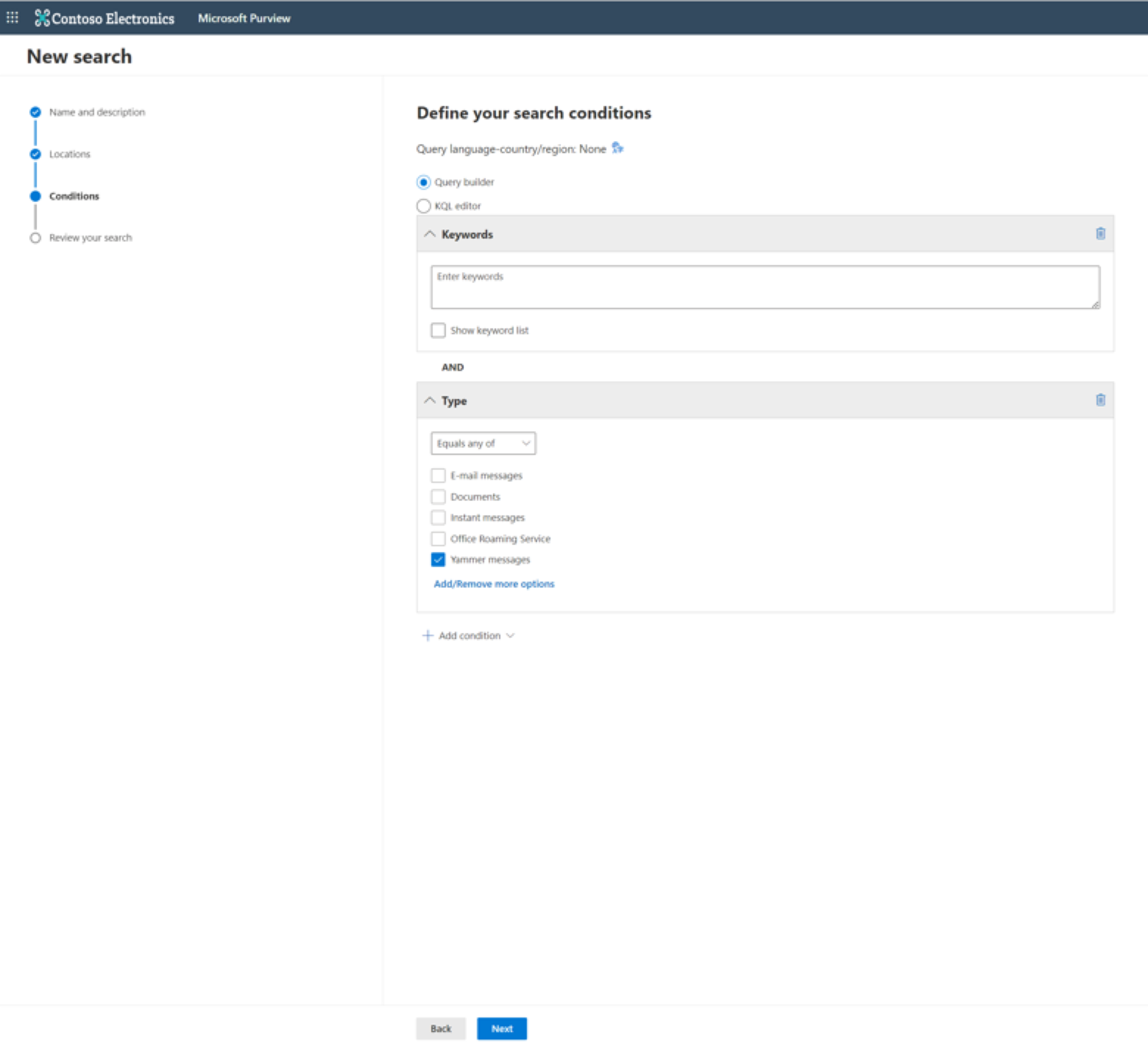Use eDiscovery for Viva Engage content
You can use eDiscovery to surface Viva Engage content from within the Microsoft Purview compliance portal. However, to use this functionality, your Viva Engage network must be in Native Mode. Viva Engage networks provisioned after January 9, 2020 run in Native Mode by default. For more information, see Overview of Native Mode.
How to query Viva Engage content
You can find complete instructions on how to run eDiscovery queries on your Microsoft content on the Microsoft Purview compliance portal. While the portal doesn’t explicitly discuss Viva Engage, this process does surface Viva Engage content. To narrow your eDiscovery search results to include only Viva Engage content, follow these steps:
- In your eDiscovery query, add a Type filter.
- Depending on your version of eDiscovery, do one of the following:
Viva Engage data points
After you run your query, your search results will include (but aren't limited to) these key data points:
- Message Body
- Author
- Recipients
- Links
- Attachments
- Mentions
- Timestamp
- Reactions
We continue to update the data points that are included in search results for Viva Engage.