Troubleshoot Database Mail issues
This article provides methods for troubleshooting Database Mail issues. If initial troubleshooting has not resolved your issue, use advanced troubleshooting.
Initial Database Mail troubleshooting
Here are basic troubleshooting steps:
- Review the Database Mail log and sysmail (
sysmail_event_log) views for mails that have already been sent or attempted to send by using DatabaseMail.exe. - Send a test mail. If the test mail is successfully sent, then focus on the details of the messages that aren't sent. If the test mail isn't sent, focus on troubleshooting the test mail and ignore the mails that are unsuccessfully sent before.
- If you suspect that the SMTP server settings are incorrect or there is a problem with the account that's used to send the mail, use PowerShell to send a test mail.
- If you fail to send the mail by using PowerShell, it's likely to be an SMTP configuration issue and an SMTP administrator is needed.
You can use the following steps for initial Database Mail troubleshooting.
Msdb sysmail system views
Before looking at the detailed steps, here is a quick summary of the relevant Database Mail system views.
Most relevant logging occurs in the msdb sysmail system view. You can query these views directly in your environment.
Name Type Description sysmail_allitems View Lists all messages that are submitted to Database Mail. sysmail_event_log View Lists messages about the behavior of the Database Mail external program. sysmail_faileditems View Information about messages that Database Mail could not send. sysmail_mailattachments View Information about attachments to Database Mail messages. sysmail_sentitems View Information about messages that have been sent by using Database Mail. sysmail_unsentitems View Information about messages that Database Mail is currently trying to send. Some errors are logged in the Windows application event log.
Step 1: Check sysmail_event_log view
This system view is the starting point for troubleshooting all Database Mail issues.
When troubleshooting Database Mail, search the sysmail_event_log view for events that are related to email failures. Some messages (such as the failure of the Database Mail external program) aren't associated with specific emails.
Sysmail_event_log contains one row for each Windows or SQL Server message that's returned by the Database Mail system. In SQL Server Management Studio (SSMS), select Management, right-click Database Mail, and select View Database Mail Log to check the Database Mail log as follows:
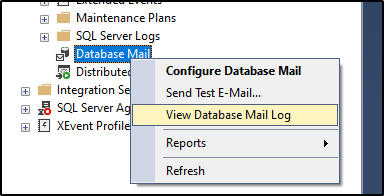
Run the following query to sysmail_event_log:
SELECT er.log_id AS [LogID],
er.event_type AS [EventType],
er.log_date AS [LogDate],
er.description AS [Description],
er.process_id AS [ProcessID],
er.mailitem_id AS [MailItemID],
er.account_id AS [AccountID],
er.last_mod_date AS [LastModifiedDate],
er.last_mod_user AS [LastModifiedUser]
FROM msdb.dbo.sysmail_event_log er
ORDER BY [LogDate] DESC
The event_type column can have the following values:
- Errors
- Warnings
- Information
- Success
To show only the required event types, use the WHERE clause to filter.
Check the specific failed mail item
To search for errors that are related to specific emails, look up the mailitem_id of the failed email in the sysmail_faileditems view, and then search for messages that are related to mailitem_id in sysmail_event_log.
SELECT er.log_id AS [LogID],
er.event_type AS [EventType],
er.log_date AS [LogDate],
er.description AS [Description],
er.process_id AS [ProcessID],
er.mailitem_id AS [MailItemID],
er.account_id AS [AccountID],
er.last_mod_date AS [LastModifiedDate],
er.last_mod_user AS [LastModifiedUser],
fi.send_request_user,
fi.send_request_date,
fi.recipients, fi.subject, fi.body
FROM msdb.dbo.sysmail_event_log er
LEFT JOIN msdb.dbo.sysmail_faileditems fi
ON er.mailitem_id = fi.mailitem_id
ORDER BY [LogDate] DESC
When an error is returned from sp_send_dbmail, the email isn't submitted to the Database Mail system and the error isn't displayed in the sysmail_event_log view. You should gather statement-level profiler trace and troubleshoot the error that you encounter.
When individual account delivery attempts fail, Database Mail will hold the error messages during retry attempts until the mail item delivery succeeds or fails. If the delivery succeeds in the end, all accumulated errors get logged as separate warnings, including account_id. It can cause a warning even if the email was sent. If the delivery fails in the end, all previous warnings get logged as one error message without an account_id because all accounts have failed.
Issues that may be logged in sysmail_event_log
The following issues might be logged in sysmail_event_log:
Failure of DatabaseMail.exe to connect to SQL Server.
If the external program can't log to the msdb tables, the program will log errors to the Windows application event log.
Failures associated with SMTP server.
- Failure to contact the SMTP server.
- Failure to authenticate with the SMTP server.
- SMTP server refuses the email message.
Exceptions in DatabaseMail.exe.
If there are no problems with Database Mail external executable, go to the sysmail system views. To search for errors that are related to specific emails, look up the mailitem_id of the failed email in the sysmail_faileditems view, and then search for messages that are related to mailitem_id in sysmail_event_log. When an error is returned from sp_send_dbmail, the email isn't submitted to the Database Mail system and the error isn't displayed in the sysmail_event_log view.
Step 2: Check sysmail_unsentitems, sysmail_sentitems, and sysmail_faileditems views
You can check these views for problems with specific emails to see whether database mails are being sent, are stuck in the queue, or fail to be sent.
Internal tables in the msdb database contain the email messages and attachments that are sent from Database Mail, together with their current status. Database Mail updates these tables when the messages are processed.
Sysmail_mailitems table is the base table for the other sysmail views. The sysmail_allitems view is built on the table and is a superset of these views.
Note
If you back up the production msdb database and restore to another test system as a user database, you can re-create the sysmail system views in the restored backup. The view definitions in the restored backup will reference the msdb database on the system where you restored the backup. See the script to re-create sysmail views in customer msdb in the Msdb backup section.
Sysmail_unsentitems
This view contains one row for each Database Mail message whose status is unsent or retrying.
Use this view when you want to see how many messages are waiting to be sent and how long they have been in the mail queue. Generally, the number of unsent messages is small. You can benchmark during normal operations to determine a reasonable number of messages in the message queue for normal operations.
You can also check mails in sysmail_unsentitems if there are problems with the Service Broker objects in msdb. If the ExternalMailQueue or InternalMailQueue queue is disabled, or there are problems with the route, the mail may stay in sysmail_unsentitmes.
Unsent or retrying messages are still in the mail queue and may be sent at any time. Messages can have the unsent status for the following reasons:
- The message is new. Although the message has been placed on the mail queue, Database Mail is working on other messages and has not yet reached this message.
- The Database Mail external program is not running, and no mail is sent.
Messages can have the retrying status for the following reasons:
- Database Mail tried to send the mail, but couldn't contact the SMTP mail server. Database Mail continues to try to send the message by using other Database Mail accounts that are assigned to the profile that sent the message. If no account can send the mail, Database Mail will wait for the length of time that's configured for the
Account Retry Delayparameter, and then try to send the message again. Database Mail uses the parameter to determine how many times are tried to send the message. When Database Mail tries to send the message, the message remains the retrying status. - Database Mail connects to SMTP server, but it encounters an error. The SMTP error code that's returned by SMTP server and any accompanying error message can be used for further troubleshooting.
Sysmail_faileditems
If you know that the email failed to be sent, you can query sysmail_faileditems directly. For more information about querying sysmail_faileditems and filtering for specific messages by recipient, see Check the Status of EMail Messages Sent With Database Mail.
To check the status of email messages that are sent by using Database Mail, run the following scripts:
-- Show the subject, the time that the mail item row was last
-- modified, and the log information.
-- Join sysmail_faileditems to sysmail_event_log
-- on the mailitem_id column.
-- In the WHERE clause list items where danw was in the recipients,
-- copy_recipients, or blind_copy_recipients.
-- These are the items that would have been sent to Jane@contoso.com
SELECT items.subject, items.last_mod_date, l.description
FROM dbo.sysmail_faileditems AS items
INNER JOIN dbo.sysmail_event_log AS l ON items.mailitem_id = l.mailitem_id
WHERE items.recipients LIKE '%Jane%'
OR items.copy_recipients LIKE '%Jane%'
OR items.blind_copy_recipients LIKE '%Jane%'
GO
Sysmail_sentitems
If you want to find the time when the last email was sent successfully, you can query sysmail_sentitems and order by sent_date as follows:
SELECT ssi.sent_date, *
FROM msdb.dbo.sysmail_sentitems ssi
ORDER BY ssi.sent_date DESC
If certain types of mails are successfully sent but others aren't, this view may help you find out the differences.
Step 3: Check sysmail_mailattachments view
This view contains one row for each attachment that's submitted to Database Mail. Use this view when you need information about Database Mail attachments.
If you have trouble sending mails with attachments, but some mails with attachments are sent successfully, this view may help you find out the differences.
Step 4: Check Database Mail configuration for SMTP server
Another step to help solve Database Mail issues is to check the Database Mail configuration for SMTP server and the account that's used to send Database Mail.
For more information about how to configure Database Mail, see Configure Database Mail.
Configure Database Mail
To configure Database Mail, follow the steps:
Open SSMS, select Management, right-click Database Mail, and select Configure Database Mail.
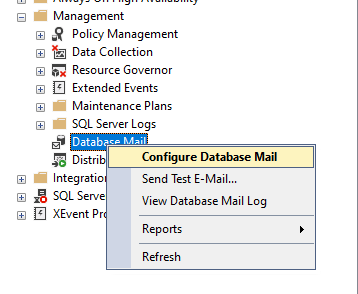
Select Manage Database Mail accounts and profiles > Next.
If you have an account, select View, change, or delete an existing account and select Next, otherwise select create new account. The following screenshot shows the account settings that are used to connect to the SMTP server and send Database Mail.
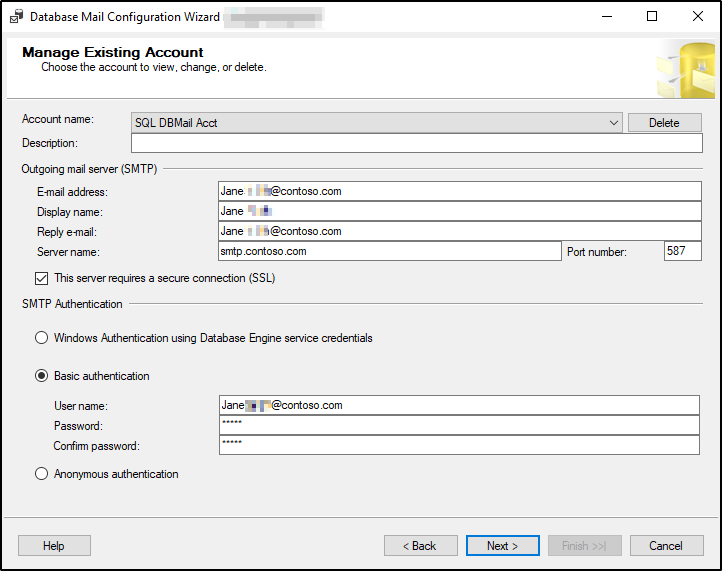
Pay special attention to:
Server name and port number. The server name must be a fully qualified domain name and the port number must be accurate. Generally, the default SMTP port is 25, but you need to check the current SMTP configuration.
SSL. Verify whether the SMTP server requires Secure Sockets Layer (SSL) or Transport Layer Security (TLS).
SMTP authentication. Are you using the Windows authentication of the Database Engine service, basic authentication with a domain account specified, or anonymous authentication? You need to verify what the SMTP server allows in your own environment. If a domain account is specified (either service account or basic authentication), it must have the permissions on the SMTP server.
You can use the configuration to send a test mail with PowerShell, see Send a test email with PowerShell.
Check Database Mail system parameters
To check the system parameters, follow the steps:
Open SSMS, select Management, right-click Database Mail, and select Configure Database Mail.
Select View or change system parameters.
The following screenshot shows the default values for the system parameters. Notice any unique system parameters and determine whether they are related to the issue that you're troubleshooting.
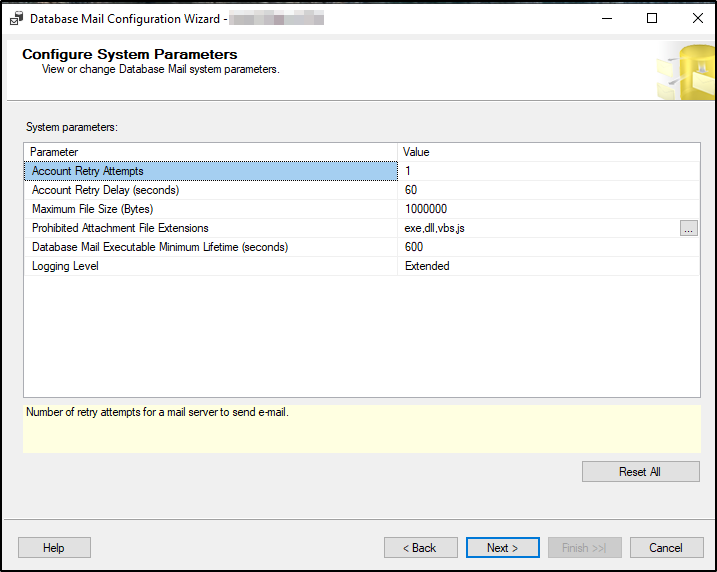
Step 5: Send a test mail
This section helps you send a test Database Mail by using SSMS and PowerShell.
Send a test email with Database Mail
Sending a test email helps you try to reproduce the issue that you are experiencing and to verify whether any Database Mail can be sent.
To send a test Database Mail, select Management, right-click Database Mail, and select Send Test E-Mail....
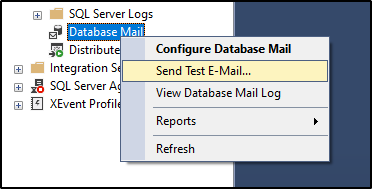
After you send the test mail, check the Database Mail log and sysmail views.
- If the test mail isn't sent successfully, use this document to troubleshoot why it isn't sent.
- If the test mail is sent successfully, but there are still problems with other mails that aren't sent, focus on the details of the email messages that aren't getting sent. Review the actual
sp_send_dbmailcommand that is being executed. If you don't have the Transact-SQL command, gather an XEvent trace by usingsql_batch_completedandsql_batch_startedcommands and look at thebatch_textcolumn.
Send a test email with PowerShell
Using an external process helps you exclude Database Mail from the troubleshooting and test the account configuration. For example, use PowerShell to send a test mail. If you fail to send a test mail by using PowerShell, it indicates that it's not a Database Mail issue.
If the mail that's sent from PowerShell fails with the same SMTP server settings and credentials, it may indicate that the problem is on the SMTP server.
Change the following parameters according to your environment, and then run the following script:
$EmailFrom = "dbmail@contoso.com" $EmailPass = "Y0reP@ssw0rd" $EmailTo = "email_alias@contoso.com" $Port = 587 $Subject = "Test From PowerShell" $Body = "Did this work?" $SMTPServer = "smtp.contoso.com" $SMTPClient = New-Object Net.Mail.SmtpClient($SmtpServer, $Port) $SMTPClient.EnableSsl = $true $SMTPClient.Credentials = New-Object System.Net.NetworkCredential($EmailFrom, $EmailPass); $SMTPClient.Send($EmailFrom, $EmailTo, $Subject, $Body)If your SMTP server allows anonymous authentication, use standard port 25, and it doesn't require SSL. Run the following script:
$EmailFrom = "dbmail@contoso.com" $EmailTo = "email_alias@contoso.com" $Port = 25 $Subject = "Test From PowerShell (Anonymous Auth, no SSL)" $Body = "Did this work?" $SMTPServer = "smtp.contoso.com" $SMTPClient = New-Object Net.Mail.SmtpClient($SmtpServer, $Port) $SMTPClient.EnableSsl = $true $SMTPClient.Credentials = New-Object System.Net.NetworkCredential($EmailFrom, $EmailPass); $SMTPClient.Send($EmailFrom, $EmailTo, $Subject, $Body)
Step 6: Check the sysmail Service Broker objects
Problems with the Service Broker objects in msdb may cause unsuccessful operation of Database Mail. A common problem is that one of the Service Broker queues (ExternalMailQueue and InternalMailQueue) is disabled. This problem can be caused by a poison message that can't be successfully sent in Service Broker. For example, malformed XML. If a message can't be sent after five attempts, it's considered "poison" and the queue will be disabled until the poison message is removed. Re-enabling the queue won't resolve the issue because the poison message is still in the queue and the failure sequence will just repeat. For more information about poison message, see Poison Message Handling.
One of the other Service Broker objects (such as Message Type, Contract, Service, and Route) may also be disabled or missing. The Service Broker queues have an activation procedure that's associated with the queue, so it's a possible point of failure. You can check the activation_procedure column in msdb.sys.service_queues, and then use sp_helptext to check whether there are any problems.
Run the following query, and then check the contents of the second column of the query results.
SELECT CONVERT(VARCHAR(32),name) Name, 'exec sp_helptext ''' + activation_procedure + '''' ActivationProc_Code
FROM msdb.sys.service_queues
To determine whether there are any problems with the Service Broker objects, it's better to compare the objects with a functioning Database Mail configuration. Here are the objects you should compare with:
Message Types- {//www.microsoft.com/databasemail/messages}SendMail
- {//www.microsoft.com/databasemail/messages}SendMailStatus
Contracts- //www.microsoft.com/databasemail/contracts/SendMail/v1.0
Queuesdbo.ExternalMailQueuedbo.InternalMailQueue
ServicesExternalMailServiceInternalMailService
Routes
Advanced Database Mail troubleshooting
Advanced troubleshooting applies to the following scenarios:
- When you look at the Database Mail log, Database Mail crashes and the cause isn't fully explained. You see that DatabaseMail process is started is followed immediately by an exception message, and then DatabaseMail process is shutting down is displayed.
- Database Mail doesn't successfully start. You don't see DatabaseMail process is started in the
sysmail_event_logview. - Initial troubleshooting doesn't help you resolve the problem.
You can use the following methods for advanced Database Mail troubleshooting.
The collections for advanced troubleshooting
To solve the issues, you may need one or more of these collections.
- Backup of msdb
- Event log
- XEvent or SQL Server Trace
- Process Monitor (Procmon)
- ProcDump
- Time travel debugging
Method 1: Back up the msdb database
It can be helpful to query the sysmail views in an environment that's separate from production. In some cases, you can back up the msdb database and then restore to another instance. The sysmail views are all defined with reference to msdb, so even when querying in the restored msdb backup, the views will reference the msdb system database in your instance. To re-create sysmail views from the production msdb, re-create the sysmail views in the user database by using the following script.
/* sysmail_allitems */
USE [msdb_customer]
GO
PRINT 'Creating view sysmail_allitems in msdb backup from customer...'
GO
IF (EXISTS (SELECT *
FROM [msdb_customer].dbo.sysobjects
WHERE (NAME = N'sysmail_allitems')
AND (TYPE = 'V')))
DROP VIEW sysmail_allitems
GO
CREATE VIEW sysmail_allitems
AS
SELECT mailitem_id, profile_id, recipients, copy_recipients, blind_copy_recipients, subject, body, body_format, importance, sensitivity, file_attachments,
attachment_encoding, query, execute_query_database, attach_query_result_as_file, query_result_header, query_result_width, query_result_separator,
exclude_query_output, append_query_error, send_request_date, send_request_user, sent_account_id,
CASE sent_status
WHEN 0 THEN 'unsent'
WHEN 1 THEN 'sent'
WHEN 3 THEN 'retrying'
ELSE 'failed'
END AS sent_status,
sent_date, last_mod_date, last_mod_user
FROM [msdb_customer].dbo.sysmail_mailitems
WHERE (send_request_user = SUSER_SNAME()) OR (ISNULL(IS_SRVROLEMEMBER(N'sysadmin'), 0) = 1)
GO
/* sysmail_sentitems */
USE [msdb_customer]
GO
PRINT 'Creating view sysmail_sentitems in msdb backup from customer...'
GO
IF (EXISTS (SELECT *
FROM [msdb_customer].dbo.sysobjects
WHERE (NAME = N'sysmail_sentitems')
AND (TYPE = 'V')))
DROP VIEW sysmail_sentitems
GO
CREATE VIEW sysmail_sentitems
AS
SELECT * FROM [msdb_customer].dbo.sysmail_allitems WHERE sent_status = 'sent'
GO
/* sysmail_unsentitems */
USE [msdb_customer]
GO
PRINT 'Creating view sysmail_unsentitems in msdb backup from customer...'
GO
IF (EXISTS (SELECT *
FROM [msdb_customer].dbo.sysobjects
WHERE (NAME = N'sysmail_unsentitems')
AND (TYPE = 'V')))
DROP VIEW sysmail_unsentitems
GO
CREATE VIEW sysmail_unsentitems
AS
SELECT * FROM [msdb_customer].dbo.sysmail_allitems WHERE (sent_status = 'unsent' OR sent_status = 'retrying')
GO
/* sysmail_faileditems */
USE [msdb_customer]
GO
PRINT 'Creating view sysmail_faileditems in msdb backup from customer...'
GO
IF (EXISTS (SELECT *
FROM [msdb_customer].dbo.sysobjects
WHERE (NAME = N'sysmail_faileditems')
AND (TYPE = 'V')))
DROP VIEW sysmail_faileditems
GO
CREATE VIEW sysmail_faileditems
AS
SELECT * FROM [msdb_customer].dbo.sysmail_allitems WHERE sent_status = 'failed'
GO
/* sysmail_event_log */
USE [msdb_customer]
GO
PRINT 'Creating view sysmail_event_log in msdb backup from customer...'
GO
IF (EXISTS (SELECT *
FROM [msdb_customer].dbo.sysobjects
WHERE (NAME = N'sysmail_event_log')
AND (TYPE = 'V')))
DROP VIEW sysmail_event_log
GO
CREATE VIEW sysmail_event_log
AS
SELECT log_id,
CASE event_type
WHEN 0 THEN 'success'
WHEN 1 THEN 'information'
WHEN 2 THEN 'warning'
ELSE 'error'
END as event_type,
log_date, description, process_id, sl.mailitem_id, account_id, sl.last_mod_date, sl.last_mod_user
FROM [msdb_customer].[dbo].[sysmail_log] sl
WHERE (ISNULL(IS_SRVROLEMEMBER(N'sysadmin'), 0) = 1) OR
(EXISTS ( SELECT mailitem_id FROM [msdb_customer].[dbo].[sysmail_allitems] ai WHERE sl.mailitem_id = ai.mailitem_id ))
GO
For more information about sysmail views, see the sysmail system views section.
Method 2: Check the Windows application event log
If the external DatabaseMail.exe program can't log to the msdb table, the program will log the error to the Windows application event log. In addition, if DatabaseMail.exe encounters exception, the exception will also be logged. Although the exception stack is typically identical, check the event log to see whether any other stack information exists.
Sometimes when you troubleshoot a DatabaseMail.exe crash, you may find that logging indicates a Windows Error Report dump was created as follows:
<datetime stamp>,Information,0,1001,Windows Error Reporting,Viewpoint.contoso.com,"Fault bucket , type 0
Event Name: APPCRASH
Response: Not available
Cab Id: 0
Problem signature:
P1: DatabaseMail.exe
P2: 11.0.2100.60
P3: 4f35e1a1
P4: KERNELBASE.dll
P5: 6.3.9600.18725
P6: 59380775
P7: c0000142
P8: 00000000000ece60
P9:
P10:
Attached files:
These files may be available here:
C:\ProgramData\Microsoft\Windows\WER\ReportQueue\AppCrash_DatabaseMail.exe_deaadc12935831f6bbfe9bdcb0cbf864374426c1_807e7507_337982fd
Analysis symbol:
Rechecking for solution: 0
Report Id: <Report Id>
Report Status: 4100
Hashed bucket:"
You can retrieve all files that show AppCrash_DatabaseMail.exe_* in the ..\WER\ReportQueue path. See the ProcDump Analysis section for dump analysis suggestions.
Method 3: Collect and analyze XEvent or SQL Server Trace
You can collect a trace of the Transact-SQL commands that are being executed on the system to see whether any of them fail.
Configure PSSDiag tool
You can use PSSDiag to collect the XEvent or SQL Server trace under the General Performance template. As shown in the following screenshot, select some additional events, especially all the broker events.
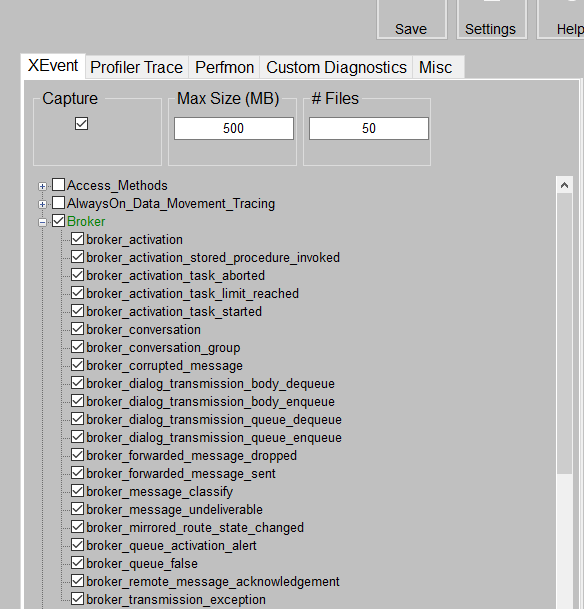
Analyze the Xevent or SQL trace
When a Database Mail is sent, you see typically five different sessions (SPIDs) in an Xevent or Profiler capture.
sp_send_dbmail: After you run the Transact-SQL statement, you see the Service Broker events that are used to put the messages on the
ExternalMailQueuequeue.Service Broker Activation for sending messages to SMTP server through DatabaseMail.exe. The application name is "Microsoft SQL Server Service Broker Activation."
Database Mail External Program: This is the external Database Mail program that receives messages from the
ExternalMailQueuequeue and prepares messages to send to the SMTP server. The application name is "DatabaseMail - DatabaseMail - Id<PID>."Database Mail External Program: This is another connection from Database Mail. After the first connection processes the existing messages on the
ExternalMailQueuequeue, the connection is created to listen for additional messages to be placed on the queue. If there are no other messages on the queue, DatabaseMail.exe will terminate and close this connection.Service Broker Activation for receiving response messages from SMTP server through DatabaseMail.exe. It updates the sysmail tables to log results of mails that are sent.
You can only know the expected behavior by viewing many of the traces. The best way to know the differences is to compare your trace with the one of the successfully sent Database Mails. If you can sometimes send a Database Mail, compare the trace with a successful trace, see the difference, and check for any errors that are reported by the SPIDs. If you can't send any Database Mail, compare the trace with the one that's sent successfully in your test environment.
Method 4: Capture and analyze Process Monitor events
Process Monitor (Procmon) is a part of the Windows Sysinternals suite.
Process Monitor produces a noisy capture. In order not to miss anything, it's better to apply filters to the data after it's captured rather than during the capture process. Typically, you can target the capture around a repro of the Database Mail issue, so the overall data captured would not be too large.
Capture file, registry, network, process, and thread events
When you start procmon.exe, it begins capturing data immediately. The GUI is straightforward. You need to stop the capturing of events until you're ready to reproduce the issue. Select File > Capturing Events (Ctrl+E) to uncheck the menu item and stop event collection. Select the eraser icon or press Ctrl+X to clear the events that are already captured:
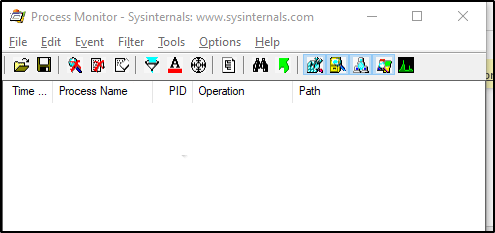
When you're ready to reproduce the Database Mail issue, follow the steps:
- Select File > Capturing Events (Ctrl+E) to start capturing events.
- Try to send the Database Mail to reproduce the issue.
- Select File > Capturing Events (Ctrl+E) to stop capturing events.
- Save the file as *.PML.
Analyze the Process Monitor trace
After you get the .PML file, open it by using Process Monitor again. First, filter the file to the DatabaseMail.exe and sqlservr.exe processes. Then, select Filter > Filter... , or click the filter icon to open the filter menu.
For Process Name, select sqlservr.exe and DatabaseMail.exe, and then add these entries:
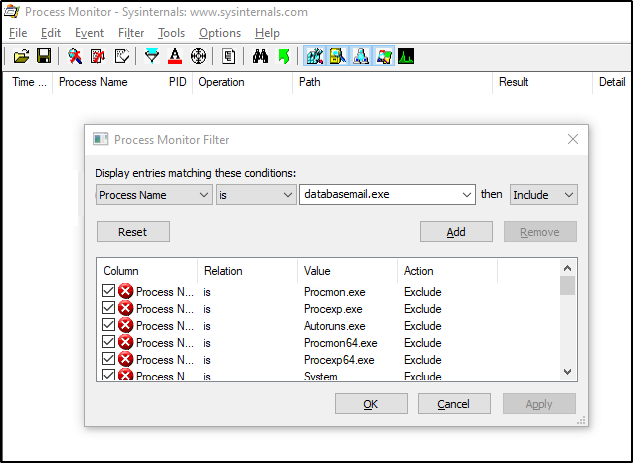
Just as the case of SQL XEvent or Trace capture, it's not immediately obvious what to look for. Usually, the best way to start analysis is to compare your trace with a Procmon capture for a successfully sent Database Mail. Ideally, compare the trace to a successfully sent email from the same environment where the issue occurs. However, if no Database Mail is successfully sent in the specific environment, compare the trace with a successfully sent email in another environment.
When DatabaseMail.exe fails to load a DLL or can't find the DatabaseMail.exe.config file, the analysis is useful.
Method 5: Collect and analyze the exception dump by using ProcDump tool
ProcDump is also a part of the Windows Sysinternals suite.
ProcDump is useful when you try to capture a memory dump of the DatabaseMail.exe external program. Typically, you use ProcDump for troubleshooting when DatabaseMail.exe encounters an unhandled exception.
Configure ProcDump
To configure ProcDump to capture a dump of DatabaseMail.exe when encountering an unhandled exception, first open a command prompt with administrator privileges. Then, enable ProcDump to capture the dump of the DatabaseMail.exe process by using the following command:
c:\Sysinternals> procdump -ma -t DatabaseMail.exe -w e2
You will see the following output in the command window:
ProcDump v9.0 - Sysinternals process dump utility
Copyright (C) 2009-2017 Mark Russinovich and Andrew Richards
Sysinternals - www.sysinternals.com
Waiting for process named DatabaseMail.exe...
Then, reproduce the issue. The dump will be created in the same folder where you've executed ProcDump.exe.
Analyze the exception dump
Find the exception record and examine the call stack that leads to the exception.
- Open the dump file in WinDbg (Download Debugging Tools for Windows - WinDbg - Windows drivers).
- Switch to the exception record by using the
.ecxror!analyze -vcommand.
When you have the stack, begin searching for known issues for a matching call stack. If you need further help, contact CSS team.
Method 6: Use Time Travel Debugging tool
Time travel debugging (TTD) capture is usually the last resort for difficult problems. You can use the WinDbg preview debugger to get it. For comprehensive instructions and information on TTD, see Time Travel Debugging on how it works and how to do analysis. If you get to this point, you need to contact CSS team. However, this section provides instructions on how to capture the TTD when necessary.
Configure TTD
For several reasons, TTD capture of DatabaseMail.exe may be a bit challenging. First, DatabaseMail.exe doesn't run as a service indefinitely, but it is invoked by SQL Server (sqlservr.exe) process. Therefore, you can't attach to it, but you must configure TTD by using the -onLaunch parameter to start capturing it when DatabaseMail.exe starts. Second, because DatabaseMail.exe is invoked by another process, you need to use the Debug child processes.