Restore the missing Windows Installer cache files and resolve problems that occur during a SQL Server update
This article presents several solutions to missing-MSI errors that occur when installing Microsoft SQL Server updates.
Original product version: SQL Server
Original KB number: 969052
Note
The process that's described in this article provides emergency relief only and not a permanent fix. Customers who use this emergency process should validate their Windows Installer Cache using the Windows Installer Cache Verifier Package, as directed in the KB article Missing Windows Installer cache requires a computer rebuild.
Symptoms
When you install a SQL Server service pack or cumulative update, you may encounter various error messages or unexpected behaviors that indicate Windows Installer Cache problems. The Windows Installer Cache, located in the c:\windows\installer folder, stores critical files for applications installed through the Windows Installer technology. If the installer cache has been compromised by deleting files, you may not immediately encounter problems until you uninstall, repair, or update SQL Server.
Error messages
Here are some possible error messages you may encounter. Typically, you see one of these outputs:
SQL Server Setup has encountered the following error:
The cached MSI file 'C:\Windows\Installer\xxxxxx.msi' is missing. The original file is 'sql_xxxxx.msi' for product SQL Server 2017 Database Engine Services from 'D:\SQLSetup', version XXXX, language XXX. To resolve this problem, recover the missing file from the installation media and start setup again.
The following error has occurred:
Unable to open Windows installer file 'C:\Windows\Installer\xxxxxx.msi'
Click 'Retry' to retry the failed action, or click 'Cancel' to cancel this action and continue setup.
No valid sequence could be found for the set of updates. Error code 1648
The cached patch file "C:\Windows\Installer\xxxxxxx.msp" is missing. The original file for this cached file is "xxx_xxxx_xxxxxx.msp", which can be installed from "Hotfix xxxxx for SQL Server 20xx (KBxxxxxx) (64-bit)",
If you examine the Detail.txt setup log, you may find messages like the following ones:
Slp: Package ID sql_xxx_xxx_xxx: NotInstalled
Slp: Sco: File 'X:\x64\setup\x64\xxx_xxx_xxx.msi' does not exist
Slp: Sco: File 'X:\x64\setup\x64\xxx_xxx_xxx.msi' does not exist
If you examine the component setup log, you may find errors like the following ones, where OS error 3 (or -2147287038) means %1 could not be found.
MSI (s) Note: 1: 2203 2: I:\xxxxxxx.msi 3: -2147287038
MSI (s) Source is incorrect. Unable to open or validate MSI package I:\xxxxxxx.msi.
MSI (s) Note: 1: 2203 2: H:\xxxxxxx.msi 3: -2147287038
MSI (s) Source is incorrect. Unable to open or validate MSI package H:\xxxxxxx.msi.
MSI (s) Note: 1: 2203 2: I:\xxxxxxx.msi 3: -2147287038
MSI (s) Source is incorrect. Unable to open or validate MSI package I:\xxxxxxx.msi.
Unexpected behaviors
You may observe one of the following behaviors as a symptom:
- You may notice that a particular feature that you want to upgrade doesn't appear in the upgrade wizard.
- You attempt to perform an upgrade (including the edition upgrade), but no change occurs.
Cause
These problems may occur when the Windows Installer database file (.msi) or the Windows Installer patch file (.msp) is missing from the Windows Installer cache. The Windows Installer cache is located in the folder: %windir%\installer.
When a product is installed by using Windows Installer, a stripped version of the original .msi file is stored in the Windows Installer cache. Every update to the product, such as a hotfix, a cumulative update, or a service pack setup, also stores the relevant .msp or .msi file in the Windows Installer cache.
Any future update to the product, such as a hotfix, a cumulative update, or a service pack setup, relies on the information in the files that are stored in the Windows Installer cache. Without this information, the new update can't perform the required transformations.
Because SQL Server uses the Windows Installer technology, this issue can affect it. SQL Server installation packages, which may include .msi and .msp files, are stored in the Windows Installer Cache. These files are required for uninstalling and updating applications. Missing files can't be copied between computers because they're unique.
Warning
The Installer cache directory (%windir%\installer) is automatically managed by Windows when applications install and update packages. Manual intervention by users in this directory may result in various issues, including the problems that are described in this article.
Solution 1: Repair the SQL Server installation
For SQL Server installation, first, use the repair process that's described in the following articles to verify your current installation:
For previous versions:
- How to: Repair a Failed SQL Server 2008 Installation
- How to: Repair a Failed SQL Server 2008 R2 Installation
- How to: Repair a Failed SQL Server 2012 Installation
You should run the repair from the original installation media by using the following command line:
setup.exe /ACTION=REPAIR /INDICATEPROGRESS=TRUE
Repair the common shared components and features first, and then repeat the command to repair the installed instances. During the process, the setup dialog box disappears. As long as the progress window doesn't show an error, the process proceeds as expected. If the installer cache file for a specific component is missing, the repair process encounters an error.
Solution 2: Use the FixMissingMSI tool
You can use the FixMissingMSI tool to identify MSI and MSP files that are missing from the Windows Installer cache. As an extra resolution, you can point the tool to the original media location and recache the missing files.
Download
You can download the FixMissingMSI tool from the GitHub repository.
How to use
FixMissingMSI is a graphical user interface (GUI) tool that enables you to identify and fix the missing MSIs easily. Follow these steps to use it:
Prepare or locate the installation media for the SQL Server version(s) you need to fix.
Download and extract the media locally on the computer where you may be missing MSI or MSP files. Do this in separate folders for RTM, services packs, or cumulative updates. For example:
c:\sqlsetup\RTM2017 c:\sqlsetup\CU31If you downloaded a cumulative update or service pack, be sure to extract it to a folder by using the
/Xoption. For example:SQLServer2016SP3-KB5003279-x64-ENU.exe /XChoose a directory where to extract the file, for example,
c:\sqlsetup\SQL2016SP3.
Launch FixMissingMSI.exe.
The Scan dialog appears. In the top text box, specify a folder where you downloaded the setup files in step 2 (for example, d:\sqlsetup\RTM2017).
In the Scan Filter, you can keep the default "Product name contains: SQL".
Select Scan Now.
If any items are reported as Missing, the Status column has a value of Missing, and the row is highlighted in red.
You can fix individual missing files by selecting the Fix It button at the beginning of the row.
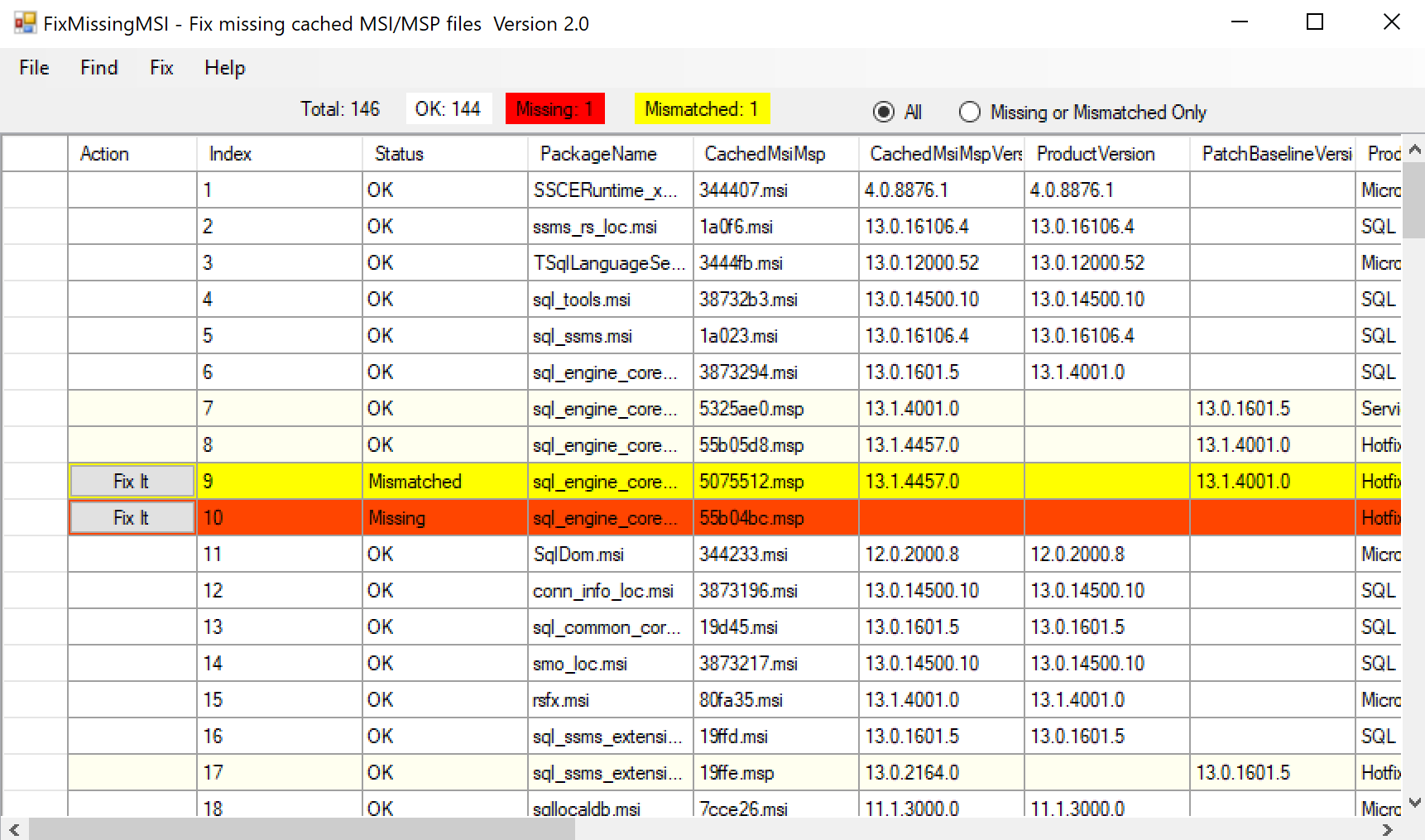
If you want to fix all missing MSIs or MSPs, select the Fix menu and then Fix All.
For more information, see SQL Setup ToolSuite Introduction (1) -FixMissingMSI.
One of the benefits of the FixMissingMSI tool is that you can use it to fix missing MSIs or MSPs for all products on Windows, not just SQL Server.
Solution 3: Use the FindSQLInstalls.vbs script
To complete the steps in this procedure, you have to copy the FindSQLInstalls.vbs script in the FixMissingMSI folder from the GitHub repository to a local folder on the computer where you're trying to update your SQL Server installation.
Note
The FindSQLInstalls.vbs script collects package information to correct invalid package paths. This script is used against the source locations to make sure that all MSP packages are in the Windows Installer cache directory. After executing the commands indicated in the Action needed lines in the script output file, the missing packages will be re-added if the original source media is available.
To resolve these problems by using a script, follow these steps:
Go to the FindSQLInstalls.vbs raw page on GitHub.
Copy all the contents on the page to a new text file.
Save the text file as FindSQLInstalls.vbs.
Open an elevated Command Prompt to the directory to which you saved the FindSQLInstalls.vbs file, and run the command:
Cscript FindSQLInstalls.vbs %computername%_sql_install_details.txt`.Open the file from step 2 in a text editor such as Notepad, and identify the problems that cause the failure. To do this, search the text file for the following string patterns:
do not!!!
Based on the results in the previous step, take the required steps.
Note
Look for more information about these steps in the FindSQLInstalls.vbs examples section.
Repeat steps 2 through 4 until the text file created in step 2 is free of text referencing invalid paths or missing files for the component being changed.
FindSQLInstalls.vbs examples
The following examples are entries and explanations of actions that are outlined in the output file that is generated when you run the FindSQLInstalls.vbs script.
Example 1: Missing installer files
Here's an example of the output that is generated when you're missing an .msi package in the Windows Installer cache folder.
================================================================================
PRODUCT NAME : Microsoft SQL Server 2008 Database Engine Services
================================================================================
Product Code: {9FFAE13C-6160-4DD0-A67A-DAC5994F81BD}
Version : 10.2.4000.0
Most Current Install Date: 20110211
Target Install Location:
Registry Path: HKEY_CLASSES_ROOT\Installer\Products\C31EAFF906160DD46AA7AD5C99F418DB\SourceList
Package : sql_engine_core_inst.msi
Install Source: \x64\setup\sql_engine_core_inst_msi\
LastUsedSource: m;1;G:\x64\setup\sql_engine_core_inst_msi\
The LastUsedSource line points to the location that was used to run the Setup program.
In the LastUsedSource line, the m; entry signifies media and indicates that the original source is CD/DVD media.
In the following example, the source is a CD or a DVD in drive G. If the installation occurred from a file folder or a network share, the LastUsedSource line begins with an n; entry, followed by a Numeric_Data_Name; entry, and then the actual path:
!!!! sql_engine_core_inst.msi DOES NOT exist on the path in the path G:\x64\setup\sql_engine_core_inst_msi\ !!!!
Action needed, re-establish the path to G:\x64\setup\sql_engine_core_inst_msi\
The Action needed line shows you the full path that must exist in order to update missing files for the original installation media:
Installer Cache File: C:\WINDOWS\Installer\19b4d2.msi
The Installer Cache File line confirms the name of the installer cache file:
!!!!!!!!!!!!!!!!!!!!!!!!!!!!!!!!!!!!!!!!!!!!!!!!!!!!!!!! !!!! C:\WINDOWS\Installer\19b4d2.msi DOES NOT exist in the Installer cache. !!!! !!!!!!!!!!!!!!!!!!!!!!!!!!!!!!!!!!!!!!!!!!!!!!!!!!!!!!!!
The following section of the output advises you of actions that are required to resolve the missing files:
Action needed, recreate or re-establish path to the directory: G:\x64\setup\sql_engine_core_inst_msi\then rerun this script to update installer cache and results The path on the line above must exist at the root location to resolve this problem with your msi/msp file not being found or corrupted, In some cases you may need to manually copy the missing file or manually replace the problem file overwriting it is exist: Copy "G:\x64\setup\sql_engine_core_inst_msi\sql_engine_core_inst.msi" C:\WINDOWS\Installer\19b4d2.msi Replace the existing file if prompted to do so.
Example 2: Missing patches
Missing patches may result in entries that resemble those in Example 1. Most of the time, you notice entries in the Patch LastUsedSource line that reference a patch, and this line resembles Patch LastUsedSource: n;1;c:\0ca91e857a4f12dd390f0821a3\HotFixSQL\Files\.
This output indicates the following information about the patch installation:
- The original patch was installed by double-clicking the patch's executable file.
- The installer for the patch used a temp folder, c:\0ca91e857a4f12dd390f0821a3, during the installation of the patch.
- To re-create the path, you must run the same executable and add the parameter:
/x:c:\0ca91e857a4f12dd390f0821a3.
Note
This command forces the executable to extract the files to the previous missing location, and this re-creates the structure that is required to update the Windows installer cache with any missing files. The actual location will vary, and a single patch, such as a service pack, may have to be extracted to multiple locations. Each installed product includes a section that contains the following information for patches installed:
Display name:
KB Article URL: http://support.microsoft.com/?kbid=<value>
Patch LastUsedSource:
The KB Article URL line can help you download any patch media, if this is necessary.
Solution 4: Manually restore the files
To manually restore the files that are missing from the Windows Installer cache, follow these steps:
Collect the complete details about the missing file from the error message, from the setup log file, or from the registry entries that the Windows Installer maintains. For example, in Error message 1 in the Symptoms section, all the information that is required to resolve the issue is present in the error message:
- PatchName: "Hotfix 1702 for SQL Server 2008 R2 (KB981355) (64-bit)"
- Original MSP file that is used by the Patch: sql_engine_core_inst.msp
- Cached MSP file: c:\Windows\Installer\1fdb1aec.msp
If you don't have all the details, see the first step to collect these details.
Visit Queries, and search for the KB article that is associated with this patch. In this example, you must search for KB981355.
Download this patch package to your computer. Make sure that you download the patch package that corresponds to the required platform. In this example, the package is SQLServer2008R2-KB981355-x64.exe.
Extract the contents of the patch package by using the syntax:
C:\Temp>SQLServer2008R2-KB981355-x64.exe /x C:\Temp\SQLServer2008R2-KB981355-x64\Locate the original msp file sql_engine_core_inst.msp file. The file should be in the following folder:
C:\Temp\SQLServer2008R2-KB981355-x64\x64\setup\sql_engine_core_inst_msi\.
Copy the original msp file to the following Windows Installer cache:
%windir%\installer\
Rename the original msp file, sql_engine_core_inst.msp, to the name: cached msp file 1fdb1aec.msp.
You can start the Setup program for the update that resulted in the error and resume the update process. You may encounter this message for a missing Windows Installer cache file for another component or another update of the same product.
To obtain a list of all the missing Windows Installer cache files that are related to the SQL Server product components, you can download the SQL Server 2008 R2 BPA tool that is mentioned in the More information section.
If the error message references a missing Windows Installer database file (.msi), you don't have to perform steps 2 through 4. Instead, you can go directly to step 5. You have to locate the .msi from the original media that you used to install the product. If this error message was generated for sql_engine_core_inst.msi, then you have to locate this file from the setup media under the folder structure \x64\setup\sql_engine_core_inst_msi\. The other steps are the same.
Find the patch package and the product details for a missing .msp file
Different versions of the product generate different error messages for the problem that is described. The error messages that are mentioned in the Symptoms section appear for updates starting with SQL Server 2008 SP1. For other updates, you receive error messages that may not clearly specify which patch file is missing from the Windows Installer cache and the specific update details. For these error messages, the setup log files will contain information about the missing Windows Installer cache file. Following is a sample setup log:
MSI (s) (FC:F8) [13:48:58:649]: Opening existing patch 'C:\WINDOWS\Installer\145258.msp'.
MSI (s) (FC:F8) [13:48:58:649]: Couldn't find local patch 'C:\WINDOWS\Installer\145258.msp'. Looking for it at its source.
MSI (s) (FC:F8) [13:48:58:649]: Resolving Patch source.
MSI (s) (FC:F8) [13:48:58:649]: Note: 1: 2203 2: D:\cda162709d239766830bae5ce12b\HotFixSQL\Files\sqlrun_sql.msp 3: -2147287037
MSI (s) (FC:F8) [13:48:58:649]: SOURCEMGMT: Source is invalid due to missing/inaccessible package.
MSI (s) (FC:F8) [13:49:29:961]: Product: Microsoft SQL Server 2005 -- Installation failed.
MSI (s) (FC:F8) [13:49:29:992]: MainEngineThread is returning 1635
This patch package could not be opened. Verify that the patch package exists and that you can access it, or contact the application vendor to verify that this is a valid Windows Installer patch package. D:\SQL2K5\Servers\Setup\SqlRun_SQL.msi
If you examine this setup log carefully, it already gives you the information about the original MSP file that was used by the patch: sqlrun_sql.msp.
To find more details about the missing .msp file in the Windows Installer cache, follow these steps:
Search for the missing .msp file in the Windows Installer Patches registry subkey:
HKEY_LOCAL_MACHINE\SOFTWARE\Microsoft\Windows\CurrentVersion\Installer\UserData\S-1-5-18\Patches\.Find the Patch GUID.
Search for the Patch GUID in the Windows Installer Products registry subkey:
HKEY_LOCAL_MACHINE\SOFTWARE\Microsoft\Windows\CurrentVersion\Installer\UserData\S-1-5-18\Products\.For the sample setup log, the missing .msp file and its corresponding patch details are displayed in the following registry entries:
HKEY_LOCAL_MACHINE\SOFTWARE\Microsoft\Windows\CurrentVersion\Installer\UserData\S-1-5-18\Patches\A3B085EA74A9A7640A496636F7EF9A44 Value: 0 Name: LocalPackage Data: `C:\WINDOWS\Installer\145258.mspHKEY_LOCAL_MACHINE\SOFTWARE\Microsoft\Windows\CurrentVersion\Installer\UserData\S-1-5-18\Products\1EB3A031CC585314E87AA527E46EECC2\Patches\A3B085EA74A9A7640A496636F7EF9A44 Value: 6 Name: DisplayName Data: GDR 2050 for SQL Server Database Services 2005 ENU (KB932555)Now, you have all the information points to start the steps to resolve the missing files in the Windows Installer cache.
Note
If you use SQL Server 2008 Service Pack 3 (SP3) or a later version, you can also receive a similar error message for the missing .msi files. By using this error message, you can quickly determine which file is missing, what service pack to download, and where to find the download.
For more information about how to obtain the service pack, see KB2546951 - List of issues that are fixed by SQL Server 2008 Service Pack 3.
Solution 5: Restore from system state backups
You can restore from system state backups as described in Missing Windows Installer cache requires a computer rebuild.
More information
Note
The following error messages can be found as text messages in the event log or in the Setup logs that are located in one of the following folders, and they indicate that you should repair your affected instance being proceeding further:
- For SQL Server 2008 and SQL Server 2008 R2: C:\Program Files\Microsoft SQL Server\100\Setup Bootstrap
- For SQL Server 2012: C:\Program Files\Microsoft SQL Server\110\Setup Bootstrap
For SQL 2005 (all branches)
Product version Error message when the Installer Package (MSI) is missing Error message when the Installer Cache Package (MSP) is missing SQL Server 2005 1636 Unable to install Windows Installer MSI file 1636 Unable to install Windows Installer MSP file Note
You must review the setup log files to identify whether any cache files are missing. For more information about how to do this, see the Resolution section.
For SQL Server 2008 SP1
Product version Error message when the Installer Package (MSI) is missing Error message when the Installer Cache Package (MSP) is missing SQL Server 2008 SP1 No error message TITLE: SQL Server Setup failure.
------------------------------
SQL Server Setup has encountered the error: The patch file cannot be opened. The file is: c:\WINNT\Installer\FileName.msp. Error code 0x84B20001.
------------------------------For SQL Server 2008 SP3 build-only (CU/GDR branches are not applicable)
Product version Error message when the Installer Package (MSI) is missing Error message when the Installer Cache Package (MSP) is missing SQL Server 2008 SP3 The cached MSI file C:\Windows\Installer\FileName.msi is missing. Its original file is sql_engine_core_inst.msi and it was installed for product SQL Server 2008 Database Engine Services from <NetworkPath>, version <VersionNumber>, language <ENU>. The cached patch file C:\Windows\Installer\FileName.msp is missing. The original file for this cached file is sql_engine_core_inst.msp, which can be installed from Service Pack 3 for SQL Server 2008 (KB2546951) (64-bit), version <VersionNumber>. Note
You receive the following error message when you perform an upgrade:
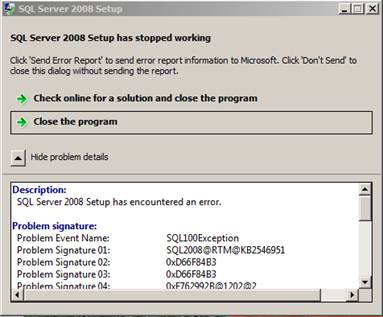
For SQL Server 2008 R2 SP1 only (CU/GDR branches are not applicable)
Product version Error message when the Installer Package (MSI) is missing Error message when the Installer Cache Package (MSP) is missing SQL Server 2008 R2 SP1 TITLE: SQL Server Setup failure.
------------------------------
SQL Server Setup has encountered the following error: C:\Windows\Installer\FileName.msi.
------------------------------The cached patch file C:\Windows\Installer\FileName.msp is missing. The original file for this cached file is sql_engine_core_inst_loc.msp, which can be installed from Service Pack 1 for SQL Server 2008 R2 (KB2528583) (64-bit), version <VersionNumber>. Note
You receive the following error message when you perform an upgrade:
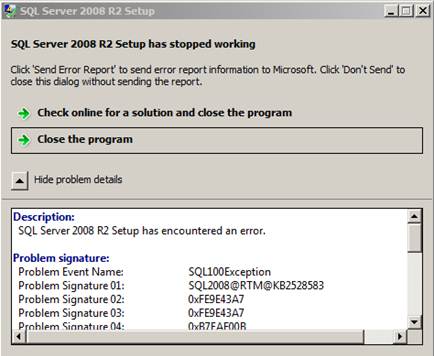
For SQL Server 2008 R2 SP2
Product version Error message when the Installer Package (MSI) is missing Error message when the Installer Cache Package (MSP) is missing SQL Server 2008 R2 SP1 The cached MSI file C:\Windows\Installer\FileName.msi is missing. Its original file is sql_engine_core_inst.msi and it was installed for product SQL Server 2008 R2 SP1 Database Engine Services from <NetworkPath>, version <VersionNumber>, language <LanguageName>. The cached patch file C:\Windows\Installer\FileName.msp is missing. The original file for this cached file is sql_engine_core_inst_loc.msp, which can be installed from Service Pack 1 for SQL Server 2008 R2 (KB2528583) (64-bit), version <VersionNumber>. Note
You receive the following error message when you perform an upgrade:
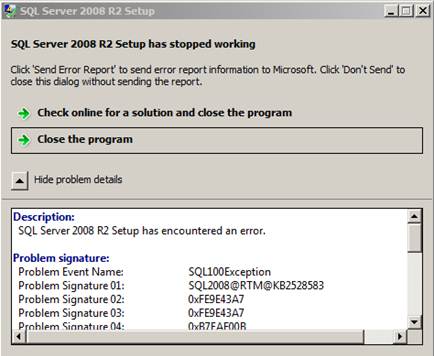
For SQL Server 2012 prior to CU2
There's no message for missing MSP or MSI files. However, error code 1714 is logged in the Setup log.
In the Summary.txt file:
Component name: SQL Server Setup Support Files Component error code: 1714In the Detail.txt file:
Date/Time Slp: Sco: FileFilePath does not exist Date/Time Slp: Sco: FileFilePathdoes not exist Date/Time Slp: Checkpoint: PREINSTALL_SQLSUPPORT_CPU64_ACTION Date/Time Slp: Sco: Attempting to create base registry key HKEY_LOCAL_MACHINE, machineServer Name Date/Time Slp: Sco: Attempting to open registry subkey Software\Microsoft\Windows\CurrentVersion\Installer Date/Time Slp: Sco: Attempting to get registry value InstallerLocation Date/Time Slp: Windows installer version : 5.0.7601.17514 Date/Time Slp: Sco: Waiting for service 'msiserver' to accept the stop request. Date/Time Slp: Sco: Attempting to open SC Manager Date/Time Slp: Sco: Attempting to open service handle for service msiserver Date/Time Slp: Invoking QueryServiceStatus Win32 API Date/Time Slp: Sco: Attempting to close service handle for service msiserver Date/Time Slp: Sco: Attempting to close SC Manager Date/TimeSlp: Target package: "FilePath" Date/TimeSlp: MSI Error: 1714 The older version of Microsoft SQL Server 2012 Setup (English) cannot be removed. Contact your technical support group. Date/TimeSlp: InstallPackage: MsiInstallProduct returned the result code 1603. Date/TimeSlp: Using MSI error code to detect the retry option: 1714 Date/TimeSlp: No retry-able MSI return code detected.For SQL Server 2012 CU2 (and any subsequent CU or SP)
Product version Error message when the Installer Package (MSI) is missing Error message when the Installer Cache Package (MSP) is missing SQL Server 2008 R2 SP1 The cached MSI file C:\Windows\Installer\FileName.msi is missing. Its original file is C:\Windows\Installer\sql_FeatureName.msi and it was installed for product Microsoft SQL ServerVersion from C:\originalfolder, version <VersionNumber>, language <Language>. The cached patch file c:\Windows\Installer\FileName.msp is missing. Its original file is sql_engine_core_inst.msp, which can be installed from Hotfix 2316 for SQL Server 2012 (KB2679368) (64-bit), version <VersionNumber>. The cached patch file C:\Windows\Installer\FileName.msp is missing. Its original file is C:\Windows\Installer\sql_FeatureName.msp, which can be installed from Hotfix <HotfixNumber> for SQL Server 2012 KB Number, version <VersionNumber>.Note
Under certain conditions in SQL Server 2012, RTM media may not be registered correctly. When you uninstall a cumulative update or service pack, under those circumstances, setup may prompt you for RTM media. To work around this issue, provide the RTM media path during the patch removal process.