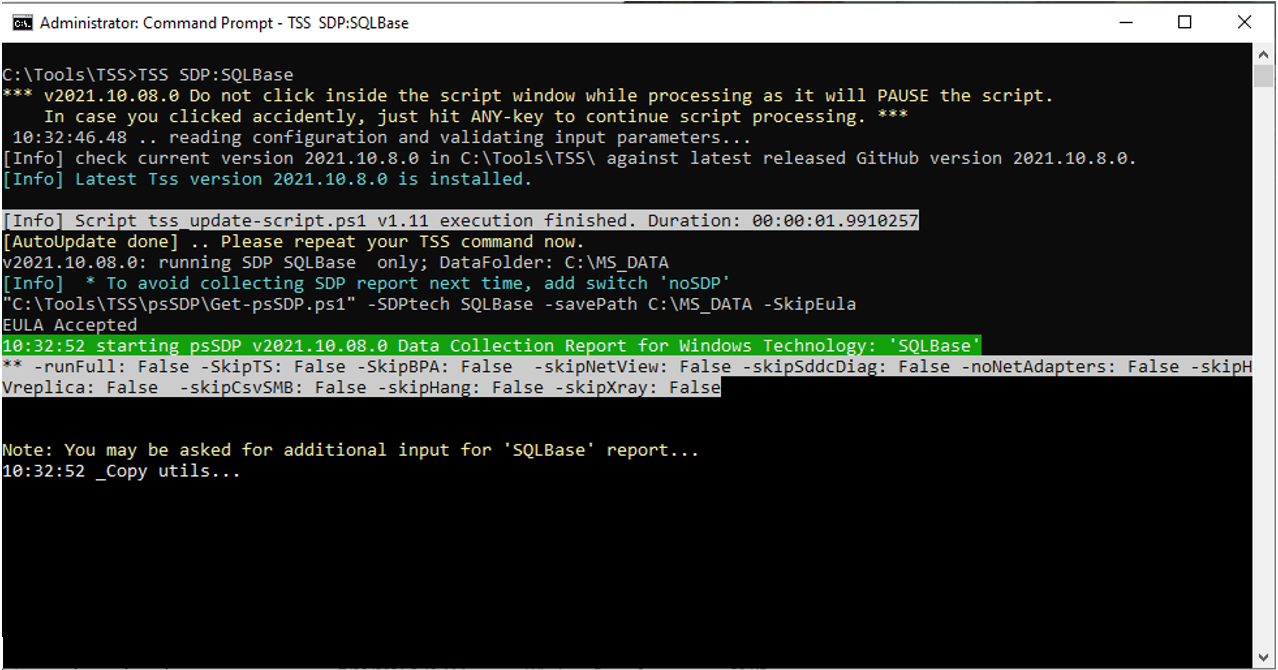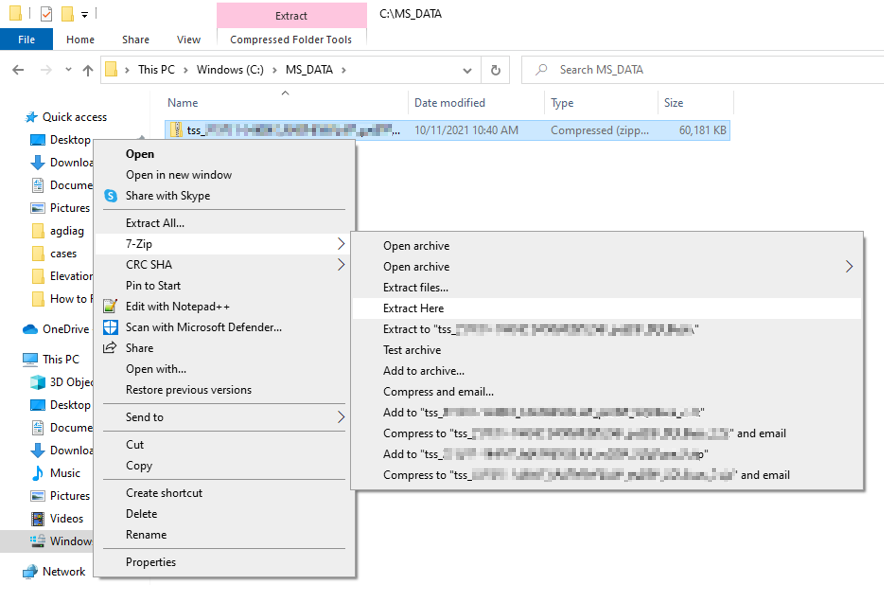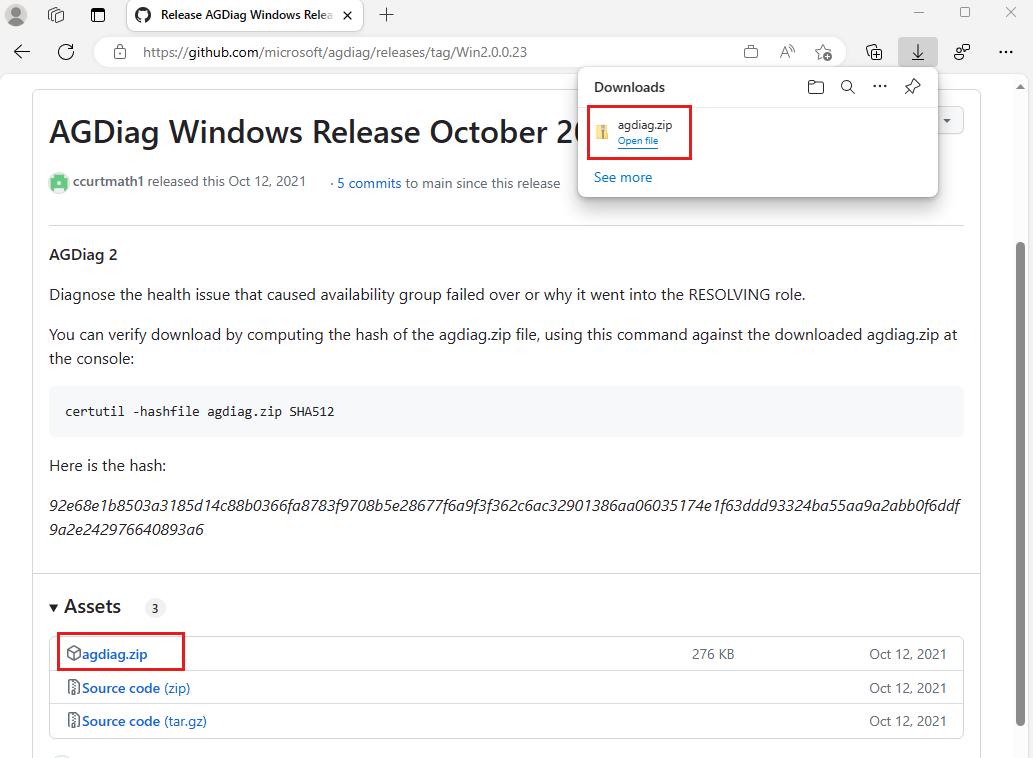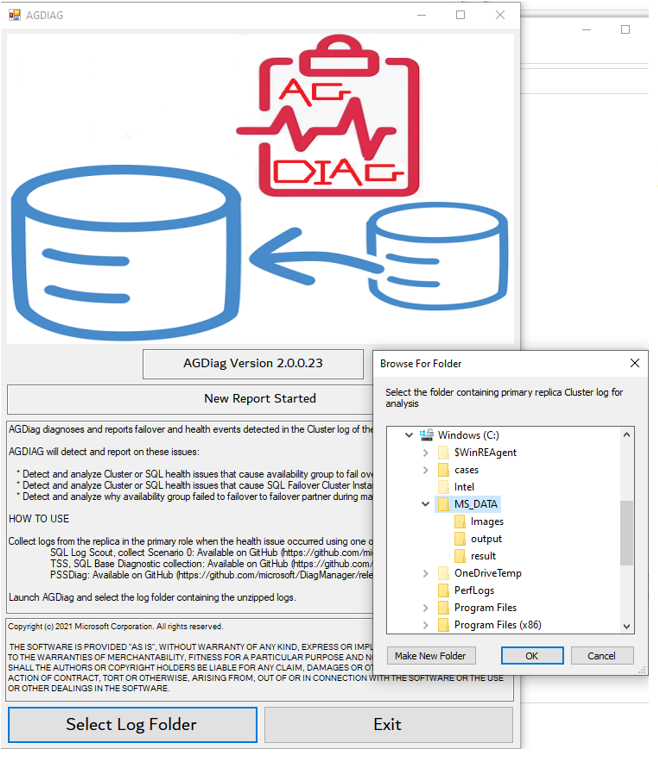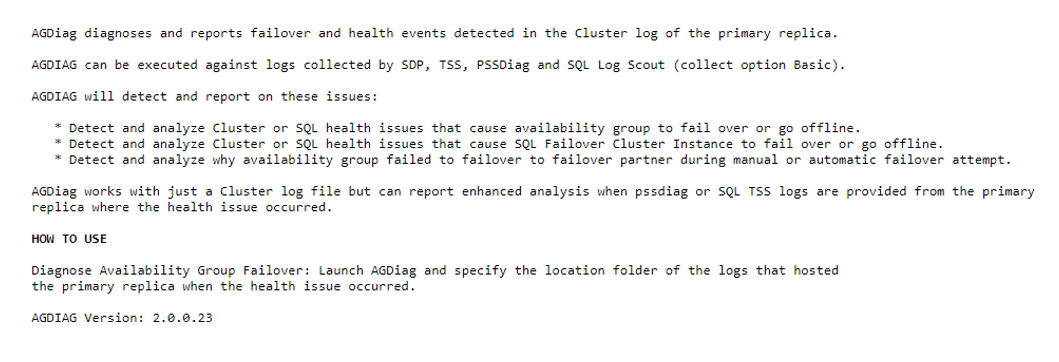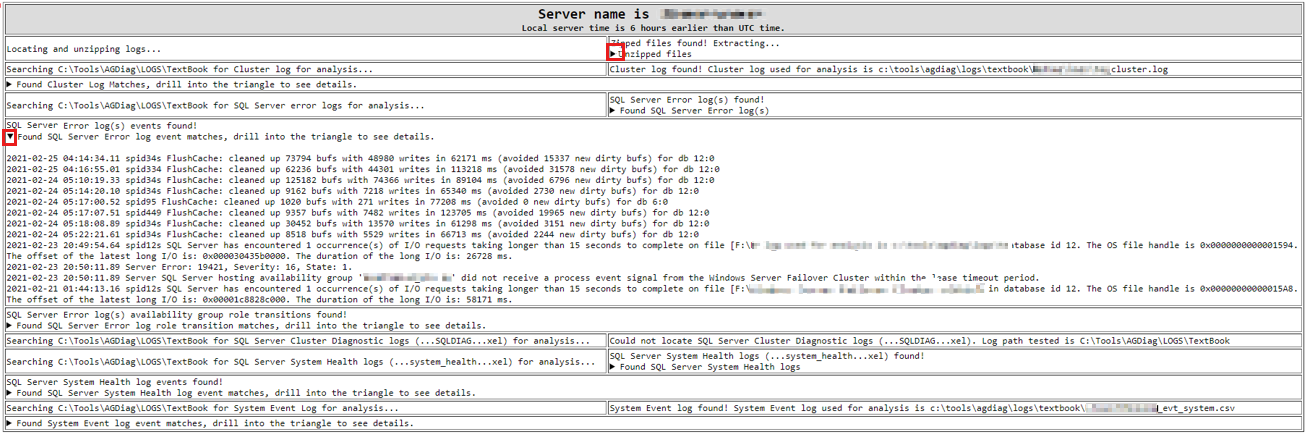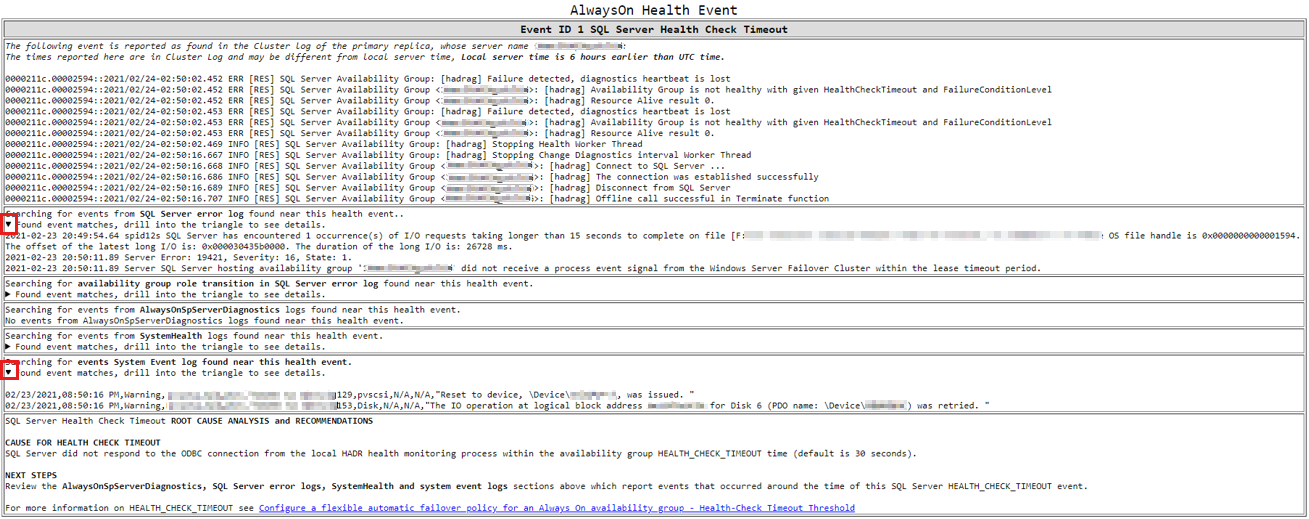Use AGDiag to diagnose availability group health events
Note
To diagnose Always On availability group health issues that trigger availability group failover, see Troubleshoot Always On Availability Groups failover.
AGDiag is an application that automates the manual analysis described in the article (mentioned in the Note section). It analyzes the cluster log and correlates and reports pertinent events from the other logs (SQL Server error logs, Windows event logs, and so on). It generates a summary report of Windows Cluster and Always On health events and then provides more detailed analysis results for each health event detected. It automates much of the work described in the article (mentioned in the Note section) when the proper logs are provided from the availability group primary replica at the time of the health event.
Use TSS to generate logs for AGDiag to diagnose
To diagnose an availability group health event, use the TSS to collect logs on the SQL Server instance that was in the primary role at the time of the event.
Follow these steps to accomplish this goal:
Download the toolset (TSSv2.zip) as a zip file. For more information, see Introduction to TroubleShootingScript toolset (TSSv2).
Save and extract the zip file to a folder on the SQL Server instance that hosted the availability group primary replica when the failover started or the availability group was resolving.
Open an elevated command prompt, change the directory to the TSS folder where the zip file TSSv2.zip was saved and extracted, run
TSS SDP:SQLBase, and respond to the prompts.Once the TSS SQLBase cab file has been created, extract the cab file into a folder.
Download the AGDiag tool
To download AGDiag, follow these steps:
Select the agdiag.zip link to download the tool.
Launch AGDiag and feed it the unzipped TSS logs
Once the tool is downloaded, follow these steps to launch AGDiag and feed it the unzipped TSS logs:
Extract the zip and double-click agdiag.exe to launch AGDiag.
A dialog appears like the following one:
Select Select Log Folder, drill into the folder you extracted the TSS SQL Base CAB files into, and then select OK.
Interpret the AGDiag report
The AGDiag report should be launched in the default system browser. The following illustrations help you interpret the report.
The following AGDiag Splash Screen describes AGDiag capabilities and version information:
AGDiag reports on the logs analyzed in the initialize section. Select the triangles (highlighted in red boxes in the following image) to expand more detailed information.
The summary report lists the availability group health events from the cluster log. Select the numerical link (highlighted in red box in the following image) to jump to a specific health event's detailed report.
There's a detailed report for each health event detected, which includes log findings that correlate to the health event, diagnosis, and recommendations. Select the triangles (highlighted in red boxes in the following image) to expand more detailed information.
Known issues with AGDiag
For the latest information on documented issues and possible solutions, see Known Issues with AGDiag.