"Couldn't add channel" error when creating a private channel in Microsoft Teams
This article helps you troubleshoot and resolve issues when you can't create a private channel in Microsoft Teams.
Who is affected?
| Requirement type | Description |
|---|---|
| Client app | Copilot for Sales Outlook add-in |
| Platform | Web and desktop clients |
| OS | Windows and Mac |
| Deployment | User managed and admin managed |
| CRM | Dynamics 365 and Salesforce |
| Users | All users |
Symptoms
When you try to create a collaboration space in Microsoft Teams using an existing team with a private channel, the following error message is displayed:
Couldn't add channel.
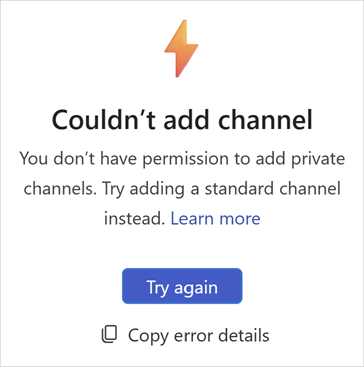
Cause
You don't have permission to create private channels in Microsoft Teams.
Resolution
To solve this issue, contact your administrator to grant you permission to create private channels in Microsoft Teams using one of the following methods:
Method 1: From the Microsoft 365 admin center
Sign in to the Microsoft 365 admin center as a Dynamics 365 administrator.
In the left pane, select Teams & groups > Policies.
Select the Teams policy affecting the user and select Create private channels.
Method 2: From Microsoft Teams
Open Microsoft Teams and navigate to the team where the user can't create a private channel.
Select the More options icon next to the team name and select Manage team.
Select the Settings tab.
Under Member permissions, select Allow members to create private channels.
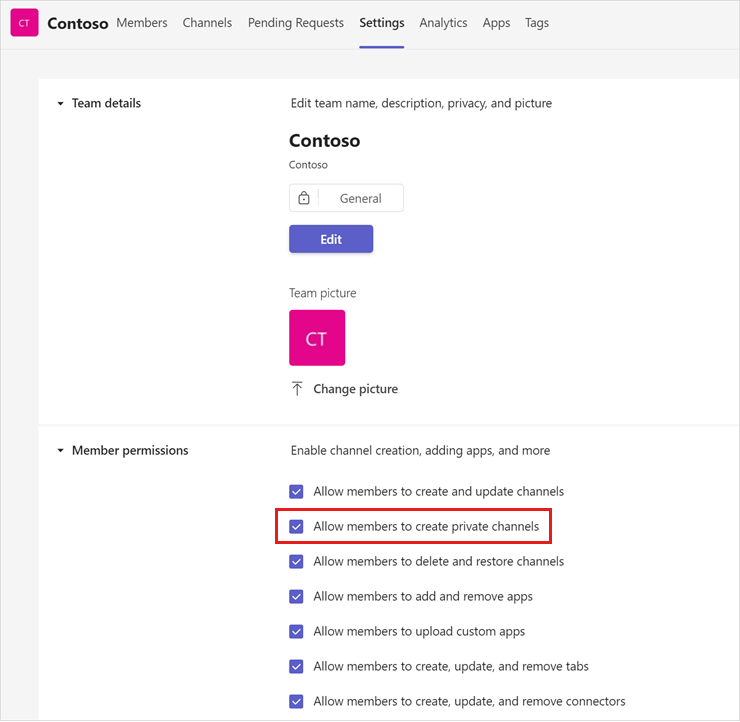
More information
If your issue is still unresolved, go to the Copilot for Sales - Microsoft Community Hub to engage with our experts.
