Error 0xC004FD01 or 0xC004FD02 when you activate an Azure Windows virtual machine
Applies to: ✔️ Windows VMs
This article provides a solution to the error 0xC004FD01 or 0xC004FD02 that occurs when you try to activate an Azure Windows virtual machine (VM).
Symptoms
When you try to activate an Azure Windows VM, you receive an error message that resembles the following samples:
Code:
0xC004FD01
Description:
Windows isn't running on a supported Microsoft Hyper-V virtualization platform.
Code:
0xC004FD02
Description:
Windows isn't activated on the host machine. Please contact your system administrator.
Cause
The VM is configured to activate via Automatic Virtual Machine Activation (AVMA), which isn't supported in Azure.
This issue can happen in one of the following scenarios:
The VM originally runs on-premises or in another cloud environment and is then migrated to Azure.
An AVMA activation key is configured on the VM after being deployed to Azure.
To confirm the AVMA configuration, open the Command Prompt as an administrator and run the slmgr /dlv command. After the command execution, a Windows Script Host window appears:
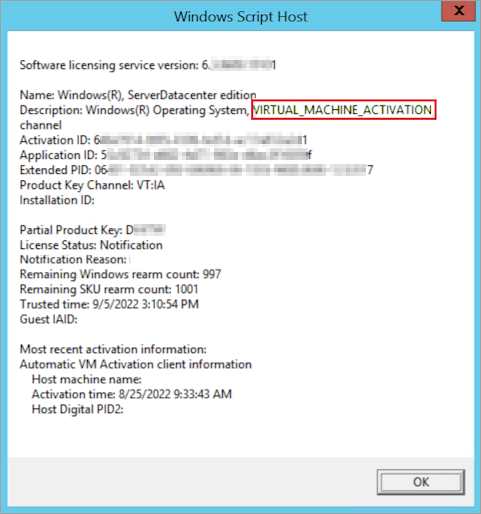
The "VIRTUAL_MACHINE_ACTIVATION" text in the Description line means that the AVMA activation method is used.
Solution
To resolve this issue, change the activation method from AVMA to Key Management Services (KMS) by updating the activation key. KMS is a supported activation method in Azure. To do this, run the following command:
slmgr /ipk <product key>
Note
Replace <product key> with the 25 letters or numbers that belong to the product key you will use. If you use KMS, those keys are listed in KMS keys.
Once the key is entered successfully, an "Installation was successful" message pops up. At this point, the activation should happen automatically. You can also trigger the activation manually by running the following commands:
slmgr /ckms
slmgr /skms azkms.core.windows.net:1688
slmgr /ato
These commands will request the activation of the Azure KMS host.
Contact us for help
If you have questions or need help, create a support request, or ask Azure community support. You can also submit product feedback to Azure feedback community.