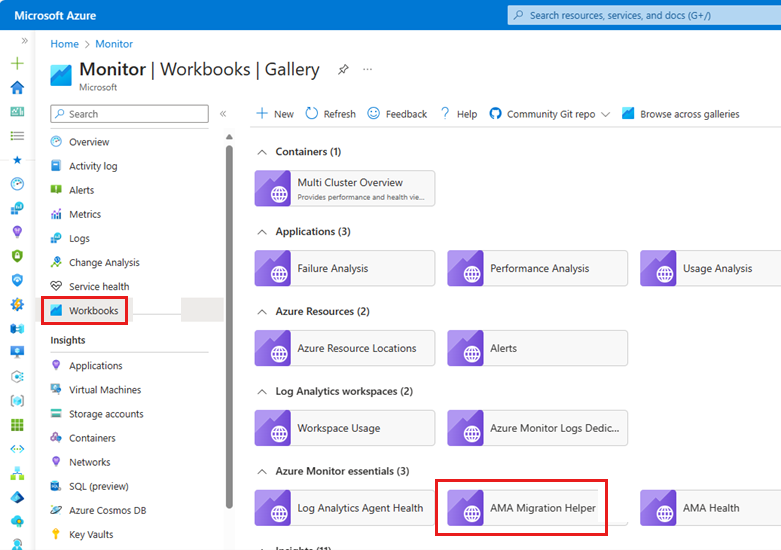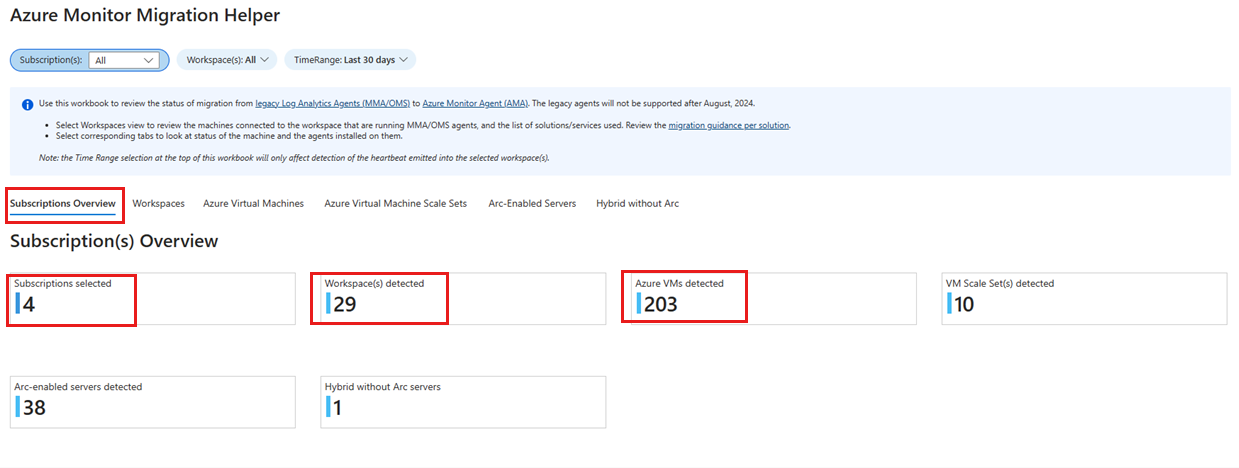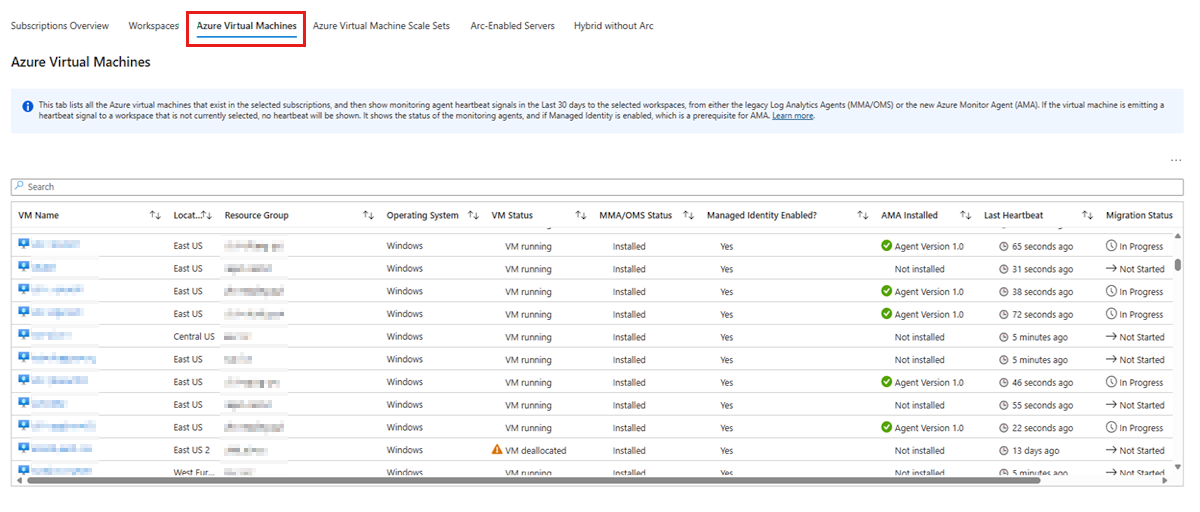Step 1: Plan the migration
Before you start the migration, you should prepare a migration plan. To facilitate this step, it's important to first create an inventory of your environment. Start by gathering information about the number of subscriptions, the number of workspaces per subscription, the number of legacy solutions that are enabled in each workspace, and the number of Log Analytics agents (also known as MMA and OMS) that are running across your respective subscriptions.
Understand your environment
Use the Azure Monitor Agent Migration Helper workbook to understand your environment and how many agents must migrate. To access the workbook, follow these steps:
In the Azure portal, search for and select Monitor.
In the Monitor menu pane, select Workbooks.
In the gallery of workbooks, locate the Azure Monitor essentials heading, and then select the AMA Migration Helper workbook.
The Azure Monitor Agent Migration Helper workbook has several tabs that help identify the environment and track the migration progress.
On the Subscriptions Overview tab, you can view all the subscriptions that you have selected and have access to, how many Log Analytics workspaces exist across those subscriptions, and how many virtual machines (VMs) exist across those subscriptions.
On the Subscriptions Overview tab, scroll down to view the Migration Status section. This provides an overview of the migration status for each subscription.
There is a tab for each resource type (Azure Virtual Machines, Azure Virtual Machine Scale Sets, Arc-Enabled Servers, Hybrid without Arc). By selecting a resource type tab, you'll see columns of data that provide the current status of your migration.
The Azure Virtual Machines tab conatina a full list of Azure VMs and displays the full details for each VM. This tab shows which agents are installed as extensions and the corresponding migration status, based on the following relationship table.
| Agent extension type | Value of the "Migration Status" column |
|---|---|
| MMA/OMS only | Not Started |
| MMA/OMS and Azure Monitor Agent | In Progress |
| Azure Monitor Agent only | Completed |
You can export the information table from this tab to Microsoft Excel. To do this, select the More button (...), and then select Export to Excel from the menu.
Note
The list of column values that are shown on the Azure Virtual Machines tab is the same whether you select the Azure Virtual Machine Scale Sets tab or the Arc-Enabled Servers tab.
Verify prerequisites
Non-Azure VMs
For all servers that are hosted outside Azure, you must first install the Azure Arc Connected Machine agent.
The Azure Arc Connected Machine agent is a software component that connects non-Azure VMs to Azure resources and services. To install the agent, you have to download the installation package from the Azure portal, run the installation script on each VM, and then register the VM in your Azure subscription. For more information, see What Azure Arc-enabled servers are and Quickstart: Connect hybrid machines with Azure Arc-enabled servers.
Next steps
Contact us for help
If you have questions or need help, create a support request, or ask Azure community support. You can also submit product feedback to Azure feedback community.