Troubleshoot Azure Container Registry delete operation issues
Azure Container Registry (ACR) is a private registry service for building, storing, and managing container images and related artifacts. To maintain the registry's health and reduce storage costs, you might delete images, artifacts, and repositories as necessary.
This article helps you troubleshoot some issues that occur when you delete images, artifacts, or repositories.
Issue 1: Can't delete an empty repository
When you try to delete an empty repository from a container registry, an error message that resembles the following message is generated:
Error when using the Azure portal:
{'code':'NAME_UNKNOWN','message':'repository name not known to registry','detail':{'name':'mailhog'}}
Error when using the Azure CLI:
2024-05-08 12:14:04.261355 Error: repository name not known to registry. Correlation ID: aaaa0000-bb11-2222-33cc-444444dddddd
This error occurs because some orphaned metadata is left behind when the images are initially deleted. To avoid this error, don't empty the repository. Instead, delete the entire repository. This process is more effective because it deletes all images in the repository, including all tags, unique layers, and manifests.
Add a dummy image before you the entire repository.
Issue 2: Can't delete a container registry associated with private endpoints
If an Azure container registry is associated with private endpoints, deleting the container registry fails. Before you can delete it, you must remove all private endpoints that are associated with it. To do this, use the Azure portal or the az acr private-endpoint-connection delete command. For more information, see Manage private endpoint connections.
Issue 3: Delete operation doesn't clear used storage
When you run the acr purge command in an ACR task to delete lots of images, the storage usage doesn't decrease.
In ACR, each image has its corresponding unique manifest and manifest digest. However, different images might share the same layers. See the following screenshot for an example.
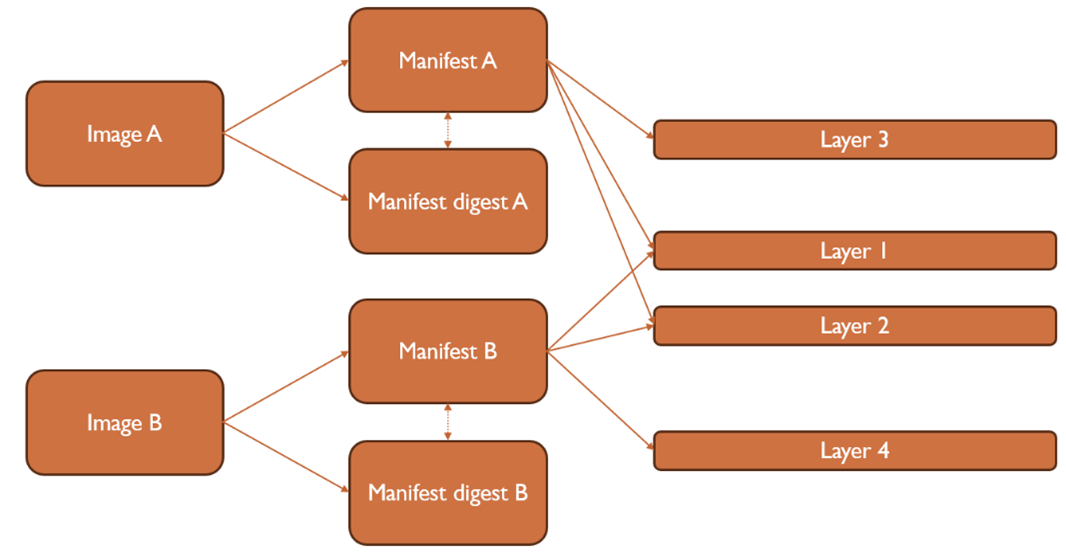
To save the storage space in ACR, layers that are referenced by multiple different manifests are stored only one time.
Based on the preceding screenshot, if you delete image B, the manifest and manifest digest will be cleaned up. At the layer level, only layer 4 will be deleted, and layers 1 and 2 will remain in the ACR storage because another manifest still references them. Therefore, the storage reduction will be less than expected.
Issue 4: The operation is disallowed error when deleting ACR repository
You receive the following error message when you try to delete an ACR repository:
The operation is disallowed on this registry, repository or image.
Cause
This error occurs because a lock exists on your repository, manifest, or image layer. Use the following commands to check for locks.
Note
In the following commands, you must replace the values of the --name, --registry, --repository, and --image parameters.
Check whether there are any locks at the repository level.
az acr repository show --name myregistry --repository myrepoCheck locks at the repository manifest digest level:
az acr manifest list-metadata -registry myregistry -name myrepoCheck locks at the repository image tag level:
az acr repository show --name myregistry --image imagename:tag
Example of the output:
{
"changeableAttributes": {
"deleteEnabled": false,
"listEnabled": true,
"readEnabled": true,
"writeEnabled": false
},
"createdTime": "2024-08-20T15:22:51.0355721Z",
"imageName": "myImage_0a1c809cc2eb596028fcf7a68e498e09",
"lastUpdateTime": "2024-08-20T15:23:01.2739647Z",
"manifestCount": 1,
"registry": "myACR.azurecr.io",
"tagCount": 2
}
If the writeEnabled attribute is set to false, this means that the repository or image is locked against delete operations.
Solution
To resolve this issue, use the following commands to change writeEnabled to true:
Remove the lock at the repository level:
az acr repository update --name myregistry --repository myrepo --write-enabled trueRemove the lock at the manifest level:
az acr repository update --name myregistry --image myrepo@sha256:123456abcdefg --write-enabled trueRemove the lock at the image tag level:
az acr repository update --name myregistry --image hello-world:latest --write-enabled true
Contact us for help
If you have questions or need help, create a support request, or ask Azure community support. You can also submit product feedback to Azure feedback community.