Inquiries and reports for landed cost
The Voyage lines inquiry displays all voyage lines as they relate to inventory. You can use this inquiry as a filter to help find a specific item, purchase order, or other valuable information. Additionally, you can use it to determine the expected delivery date of an item on one or more journeys. As a result, the inquiry can assist you in managing expected inventory receiving.
To use the Voyage lines inquiry, follow these steps:
Go to Landed cost > Inquiries > Voyage lines.
On the Voyage lines page, you can select a transaction line and view details about the voyage and its lines.
Select a line on the page, and then you can switch between the Overview, General, and Dimension tabs to view information that's related to the selected record.
If you select Costs inquiry on the Action Pane, you can review cost details for the selected record.
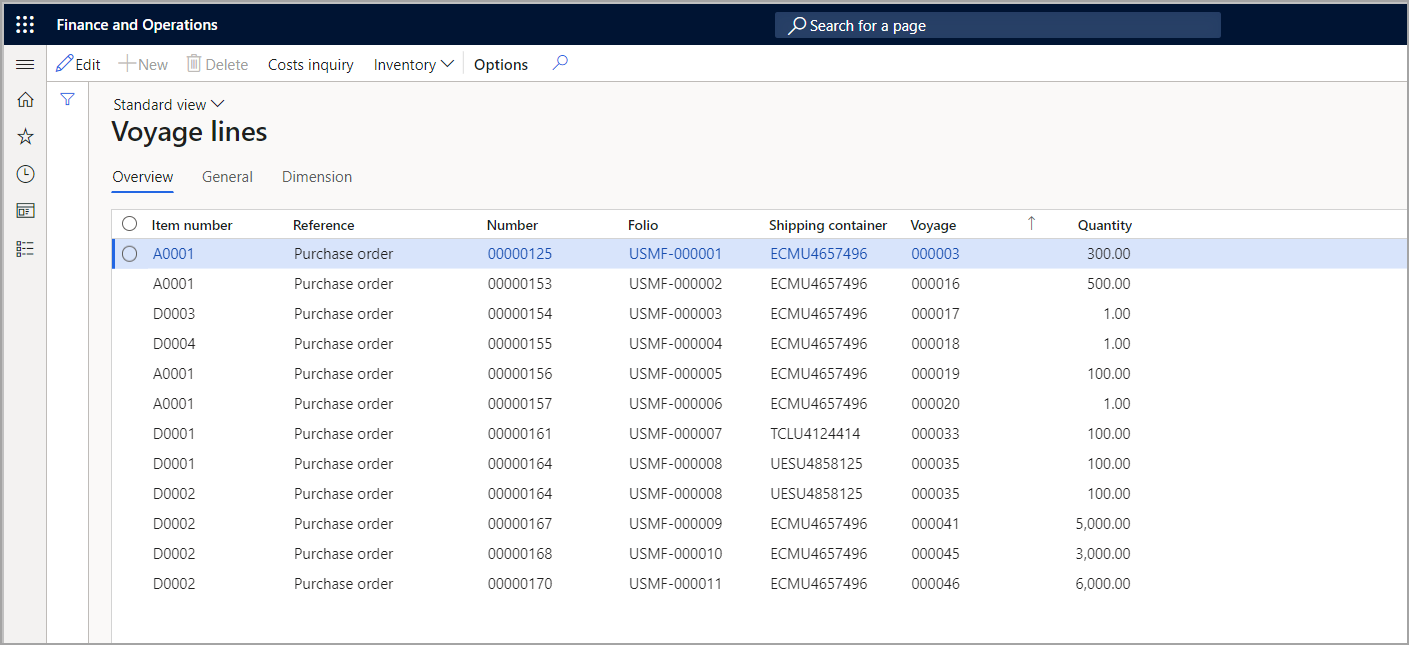
Cost estimate inquiries
Whenever a cost estimate is generated, it's added to the Cost estimates inquiry page.
To use the Cost estimates inquiry, follow these steps:
Go to Landed cost > Inquires > Cost estimates.
On the Cost estimates page, the cost estimates for all voyages will be shown.
Use the left pane to select and view cost information for each listed voyage.
Item tracking inquiry
You can view open purchase order lines and their current statuses by using the Item tracking page. Lines don't have to be associated with a voyage to be shown on this page. However, if an item is related to a voyage, the item tracking record line will display the voyage ID.
Go to Landed cost > Inquiries > Tracking > Item tracking to open the page.
![]()
Because your system most likely has a significant number of purchase order lines, the Item tracking page won't display records at first. Begin by defining the set of purchase order lines that you're looking for by using the filter fields at the top of the page. Then, on the Action Pane, select Update to build the list. You can use an asterisk (*) as a wildcard character in any filter field. For example, to discover all purchase order lines for items with the word "cable" in their name, set the Type field to Product name and then enter *cable* in the Filter value field.
Note
Currently, backorders only include sales orders. Sales quotations aren't shown because they're not considered as backorders.
In addition to the available inquires for Landed cost information, several out-of-the-box reports are available for you to use when analyzing landed cost transactions and data:
Outstanding invoices
Analysis of activity/provider by activity
Analysis of activity/provider by provider
Voyage costing by individual cost
Voyage costing by reporting category
Shipping container receipts list
Expected delivery
For more information, see Landed cost reports.