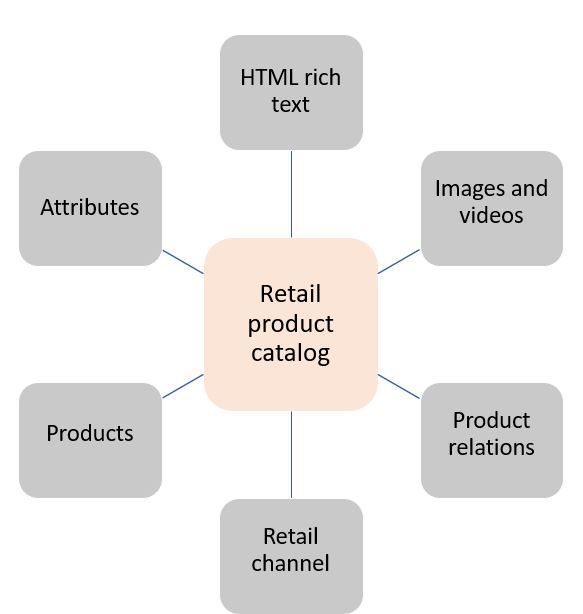Product assortments and catalogs
Assortments are used to define which products are available in which channels during specific periods of time. Products and channels are assigned to assortments that have effective dates to define the period. Rather than defining each product to include in an assortment individually, products can be added by specifying an entire Product category hierarchy node from any of the created category hierarchies or by searching through the category hierarchy nodes and manually selecting the products in bulk.
The added lines can be specified as being included or excluded from the assortment. The exclusions will take precedence over any inclusion of products, so it's possible to support the scenario of wanting every product in each category, except for one specific item only, by using two lines in an assortment. The products that are available within a store are defined by one or more assortments that are used for that store.
The Microsoft Excel add-in can also be used for creating and maintaining an assortment. For more information, see Microsoft Office integration.
The following figure is an example of the category selection when you add a new category to an assortment for inclusion that is found under Retail and Commerce > Catalogs and assortments > Assortments.
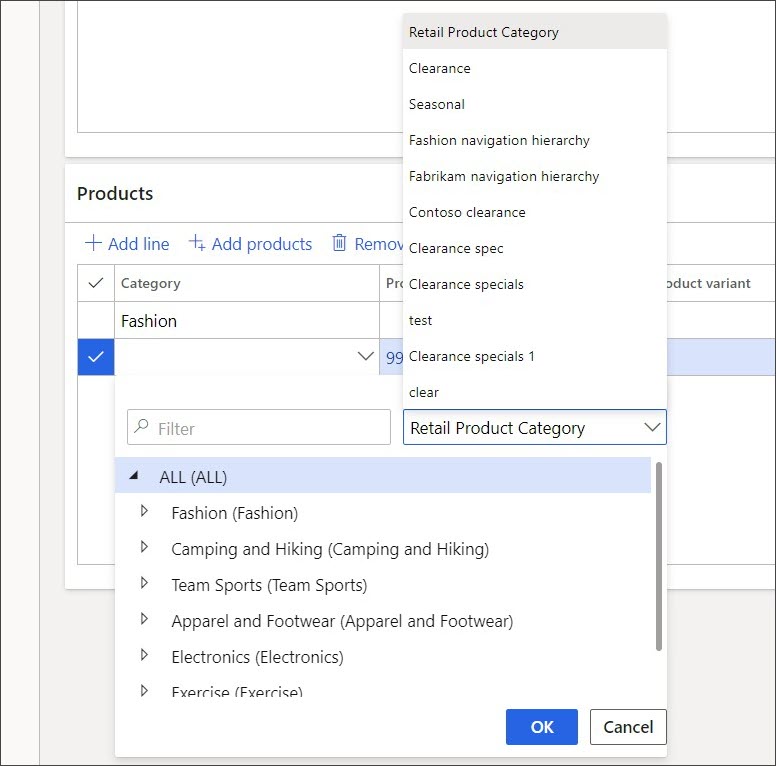
If a product needs to be explicitly added, the Add products feature allows you to search for items by product category for bulk inclusion. Multiple product categories can be used when you are searching for these items.
When an assortment is created, it must be published. Whenever a change is made to a category that is used within an assortment, the Process assortments job needs to be run to pick up any changes in the category hierarchy. This periodic job can be run manually or it can be set up to run on a schedule. Publishing the assortment will automatically run the Process assortments job at that time.
Catalogs are groupings of products and attributes that can be published to other e-Commerce solutions or direct-to-consumer marketing catalogs in the call center's Commerce channel. The catalogs that are sent to customers will often contain discounts and promotions that have unique catalog identification codes that can be collected at the time of order creation. These codes help trace the effectiveness of a catalog at generating sales versus the cost to produce and mail the catalogs.
Catalogs are created and attached to one or more Commerce channels. Products are then added to the Commerce channels. You can validate the catalog with the available results by selecting View results. Then, you will need to start the approval workflow for the catalog by submitting the catalog to the workflow. After you have completed the workflow’s defined steps, you can publish the catalog and use it in the call center.
Customers can request the sending of a printed catalog through the Send catalog feature on the Customer Search and Customer service pages.
The following diagram shows more of the components that can be added to a catalog to define the layouts.