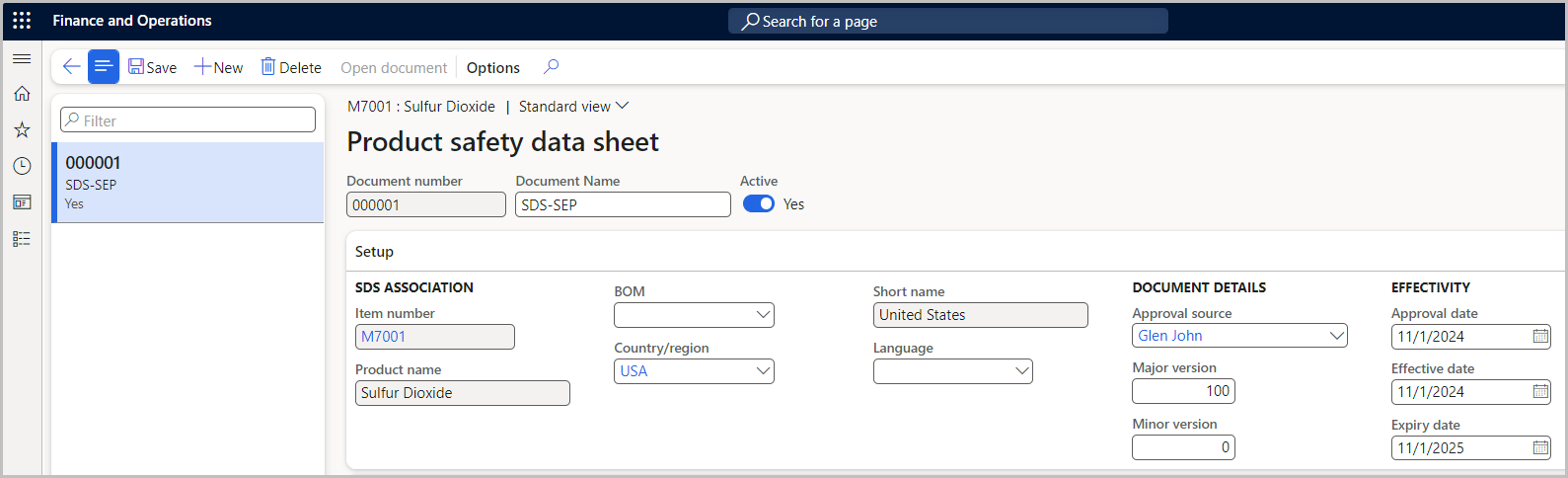Exercise - Product compliance
In the USP2 company, product M7001, Sulfur Dioxide, has been set up as a regulated and restricted product. A new PSDS has been obtained from the vendor and must be attached to the item. By using the attached file, you create the PSDS record and activate it based on an effective date range of November 1, 2024 to November 1, 2025.
Create a PSDS list
- In the USP2 company, go to Inventory management > Setup > Product compliance > Product safety data sheet validity.
- Select New.
- In the Country/region field, enter USA.
- Select Save.
- Close the page.
Create a PSDS record
- Go to Product information management > Products > Released products.
- Use the Quick Filter to filter on the Item number field with a value of M7001.
- On the Action Pane, select Manage inventory.
- Select Safety data sheet under the Compliance sub menu.
- Select New.
- Select Yes in the Active field.
- In the Document Name field, enter a value, such as SDS-SEP.
- Under the Setup section, in the Country/region field, select USA.
- In the Approval source field, enter or select a value, such as Glen John.
- In the Major version field, enter a number, such as 100.
- In the Approval date field, set the date to November 1, 2024.
- In the Effective date field, set the date to November 1, 2024.
- In the Expiry date field, set the date to November 1, 2025.
- Select Save.
Upload a PSDS file
Note
These steps can only be done if you have test PSDS files to attach.
- Select Attach (attach icon upper right).
- Select New.
- Select File.
- Select Browse.
- Select the PSDS file.
- In the Restriction field, select External.
- Select Save.
- Close the page.
- Refresh the page.
- Select Open document.
- Close the page.
Report details for an item
In the USP2 company, product M7001, Sulfur Dioxide, has been set up as a regulated and restricted product. As the product safety manager, you set the OSHA Product Name to Sulfur Dioxide with a threshold quantity of 5, an EHS reportable quantity of 500, and a TPQ of 500. Next, you set the CAS number to 7446-09-5, and then you update the annual usage quantity for reporting.
Enter product reporting details
- Go to Product information management > Products > Released products.
- Use the Quick Filter to filter on the Item number field with a value of M7001.
- On the Action Pane, select Manage inventory.
- Select Reporting details under the Compliance sub section.
- Select Edit.
- In the OSHA product name field, enter Sulfur Dioxide.
- Set the OSHA threshold quantity to 5.
- Set the EHS reportable quantity to 500.
- Set the EHS threshold planning quantity to 500.
- Select Save.
Enter a CAS number
- Select Item CAS relations at the top of the page.
- In the CAS number field, enter 7446-09-5.
- In the CAS name field, enter Sulfur Dioxide.
- Select Save.
- Close the page.
Update annual usage quantities
- Go back to Reporting details and select Update quantities.
- Close the page.
Create a sales order and print a PSDS
In the USP2 company, product M7001, Sulfur Dioxide, has been set up as a regulated and restricted product. A new request for 100 oz. of M7001 from customer US-031 has been received. As the sales representative, you enter the sales order and note the messages that have been received. Then, you ship the material and verify that the valid PSDS printed on posting of the packing list.
Create a sales order
- Go to Accounts receivable > Orders > All sales orders.
- Select New.
- In the Customer account field, enter US-031.
- Expand the General section, and in the Warehouse field, enter 11.
- Expand the Delivery section, and in the Requested receipt date field, set the date to tomorrow's date.
- Select OK.
- In the Item number field, enter M7001.
- Set the Quantity to 100.
- In the Unit price field, enter a number.
- Select Save.
Complete a reservation
- Select Inventory.
- Select Reservation.
- Select Reserve lot.
- Close the page.
Post the packing slip and print a PSDS
- Under Pick and pack in the Generate group, select Post packing slip.
- Select OK.
- Select Yes.
- Verify that the PSDS was printed.
- Close the page.