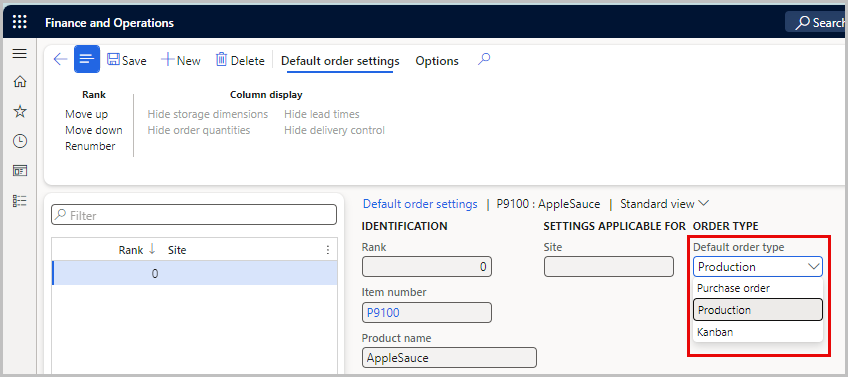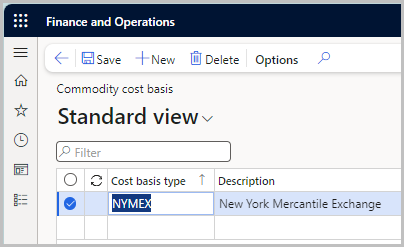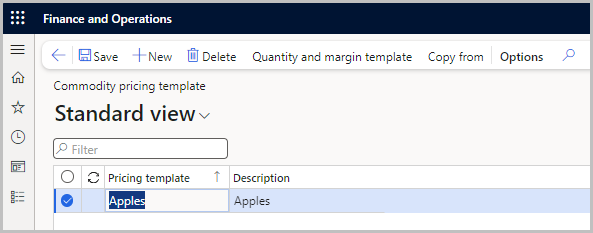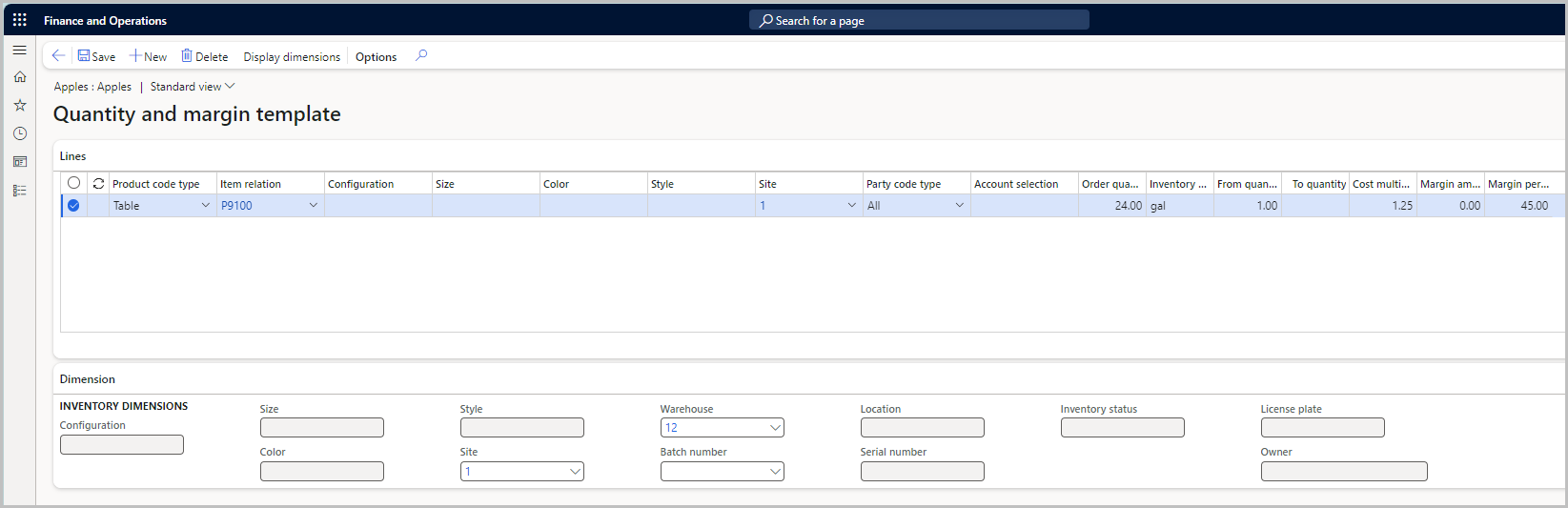Exercise - Set up commodity pricing
In company USP2, the price of apples (part M9103) is to be tracked based on the NYMEX commodity exchange pricing of apples. The sales price of apple sauce (part P9100), which is manufactured from this apple, should be based on a margin of 45 percent and a cost multiple of 1.25 for all quantities. As the pricing employee in the company, you set up the cost basis and pricing template for this scenario.
Before you begin
To get the most benefit from this and other exercises in this module, we recommend that you have the standard sample data available in Supply Chain Management that is installed by using Lifecycle Services.
Configure an item
In company USP2, go to Product information management > Products > Released products.
Note
If you do not see this item on this page, go to Product information management > Products > All products and product masters. Search for the item P9100 and open the product details. In the action pane, select Release products, then select Next. Select the company USP2 and select Next. Then, select Finish.
Use the Quick Filter to filter on the Item number field with a value of P9100.
On the Action Pane, select Manage inventory.
Under Order settings, select Default order settings.
Select Edit.
In the Default order type field, select Production.
Select Save.
Close all pages.
Create a cost basis
Go to Inventory management > Setup > Commodity pricing > Cost basis type.
Select New.
In the Cost basis type field, enter NYMEX.
In the Description field, enter New York Mercantile Exchange.
Select Save.
Close the page.
Create a pricing template
- Go to Inventory management > Setup > Commodity pricing > Pricing template.
- Select New.
- In the Pricing template field, enter Apples.
- In the Description field, enter Apples.
- Select Save.
Create a Quantity and margin template
Select Quantity and margin template.
Select New.
In the Item relation field, enter P9100.
In the Site field, enter 1.
Set Cost multiplier to 1.25.
Set Margin percentage to 45.
Open the Dimension FastTab.
In the Warehouse field, enter 12.
Select Save.
Close the page.
Complete the inventory parameter setup
- Go to Inventory management > Setup > Inventory and warehouse management parameters.
- Select the Commodity pricing tab.
- In the Dimension set field, enter or select a value, such as Cost Center.
- In the Cost basis type field, select NYMEX.
- Select Yes in the Keep BOM/Formula calculations toggle key.
- Select Apples in the Pricing template.
- Select Price in the Trade Agreement field.
- In the Trade agreement field, select the Price link to access the Trade agreement journal names screen.
- Select New.
- In the Name field, enter Price_S.
- In the Description field, enter Sales Price Adjustment Journal.
- In the Relation field, select Price (sales).
- Select Save.
- Close the page.
- In the Trade agreement field, enter or select Price_S.
- Select Save.
- Close the page.