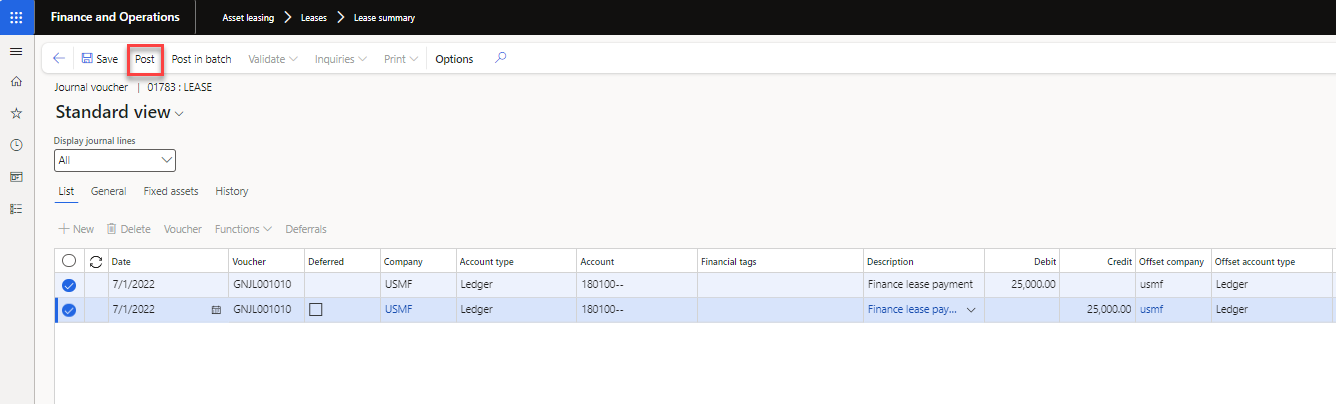Create payment invoices
You can create monthly invoices for individual leases, or you can use a batch process to create them for multiple leases. By default, the vendor invoice lines that are created use the vendor posting profile from the Accounts payable parameters page.
To create an individual lease payment entry when the Pay to Vendor parameter on the Lease book setup page is turned on and the Vendor ID is assigned to the Lease book, follow these steps:
- On the Lease summary page, select a lease and then select Books.
- Select Schedules > Payment schedule
- Select the payment that must be made and then select Create journal. You will receive a message stating that a journal was created against the selected payment.
- Select the hyperlink for the journal number to open the journal.
- On the Lines tab, review the journal entry before you post it to the general ledger.
- Select the correct journal and then select the invoice that must be paid.
- Select Post.
- After the transaction is posted, you can view the transaction information by selecting Liability transactions in the Lease book.