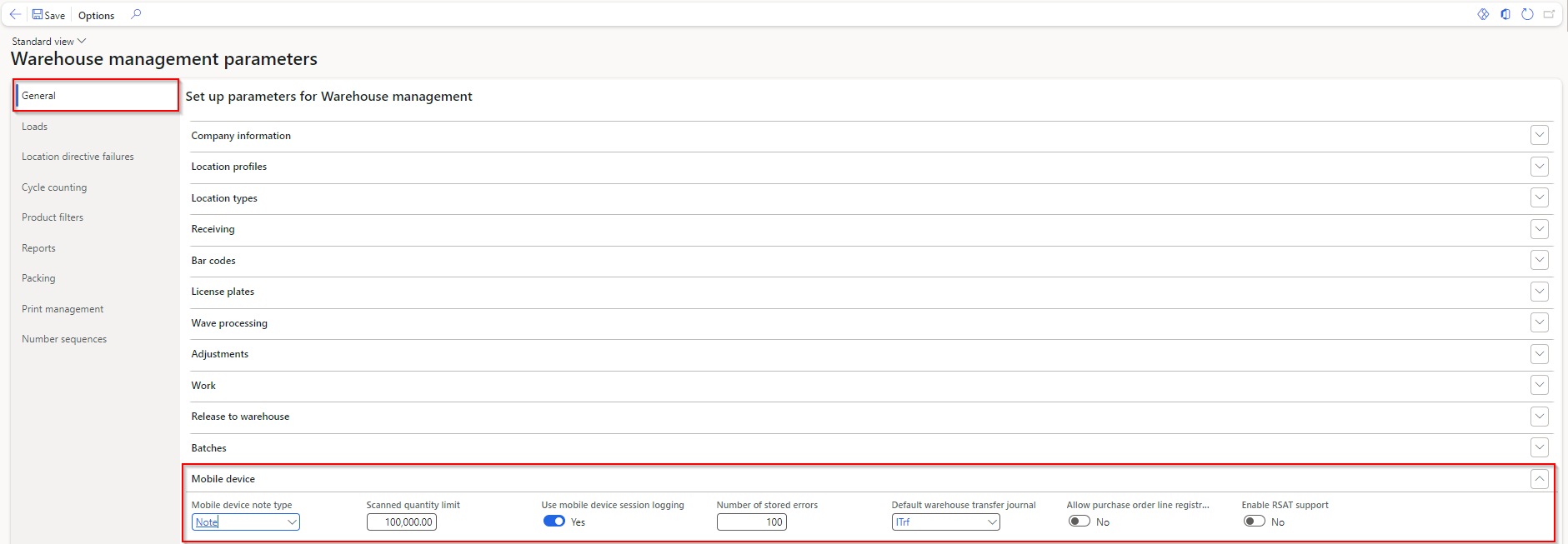Global mobile device parameters
You need to set up global warehouse management parameters to determine how the system interacts with mobile devices. Additionally, you need to set up warehouse workers who can interact with the Warehouse Management mobile app in Microsoft Dynamics 365 Supply Chain Management. For more information, see Manage warehouse workers.
Additionally, you might want to specify license plate handling on mobile devices. For more information, see License plate receiving via the Warehouse Management mobile app.
After you've set up these parameters, go to Warehouse management > Setup > Warehouse management parameters, where you can find the global mobile device settings on the Mobile device FastTab on the General tab.
The Mobile device FastTab includes the following components:
Mobile device note type - Use this dropdown menu to select the type of information that workers view during sales order picking. You can set this option to Note, File, Image, or URL depending on what information from the sales order is most important for your organization.
Scanned quantity limit - Use this field to specify the maximum item quantity that a worker can scan during a session when they're using a mobile device menu item that has a Work creation process value of Adjustment in. This field doesn't affect other menu item types. This module covers the setup of menu items later.
Use mobile device session logging - Set this toggle to Yes if you want to log worker sign-ins.
Number of stored errors - Specify this value to set the maximum number of errors that the system should store. To view the error log, go to Warehouse management > Inquiries and reports > Mobile device logs > Work user sessions.
Default warehouse transfer journal - Use this dropdown menu to specify the journal that's used when workers use a mobile device to transfer products from one warehouse to another.
Allow purchase order line registration when in external review - Set this toggle to Yes on occasions when your organization might permit warehouse workers to register purchase order lines from the warehouse. As a result, workers can register purchase order lines within a mobile device if the purchase order in question has an approval status of In external review.
Enable RSAT support - Turn on this toggle to enable the Warehouse Management mobile app task validator, which logs and validates each step that's performed in the app. This feature can affect your system performance and can slow down processes. For this reason, we recommend that you only enable this field for testing situations.
Generate context-aware insights for warehouse workers
The Warehouse Management mobile app enhances warehouse workers' productivity by offering an AI-assisted overview of their daily tasks directly on the workload screen. This feature displays essential information, such as the number of remaining tasks and details about open work records, helping workers quickly understand their objectives for the day. Additionally, the workload screen provides insights into active warehouse mobile sessions, promoting coordination and awareness among workers. By optimizing information access and resource allocation, this generative AI technology significantly boosts operational efficiency and reduces time spent on task retrieval.