Set up Resources
Resources are navigational links that you set up in SharePoint global navigation. You must first enable global navigation for Resources to display in the Viva Connections experience. On the mobile experience, Resources displays as its own tab. One the desktop and web experiences, Resources can be accessed by selecting your organization's Viva Connections icon twice from the Teams app bar.
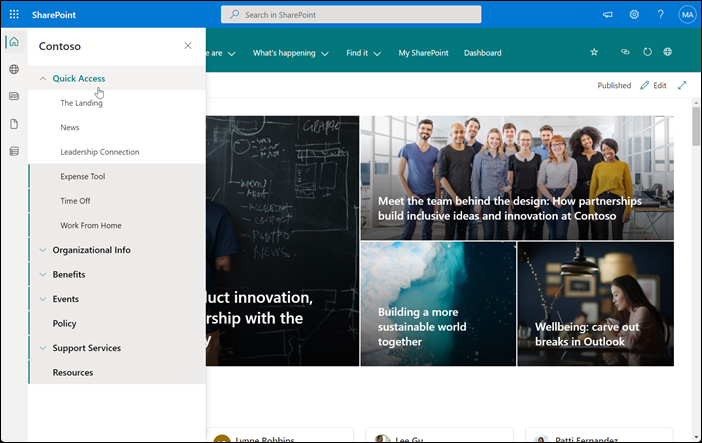
Links in Resources should help address opportunities that are identified in the needs assessment from module 2. These links often point to organizational information that everyone can benefit from, such as trainings resources, event opportunities, and the HR portal. Links can also be targeted to specific audiences to personalize the experience for certain roles and regions.
Set up global navigation:

- You must be a site owner of the home site to customize global navigation. Navigate to your organization's home site.
- Select Settings and then select Global navigation settings.
- Switch the Enable global navigation toggle to On.
- Next, add the Logo for global navigation that will be recognizable to users to replace the home icon in the SharePoint app bar. No action is needed if you choose to keep the default home icon. This icon won't be the Viva Connections icon that displays in the Teams app bar.
- The logo size should be 20x20
- pixelsTransparent background recommended
- Then, enter a Title that will be displayed at the top of the global navigation pane.
- Finally, determine the Navigation source. Learn more about selecting a source.
- Make edits to the selected global navigation source if needed by selecting Edit global navigation.
- Select Save when you're done. Updates to global navigation might take several minutes before they appear.

Learn how Lamna Healthcare sets up SharePoint global navigation
As the Internal Communications Manager, you work with Lamna Healthcare's planning team for Viva Connections to conduct a needs assessment in the planning phase. The needs assessment helps surface popular requests, pain points, opportunities to boost productivity, and improve wellness in the workplace. The planning team organizes and synthesizes insights from the needs assessment and prioritizes where content should be located throughout the three components of the Viva Connections experience. The planning team decides to use links in SharePoint global navigation to make it easy to access the most popular portals. Some of the popular portals include required training, information about pay and benefits, upcoming events, and information about people and facilities.