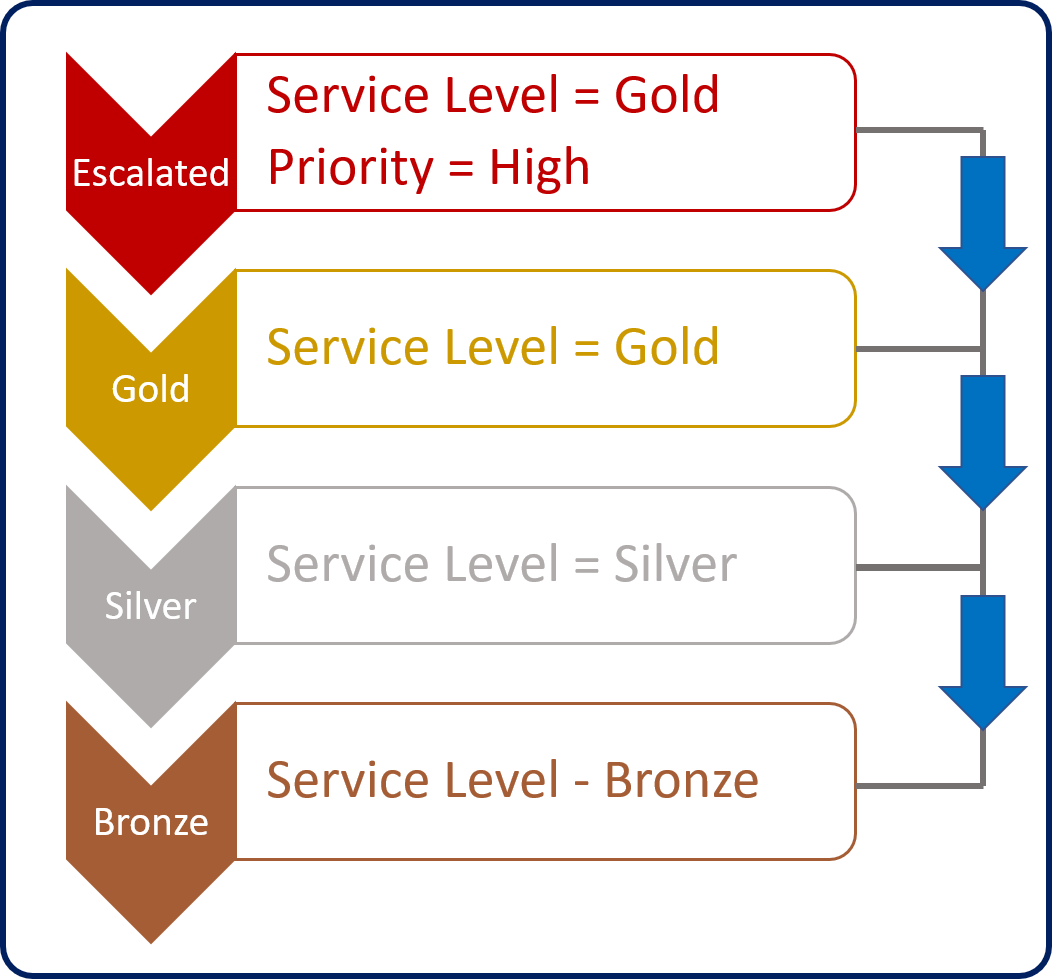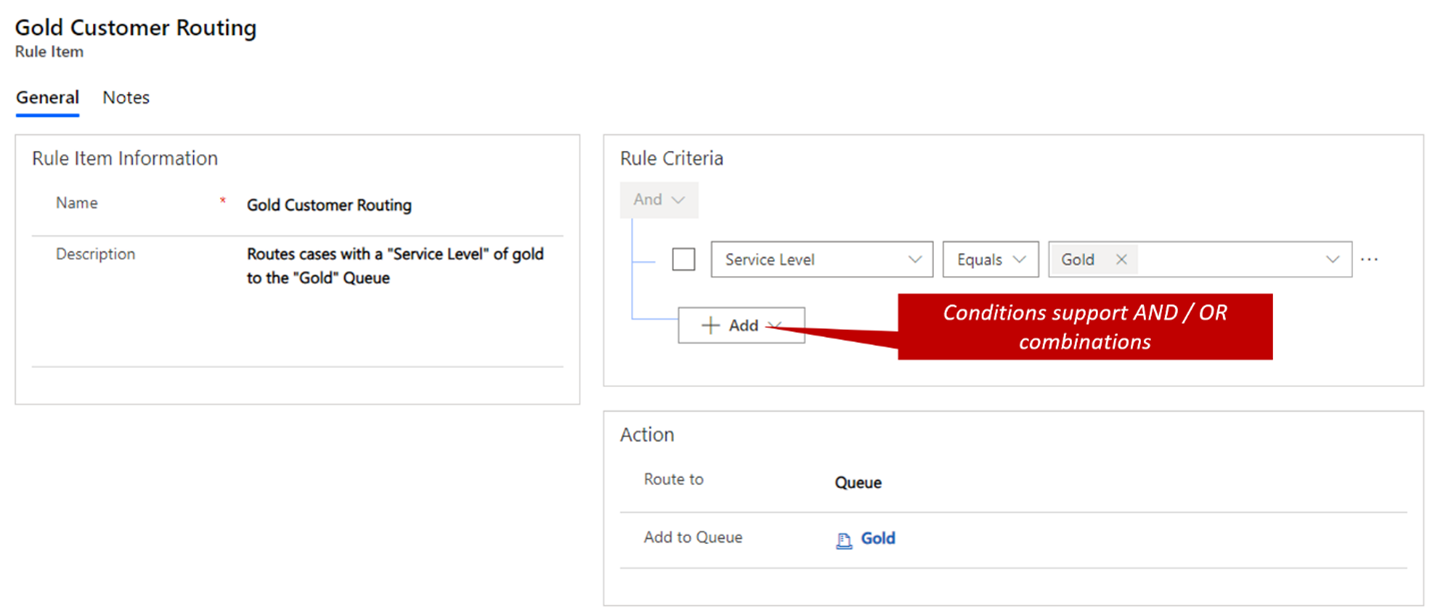Routing rule sets
Depending on your organization, the routing and distributing of work items to agents can vary. A smaller organization may take a new case related to a billing question and move it to a billing queue until, an agent physically selects the case and begins to work on it. A contact center on the other hand may have a greater need where not only do they want to route billing related items to a billing queue, but they also want to automatically assign the item to a member of that queue with availability to work on it. This would ensure that all items are assigned, and nothing is potentially getting missed.
Dynamics 365 Customer Service provides organizations with two different routing options that can be used to meet the routing needs of any organization, from a small organization all the way up to a large enterprise.
- Basic routing: Typically used to route records such as cases, leads, emails, etc. to individuals, teams, or queues based of different rule criteria defined. The criteria used with the basic routing feature is typically basic and simple. (You'll examine basic routing in more detail later in this module.)
- Unified Routing (Advanced Routing): Provides more advanced routing capabilities that directs incoming work to the best-suited queue and agent. Unified routing provides more advanced routing capabilities.
Unified Routing isn't the focus of this module. You can learn more about Unified Routing in Getting started with Unified Routing.
The basic routing features available in Dynamics 365 Customer service can be applied when you want to assign records like cases to individuals, teams, or queues. It will assign items based on predefined logic based on properties of the record to determine which queue to route the case to.
You can create routing rule sets in the Customer Service admin center app to automatically route cases. Go to Customer Support group, select Routing, and then select Routing Rule sets (basic).
Note
Out-of-the-box routing rule sets are associated with case records. Though you can set up the same type of behavior for other record types that leverage queues. In these instances, you would leverage other options such as Power Automate.
When a rule is first created, a rule name is required. After you define a name and save the rule, items can be added to the rule. Rule items define the "what" and "where" for the rule set. A rule item specifies the conditions that will be evaluated for routing cases to a queue, an agent, or a team.
For example, when cases are created, the Service Level field can be either set to manually or automatically based on the need of the organization. To ensure that cases are routed to the right queue based on their service level, a routing rule set named Case Routing might have the following rule items:
Gold route: Route any case that has a service level of Gold to the gold queue.
Silver route: Route any case that has a service level of Silver to the silver queue.
Bronze route: Route any case that has a service level of Bronze to the bronze queue.
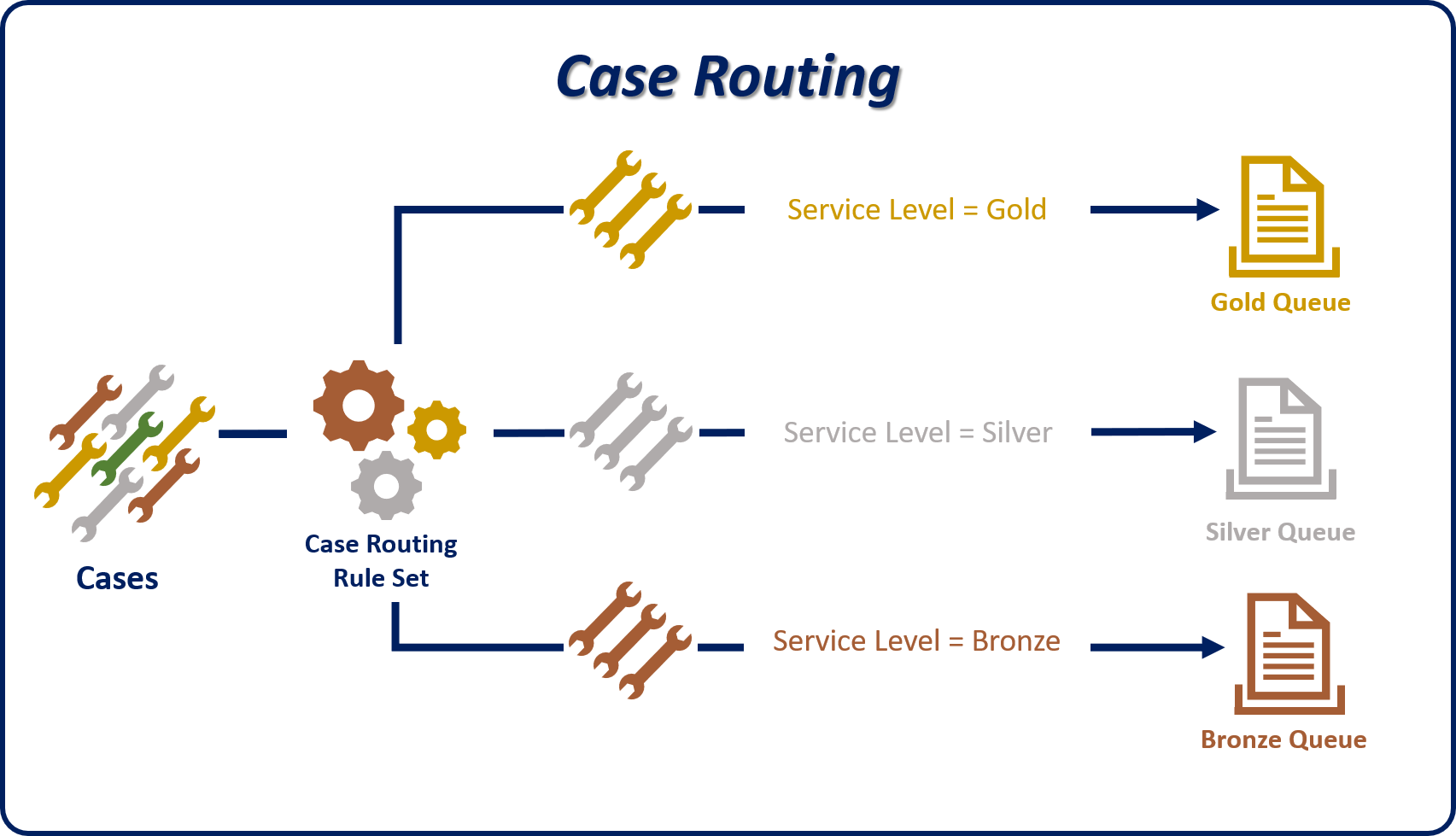
Each rule item has two sections: If Conditions and Then Conditions.
If Conditions: Define the specific conditions to determine whether the rule item applies. Conditions can evaluate fields from the case record, or from related records like the related account. Multiple AND or OR conditions can be used in a single rule item. (By default, conditions are AND conditions.)
Then Conditions: Specify where the item should be routed to:
Queue: Route the item to a specific queue (public or private).
User/Team: Route the item to a specific user or team.
Rule items are applied in the order in which they're specified in the rule set. The first matching rule item that's found is applied to the case. The rule set doesn't evaluate the remaining rule items to try to find a better match. We highly recommend that you put more specific rule items higher in the rule set, so that they're checked first.
For example, in the following image, both the Escalated and Gold rule items refer to the Gold service level. Because the Escalated rule item has a priority of High, it must be evaluated before the Gold rule. Otherwise, the Escalated rule item would never be checked.