Exercise: Use application-wide resources
The goal of this exercise is to make resources available across multiple pages in your .NET Multi-platform App UI (MAUI) application by moving them to a resource dictionary in the Tip Calculator Application class.
This exercise is a continuation of the previous exercise. Either use your existing solution as the starting point for these steps, or open the TipCalculator project in the exercise4/TipCalculator folder in the repository that you cloned in the first exercise.
Verify page-level resources
Let's verify that resources defined on one page aren't available on another page. At the end of this section, your app doesn't run correctly. However, you fix it in the next section.
In the TipCalculator project, open the CustomTipPage.xaml file.
Set the infoLabelStyle resource as the style for the billLabel label, and remove the existing settings for the FontSize and FontAttributes properties.
<Label x:Name="billLabel" Text="Bill" Style="{StaticResource infoLabelStyle}" Grid.Row="0" Grid.Column="0" />Run the app.
Select Use Custom Calculator to display the CustomTipPage page. Look at the Bill label. The font size should be smaller than the other labels and it isn't bold. This behavior is because the page didn't find a resource named infoLabelStyle (it's in the resource dictionary for a different page), so the default values are used for the font size and font attributes.
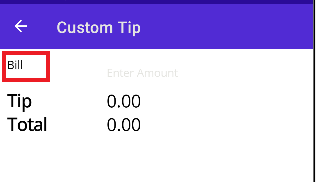
Create a dictionary for application-level resources
Let's create an application-wide resource dictionary for holding resources to use on multiple pages.
Open the App.xaml file. Notice that this file currently contains a resource dictionary with some existing resource dictionaries and styles that are used by default for controls built into .NET MAUI. To see all the styles included by default, view the Resources/Styles.xaml file.
<?xml version = "1.0" encoding = "UTF-8" ?> <Application xmlns="http://schemas.microsoft.com/dotnet/2021/maui" xmlns:x="http://schemas.microsoft.com/winfx/2009/xaml" xmlns:local="clr-namespace:TipCalculator" x:Class="TipCalculator.App"> <Application.Resources> <ResourceDictionary> <ResourceDictionary.MergedDictionaries> <ResourceDictionary Source="Resources/Colors.xaml" /> <ResourceDictionary Source="Resources/Styles.xaml" /> </ResourceDictionary.MergedDictionaries> </ResourceDictionary> </Application.Resources> </Application>Open the StandardTipPage.xaml file, and move the fontSize resource, and the baseLabelStyle and infoLabelStyle styles to the resource dictionary in the App.xaml file. Place them after the existing styles so that the App.Xaml file looks like the following example:
<Application xmlns="http://schemas.microsoft.com/dotnet/2021/maui" ...> <Application.Resources> <ResourceDictionary> <ResourceDictionary.MergedDictionaries> <ResourceDictionary Source="Resources/Colors.xaml" /> <ResourceDictionary Source="Resources/Styles.xaml" /> </ResourceDictionary.MergedDictionaries> <Color x:Key="bgColor">#C0C0C0</Color> <Color x:Key="fgColor">#0000AD</Color> <x:Double x:Key="fontSize">22</x:Double> <Style x:Key="baseLabelStyle" TargetType="Label"> <Setter Property="FontSize" Value="{StaticResource fontSize}" /> </Style> <Style x:Key="infoLabelStyle" BasedOn="{StaticResource baseLabelStyle}" TargetType="Label"> <Setter Property="FontAttributes" Value="Bold" /> </Style> </ResourceDictionary> </Application.Resources> </Application>Run the app.
Select Use Custom Calculator tab and verify that the Bill label is now styled correctly.