Set up semantic ranking
Semantic ranking is automatically enabled for the Azure AI Search service at the service level and it is available for all indexes. Semantic ranking cannot be enabled or disabled on a per-index basis.
Configure semantic ranking
Before you configure semantic ranking, you must have an Azure AI Search service with at least one index.
Note
For semantic ranking, the AI Search service must have a billable tier. You cannot change the pricing tier of an AI Search service. If you need another pricing tier, you will have to re-create the service.
Semantic ranking is not available in every region. Before configuring semantic ranking, check that the region of your AI Search service supports semantic ranking. To see a list of regions that support semantic ranking, see Products available by region
To choose the semantic ranking plan in the Azure portal, perform the following steps:
- Open the Azure portal and sign in.
- Select All resources and select your search service.
- In the navigation pane, select Settings and select Semantic ranker.
- Select the appropriate service plan. You can alter the service plan after deployment.
You can configure semantic ranking on a per-index basis. You can have multiple semantic configurations on each index.
To configure semantic ranking, follow these steps:
From the Azure portal home page, select All resources and select your search service.
On the navigation bar, in Search management, select Indexes.
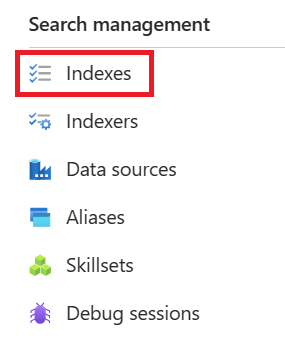
Select your index.
Select Semantic configurations and select Add semantic configuration.
In Name type a name for your semantic configuration.
In Title field select the field that describes the document.
Under Content fields, in Field name, select a content field.
Repeat the previous step for additional content fields.
Under Keyword fields, in Field name, select a field with key phrases.
Repeat the previous step for additional keyword fields.
Select Save.
On your index page, select Save.