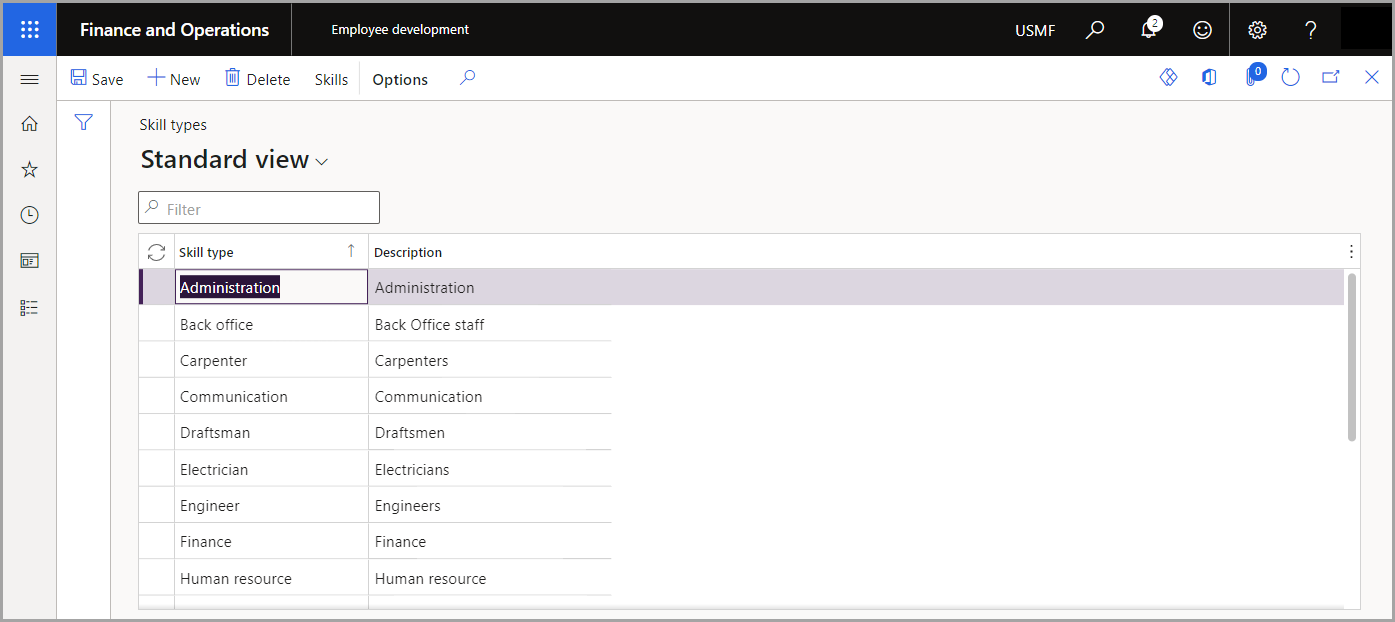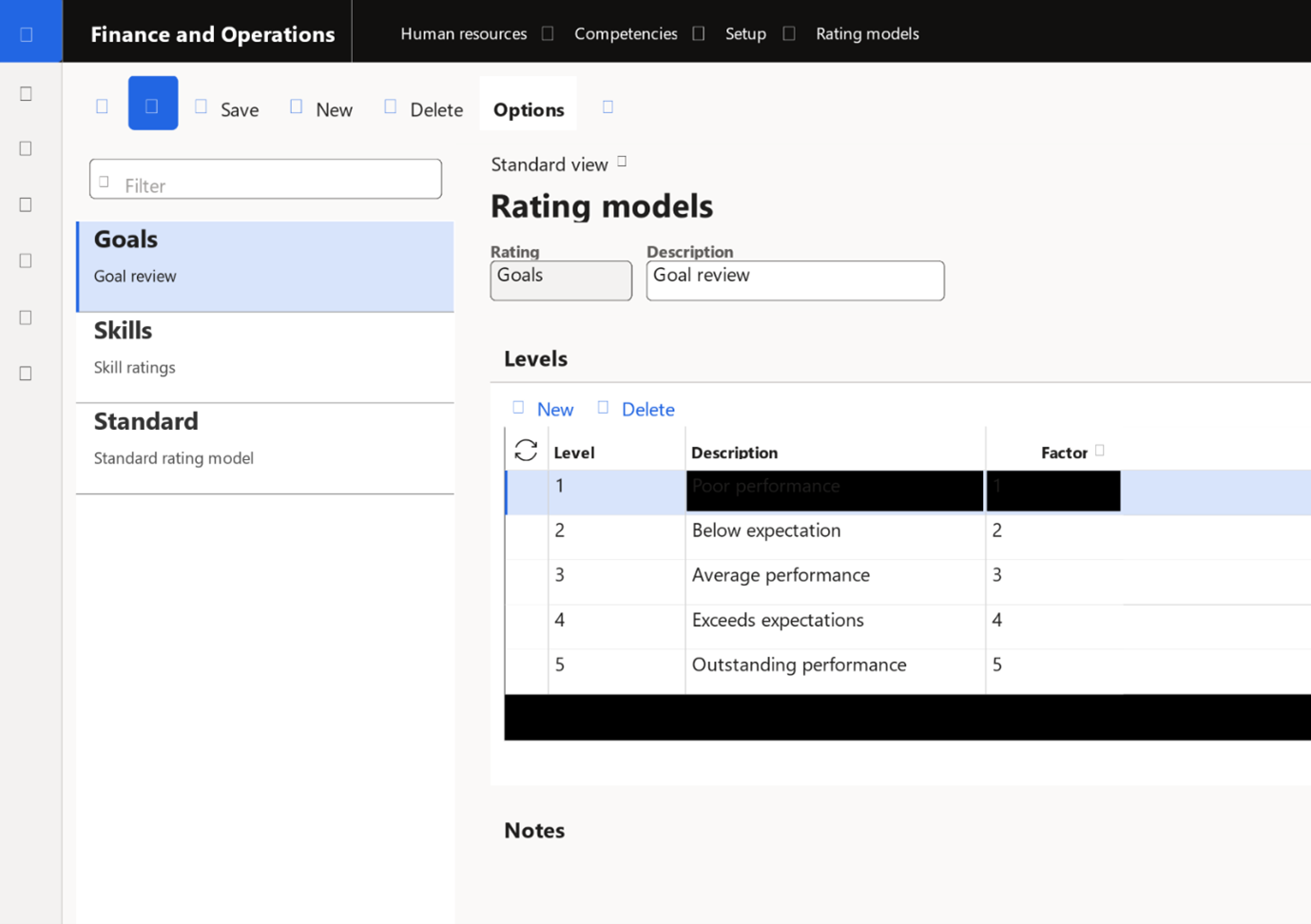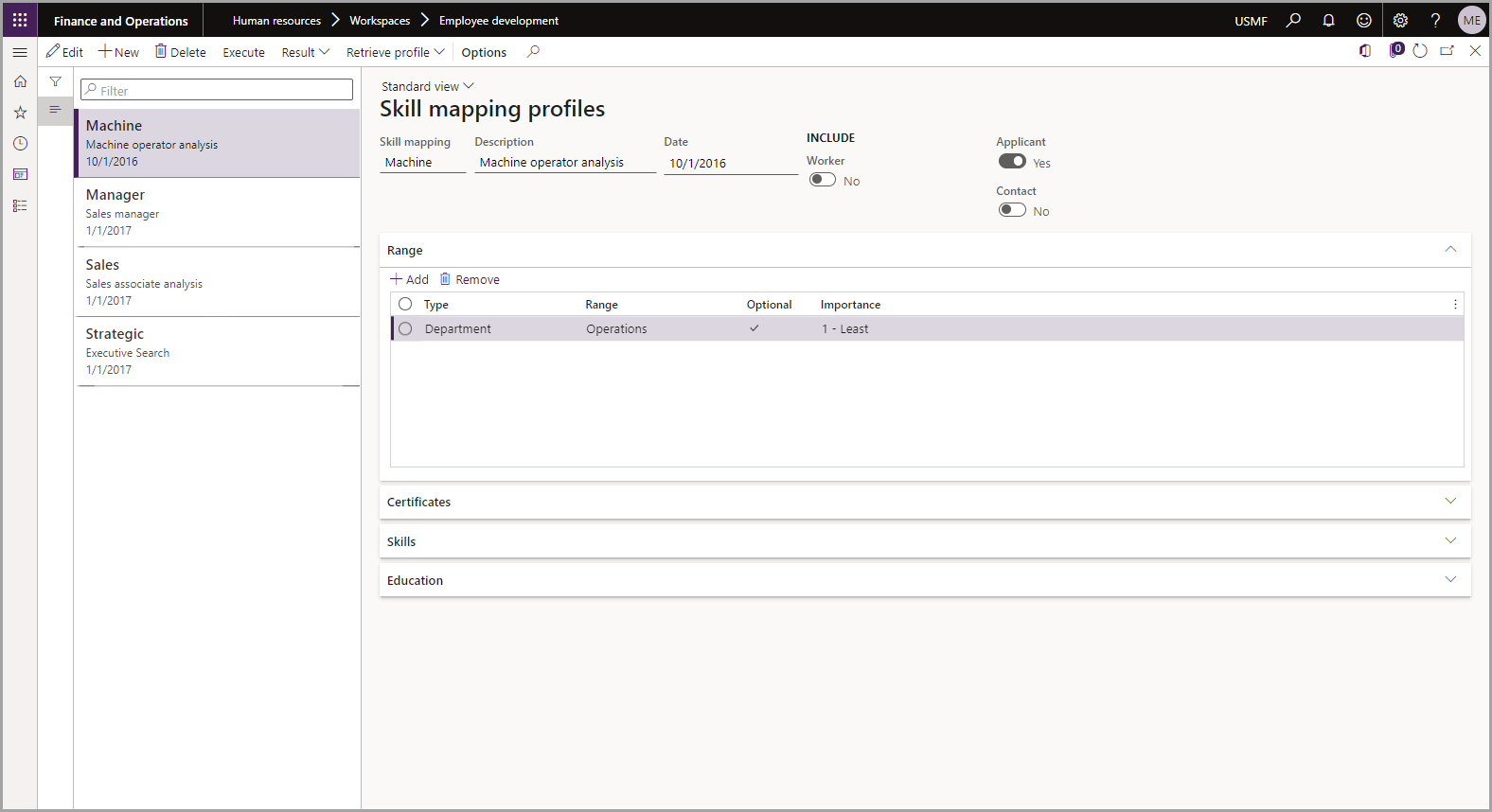Set up, enter, map skills, and align workforce skills
Skill types allow an employee to categorize their individual skills. Then, managers can track the specific employee's skills within Dynamics 365 Human Resources. You can use this functionality when opening a new position that requires a specific skill set to ensure that the individuals who occupy that position are qualified and know what's expected of them. Commonly seen skills include the supervisory, leadership, or planning types.
To create a skill type, follow these steps:
Go to Human Resources > Workspaces > Employee development.
Select the Links tab.
Under Competency setup, select Skill types.
Select New in the Action Pane.
Enter Skill type and a description of the skill type.
Select Save.
You can use rating models to help determine and evaluate an individual's actual level of skill. As a manager, you can use rating models to confirm that the employee whom you're staffing on the project is fit for the work that's expected and that they'll be able to effectively meet the needs of the client.
Follow these steps to create a rating model:
Go to Human Resources > Workspaces > Employee development.
Select Links.
Under Competency setup, select Rating models.
Select New in the Action Pane.
Enter the rating model and a description of the rating model.
Under Levels, select New.
Enter the level name, description, and factor.
Note
A factor value must be a number between zero and nine. The purpose is to normalize the scores of skills that use different rating models. Levels with higher factors carry more weight than those with lower factors.
Select Save.
Before you can assign a skill or create a skill-mapping search or skill profile, you'll need to enter information about the skills. To create a skill, follow these steps:
Go to Human Resources > Workspaces > Employee development.
Select Links.
Under Competency setup, select Skills > + New.
Enter a name, description, rating, and skill type.
Note
Make sure that you set up rating models and skill types prior to creating a skill to ensure that accurate and detailed information is provided under the specific skill.
Follow these steps to enter skills for a worker:
Go to Human Resources > Workspaces > People.
Select a desired worker.
Go to Personal > Edit.
Select Links.
Inside of Links, under Competencies, select Skills.
Select New in the Action Pane.
Enter information into the following fields: Skill, Level type, Level, Level date, Examiner, Years of experience, Verified, and Verified by.
Note
You'll need to re-enter all information for each skill that you add.
Select Save.
Within Human Resources, you can create a skill-mapping search to find qualified individuals. You can enter skills, education, certificates, positions, and project experience to find the person who will best fit your team and client needs. One situation where you can use this functionality is if you're looking for someone who is CPA certified. By entering the search term CPA, you'll receive results for people who have obtained that specific certification.
You can create a skill profile for specific roles within your organization. You can define ranges, certificates, skills, and education requirements for the roles that you create a skill mapping profile for.
To create a skill mapping profile, go to Human Resources > Workspaces > Employee development.
Watch the following video for a demonstration of how to use skill mapping in the application.