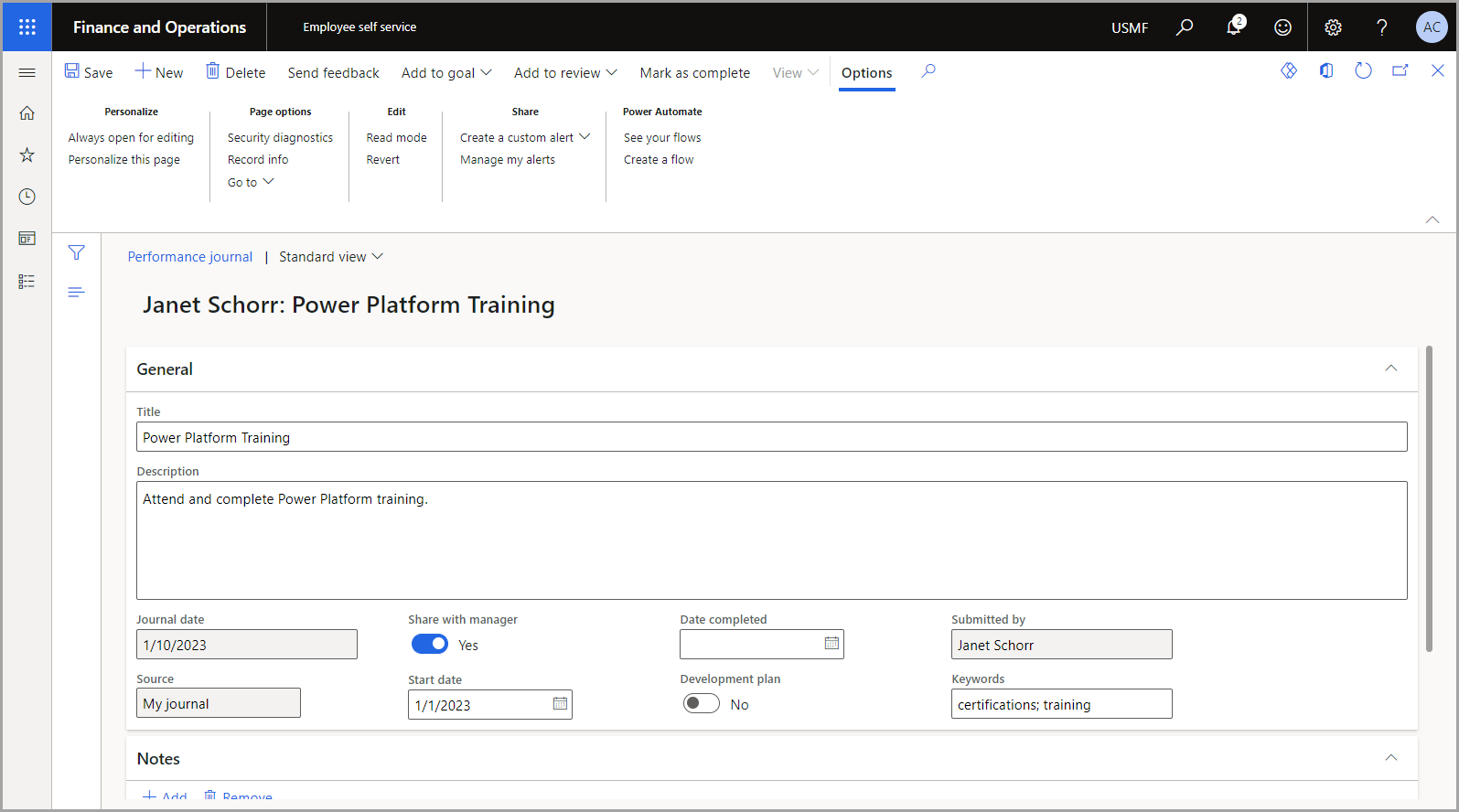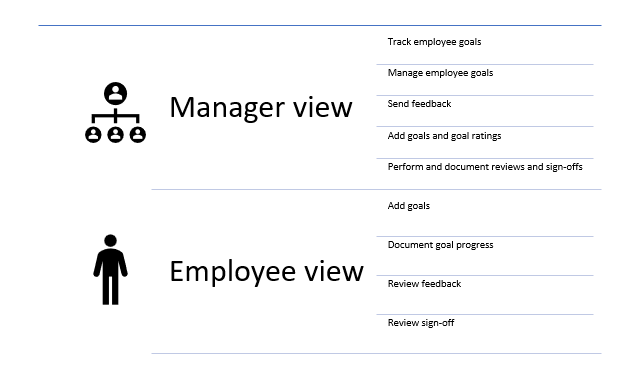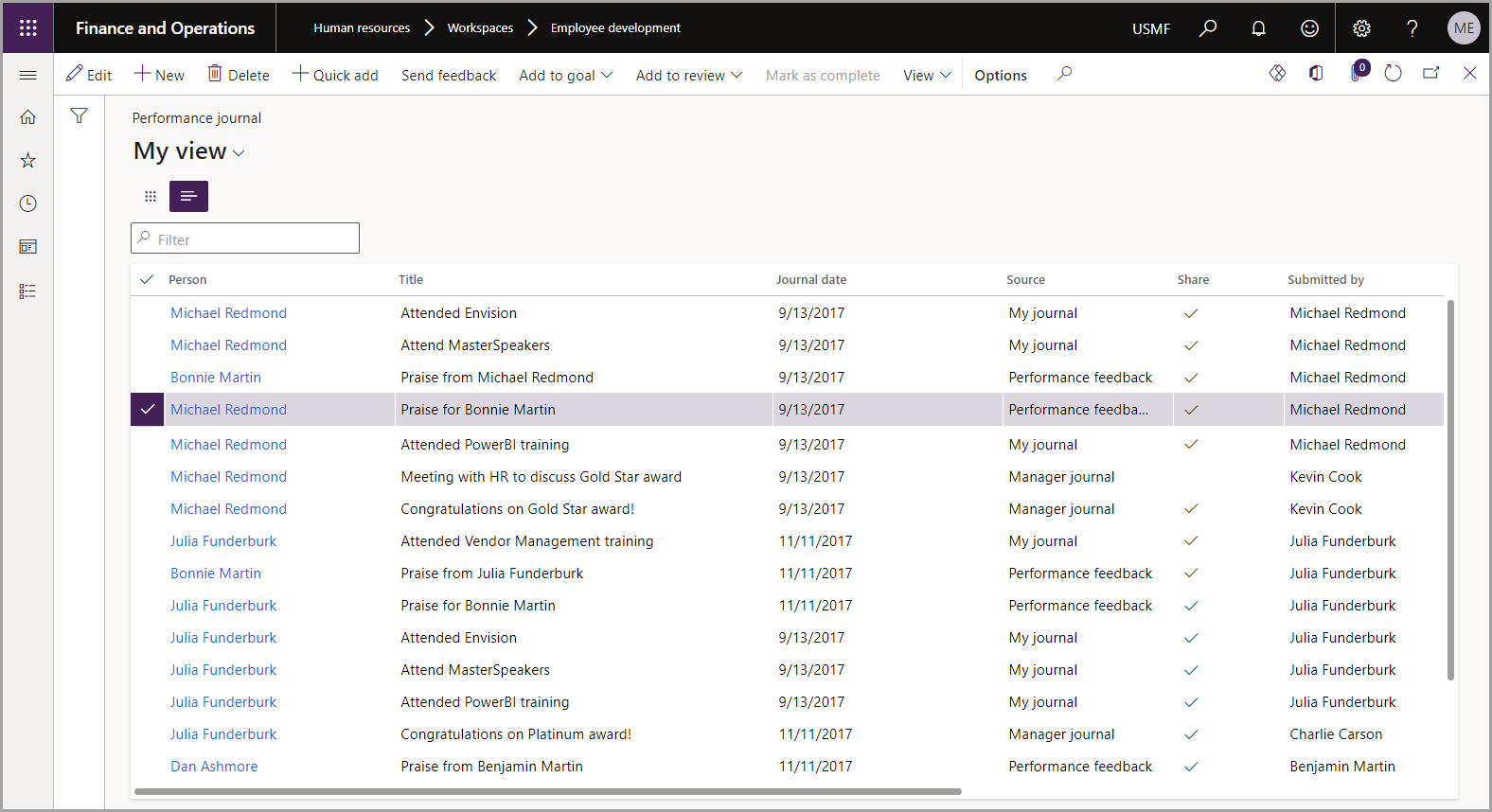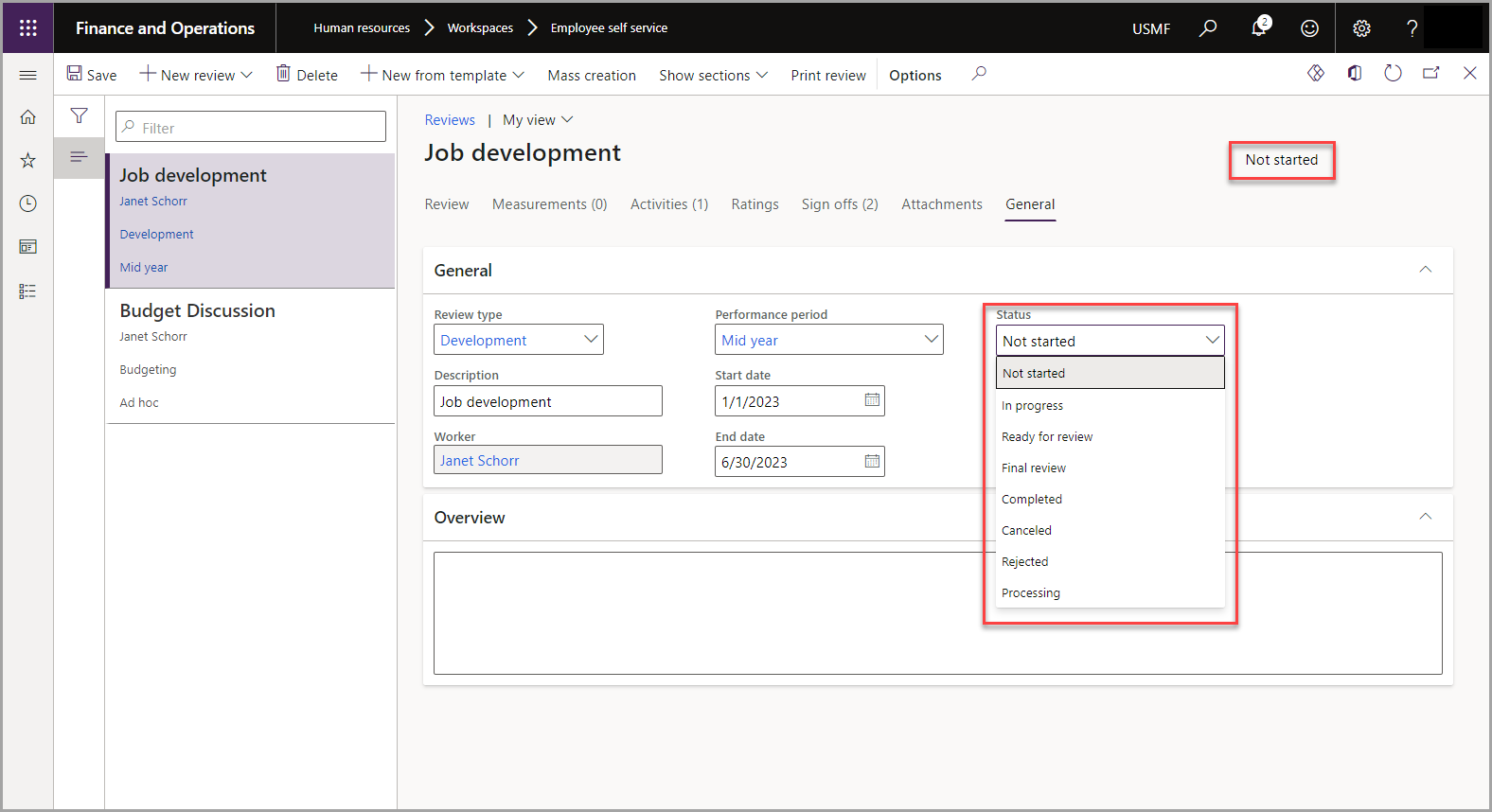Performance management overview
The two versions of the performance journal are: employee and manager. The employee version is available through the Employee self service workspace. The employee version allows employees to create journals for themselves and share them with their managers, if desired. The manager version allows managers to create and share journals with their employees, and they can access it through the Manager self service workspace.
Performance journals
The performance journal is where employees can document the activities and events that they participated in. Employees can also document future activities and events that must be completed. For example, an employee within the organization has entered the activities and events that they participated in that contributed to the success of the team over the course of the year. To complete their review, the employee used the performance journal to review such events and activities to give an honest, detailed assessment. As a manager, you can send feedback to an employee through email. You'll need to create a performance journal entry for each person who receives the feedback message. The following image is an example of an employee performance journal entry.
The performance goals page allows employees and managers to collaboratively create and establish goals for the employee. Within the performance goals page, you can structure your goals by topics to ensure organizational and optimal understanding between the employee and manager. In each goal, you can add detailed descriptions, measurements, and attachments. As a manager, you'll want to ensure the success of your employees and team. The performance goals page will help you track and manage the goals that are established for each employee. When your employees make progress toward one of their goals, they can provide feedback, which will effectively improve their work and will lead to higher satisfaction from your clients or customers.
The following image shows the performance journal from a manager's view. From this page, the manager can view each person's journal and details for the performance journal. As a manager, you can create a new performance journal, send feedback, add goals, add a journal for review, mark a journal as complete, and view details. To access this page, go to Human resources > Workspaces > Employee development > Performance journal.
By using the functionalities within the performance management section, you can control the flexibility of your performance reviews. With these capabilities, you can provide continuous feedback, development plans, and more formal reviews, and you can track the progress of your employees. Additionally, you can optimize communication standards and expectations to increase client satisfaction and strengthen the relationships among your team members.
Watch the following video for a demonstration of how you can view performance journals as a manager in the application.
Worker review workflow
The Worker review workflow is available for you to control the approval of a review. You have the option to manually change the status of a review or continue with the automated process. As a reviewer, you have control of the status of the review. When the review is first created, it's set to Not started and is open to be edited by anyone. When the employee selects Begin review, the status of the review will change to In progress. As an employee, you can add content if the manager is temporarily unable to view the document. When the employee is done, they can change the status of the review to Ready for review. After the status has been changed, the manager can add comments and ratings. When a review is in the status of Ready for review, employees can't make changes.
When the manager is finished adding the proper comments and ratings, they can change the status to Final review. After the status has been changed, both manager and employee can view and assess the document. The status will change to Complete when the signoffs have been completed, and then no further changes can be made.