Exercise - Use route parameters to improve your apps navigation
Blazor route parameters let components access data passed in the URL. Route parameters allow our app to access specific orders by their OrderId.
Customers want to be able to see more information about specific orders. So you decide to update the checkout page to take customers directly to their placed orders. Then, you want to update the orders page to allow them to track any currently open order.
In this exercise, you add a new order detail page that makes use of route parameters. Then you see how you can add a constraint to the parameter to check the correct data type.
Create an order detail page
In Visual Studio Code, on the menu, select File > New Text File.
Select ASP.NET Razor as the language.
Create an order detail page component with this code:
@page "/myorders/{orderId}" @inject NavigationManager NavigationManager @inject HttpClient HttpClient <div class="top-bar"> <a class="logo" href=""> <img src="img/logo.svg" /> </a> <NavLink href="" class="nav-tab" Match="NavLinkMatch.All"> <img src="img/pizza-slice.svg" /> <div>Get Pizza</div> </NavLink> <NavLink href="myorders" class="nav-tab"> <img src="img/bike.svg" /> <div>My Orders</div> </NavLink> </div> <div class="main"> @if (invalidOrder) { <h2>Order not found</h2> <p>We're sorry but this order no longer exists.</p> } else if (orderWithStatus == null) { <div class="track-order"> <div class="track-order-title"> <h2> <text>Loading...</text> </h2> <p class="ml-auto mb-0"> ... </p> </div> </div> } else { <div class="track-order"> <div class="track-order-title"> <h2> Order placed @orderWithStatus.Order.CreatedTime.ToLongDateString() </h2> <p class="ml-auto mb-0"> Status: <strong>@orderWithStatus.StatusText</strong> </p> </div> <div class="track-order-body"> <div class="track-order-details"> @foreach (var pizza in orderWithStatus.Order.Pizzas) { <p> <strong> @(pizza.Size)" @pizza.Special.Name (£@pizza.GetFormattedTotalPrice()) </strong> </p> } </div> </div> </div> } </div> @code { [Parameter] public int OrderId { get; set; } OrderWithStatus orderWithStatus; bool invalidOrder = false; protected override async Task OnParametersSetAsync() { try { orderWithStatus = await HttpClient.GetFromJsonAsync<OrderWithStatus>( $"{NavigationManager.BaseUri}orders/{OrderId}"); } catch (Exception ex) { invalidOrder = true; Console.Error.WriteLine(ex); } } }This page looks similar to the MyOrders component. We're making a call to the OrderController, but this time we're asking for a specific order. We want the one that matches
OrderId. Let's add the code that processes this request.Save your changes by selecting Ctrl+S.
For the filename, use OrderDetail.razor. Make sure you save the file in the Pages directory.
In the file explorer, select OrderController.cs.
Under the
PlaceOrdermethod, add a new method to return orders with a status.[HttpGet("{orderId}")] public async Task<ActionResult<OrderWithStatus>> GetOrderWithStatus(int orderId) { var order = await _db.Orders .Where(o => o.OrderId == orderId) .Include(o => o.Pizzas).ThenInclude(p => p.Special) .Include(o => o.Pizzas).ThenInclude(p => p.Toppings).ThenInclude(t => t.Topping) .SingleOrDefaultAsync(); if (order == null) { return NotFound(); } return OrderWithStatus.FromOrder(order); }This code enabled the Order controller to respond to an HTTP request with orderId in the URL. The method then uses this ID to query the database and, if an order is found, return an
OrderWithStatusobject.Let's use this new page when a customer checks out. You need to update the Checkout.razor component.
In the file explorer, expand Pages. Then select Checkout.razor.
Change the call to the following to use the order ID of the placed order.
NavigationManager.NavigateTo($"myorders/{newOrderId}");The existing code was already capturing
newOrderIdas the response from placing the order. You can use it now to go directly to that order.
Restrict the route parameter to the correct data type
The app should only respond to requests with numeric order IDs, such as (http://localhost:5000/myorders/6). There's nothing stopping someone from trying to use non-numeric orders. Let's change that.
In the file explorer, expand Pages. Then select OrderDetail.razor.
Change the route parameter so that the component only accepts integers.
@page "/myorders/{orderId:int}"Now if someone tries to go to
(http://localhost:5000/myorders/non-number), Blazor routing doesn't find a match for the URL, and returns the page not found.
In Visual Studio Code, select F5. Or on the Run menu, select Start Debugging.
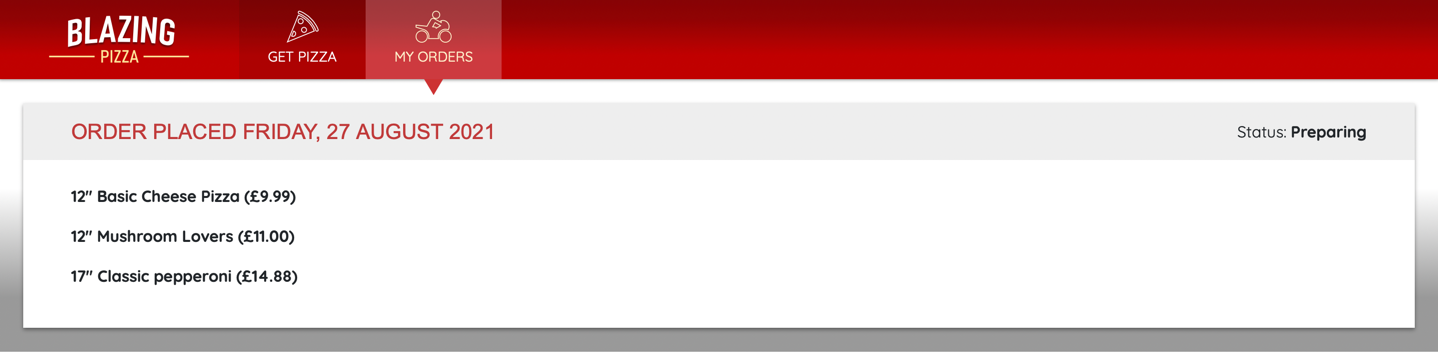
Go through the app, order, and check out. You're taken to the detailed order screen and you see the status of the order.
Try different order IDs. If you use an integer that isn't a valid order, you get an Order not found message.

If you use noninteger order IDs, you see the page not found. More important, the app doesn't have an unhandled exception.
To stop the app, select Shift + F5.
Update the orders page
At the moment, the My Orders page has links to view more detail, but the URL is wrong.
In the file explorer, expand Pages. Then select MyOrders.razor.
Replace the
<a href="myorders/" class="btn btn-success">element with this code:<a href="myorders/@item.Order.OrderId" class="btn btn-success">
You can test how this code works by making your last pizza order for this exercise. Then select My Orders, and follow the Track > link.