Complete work as a learner
Microsoft Reflect is a check-in tool that invites learners to explore and normalize their emotions and feelings. This tool helps them to build empathy, better regulate their emotions, and promote a growth mindset. Reflect is available in Teams Assignments, so educators can learn how their learners are feeling before they start an assignment or use Reflect as an exit ticket.

A secondary learner enters class and sees they have a quiz to complete. They’re feeling stressed because this is their third assessment today. It's toward the end of the day and they're feeling tired and worried about the upcoming assessment.
Their educator has set up a Reflect check-in. After the learner completes the assignment in Teams, they, along with other learners in the class, communicate their feelings. Thanks to Teams providing real-time feedback, their educator notices this trend in Insights. The educator decides to create an alternate assessment for learners to complete the next day based on this real-time feedback.
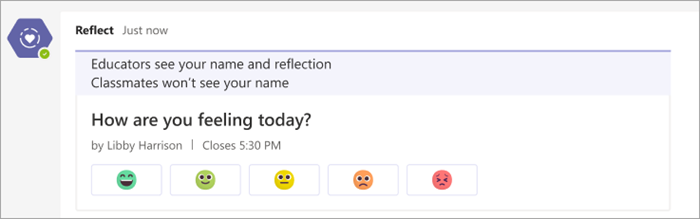
Get started with Reflect in Teams - Microsoft Support
Assignment navigation for learners
Note
Steps may vary depending on the LMS.
- Go to the location of assignments, materials, or content in the LMS.
- Select an assignment to complete.
- Sign in with your Microsoft 365 for Education account.
- Find an assignment with the label Ready to Start.
- Select Open in Teams.
- Teams launches in a new browser tab with the assignment open and ready to complete.
- After the assignment is complete, select Turn in.
- If your educator created a Reflect check-in, complete the check-in.
- Close the assignment tab.
- In the LMS, select Refresh.
- A checkmark indicates that the assignment is turned in.