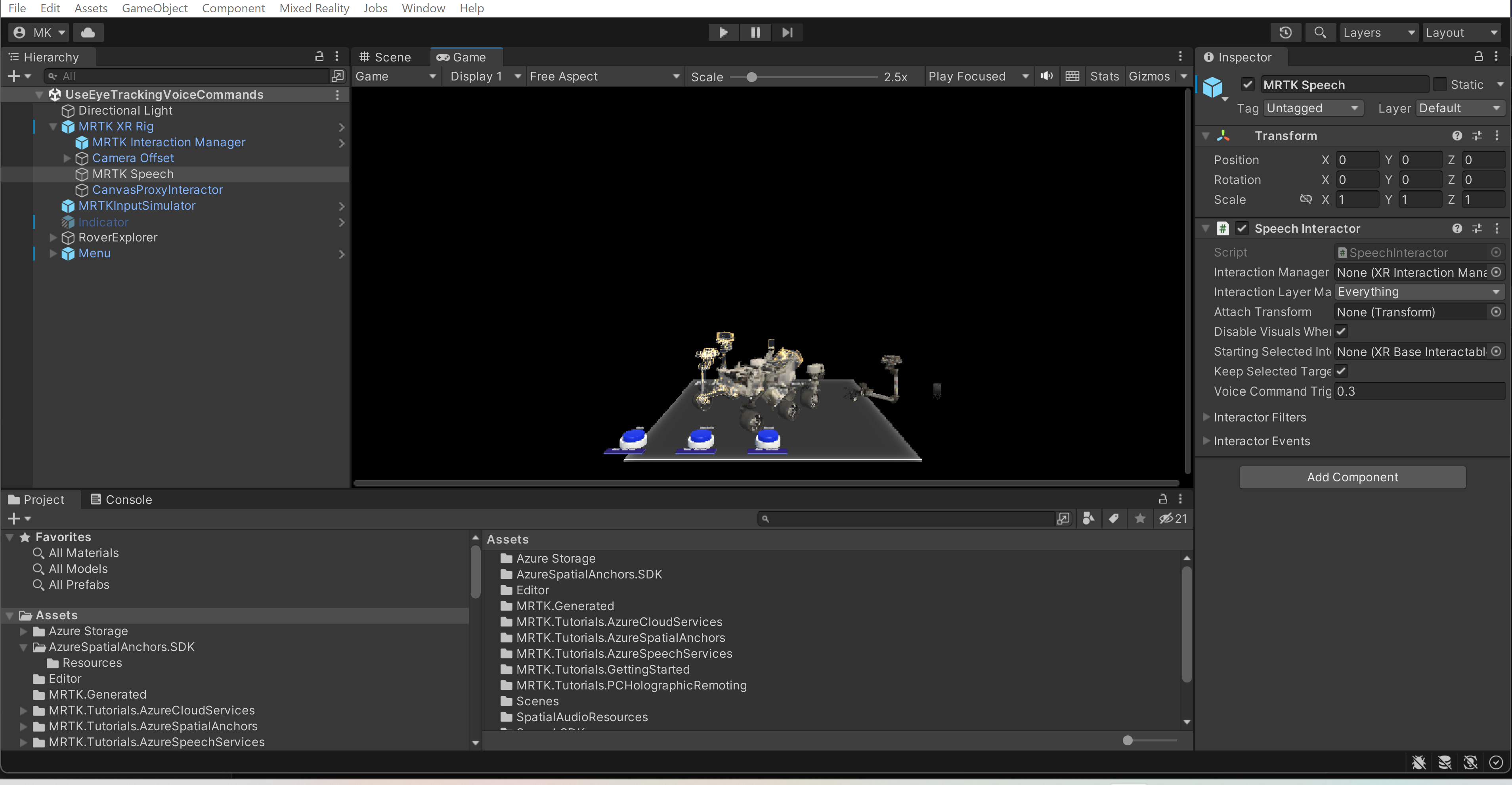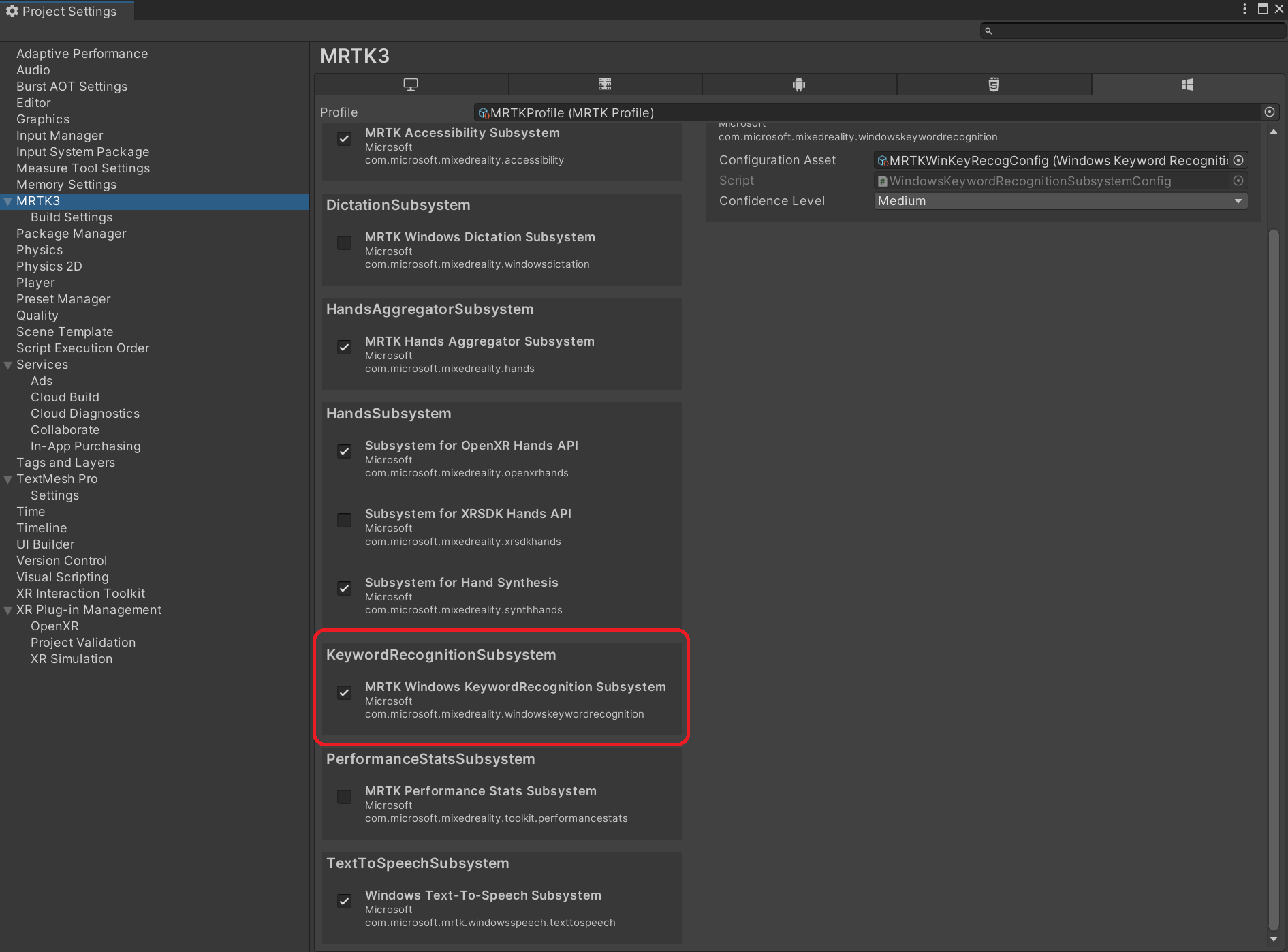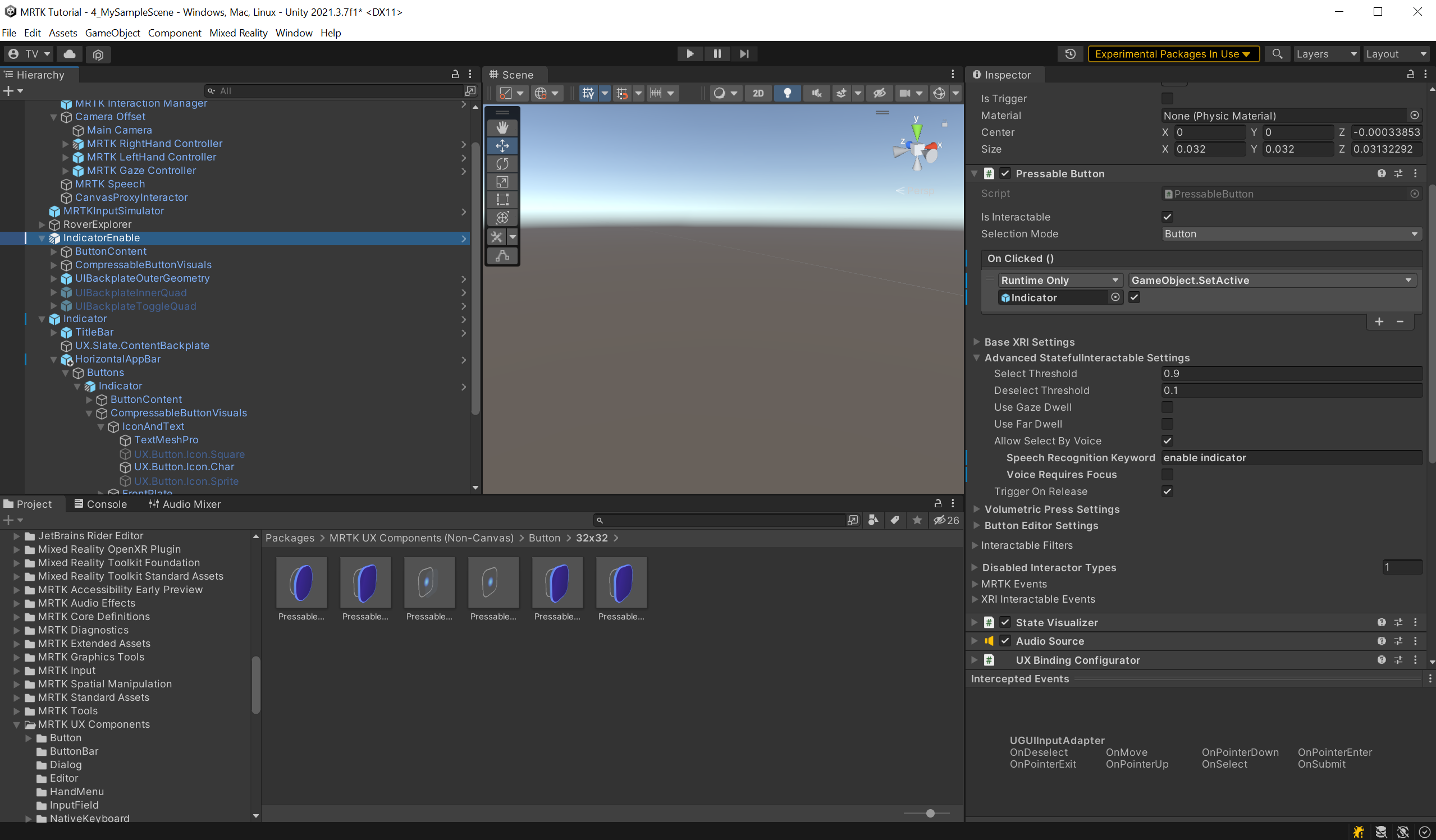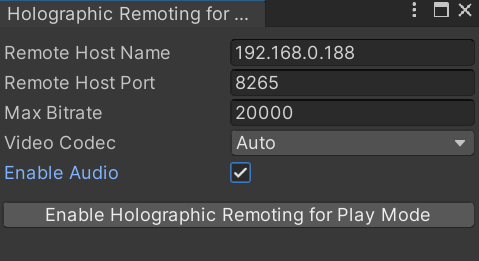Exercise - Use voice commands
In this exercise, you'll learn how to create speech commands with StatefulInteractables.
Ensure MRTK Speech object is enabled
- In the Hierarchy window, select the MRTK XR Rig > MRTK Speech game object and make sure it's enabled.
The MRTK Speech object contains the Speech Interactor component. StatefulInteractable components register keywords with the SpeechInteractor, and the SpeechInteractor passes along keyword events to the corresponding StatefulInteractable components.
Enable the keyword recognition subsystem
The Keyword Recognition Subsystem needs to be enabled for voice commands to work. Go to Edit > Project Settings > MRTK3 and make sure the MRTK Windows KeywordRecognition Subsystem is selected.
Control speech commands
From the previous module, you should have a GameObject named Menu. Select Menu > MenuContent-HorizontalLayout (Menu and Pin) > Buttons-GridLayout (Buttons) > Indicator and configure it as follows:
- In the Pressable Button component, enter the keyword enable indicator for Speech Recognition under Advanced StatefullInteractable Settings section.
- Deselect Voice Requires Focus so the user isn't required to look at the object to trigger the speech command.
Repeat these steps for the TapToPlace, BoundsControl_Enable, and BoundsControl_Disable buttons, but using the keywords Enable Tap to Place, Enable Bounds Control, and Disable Bounds Control, respectively.
If you use Holographic Remoting for Play mode to preview and debug your app, make sure the Enable Audio option is selected.