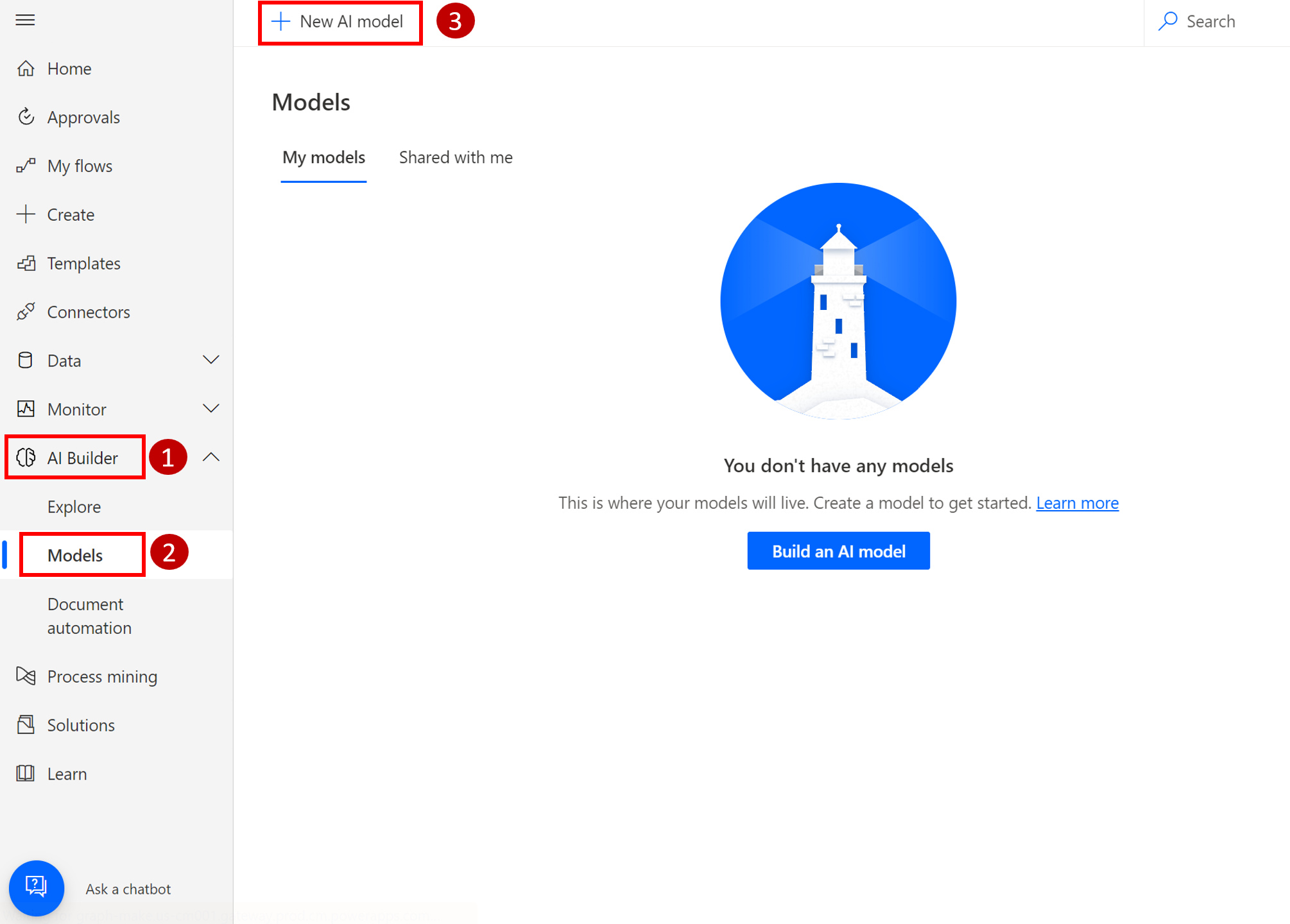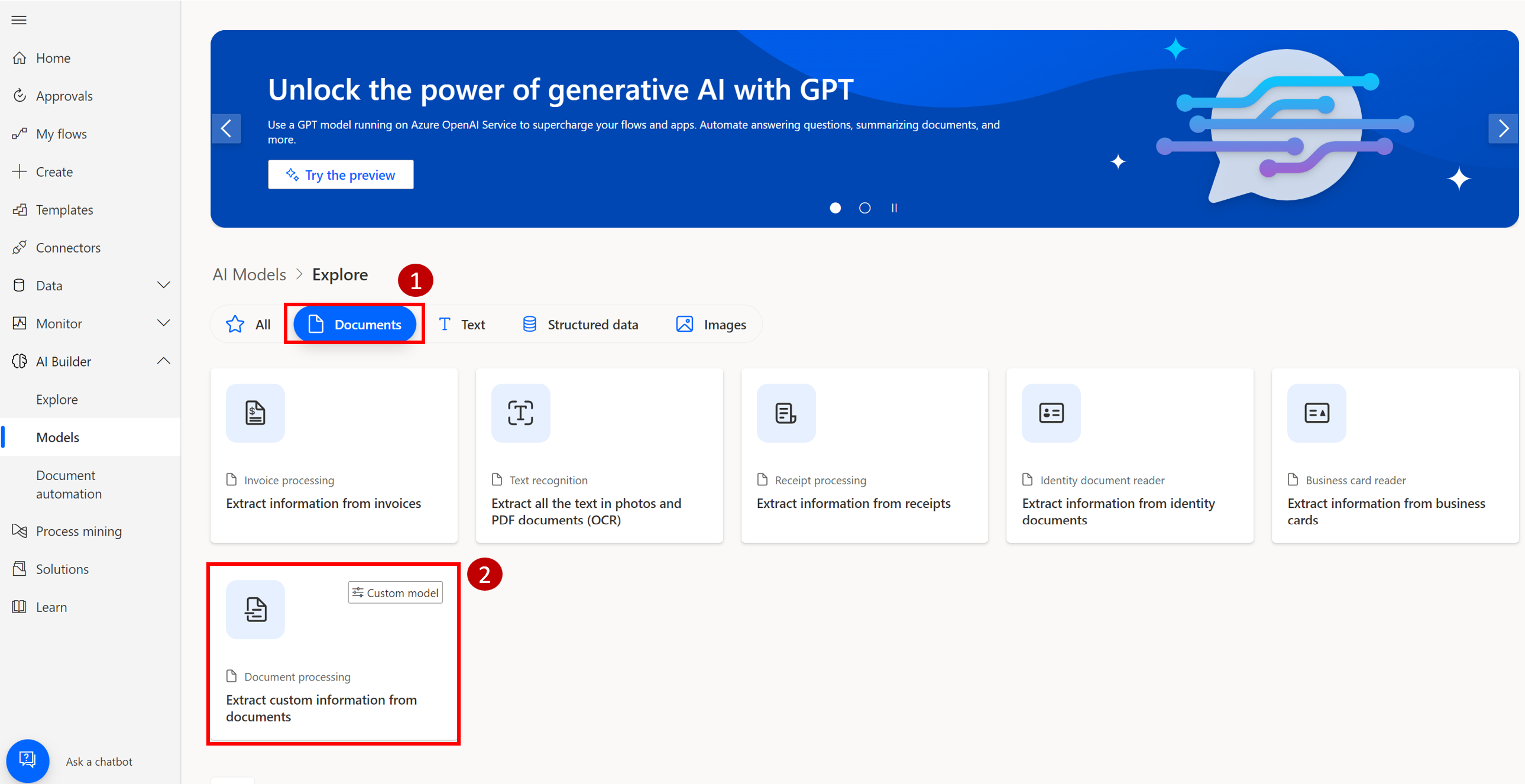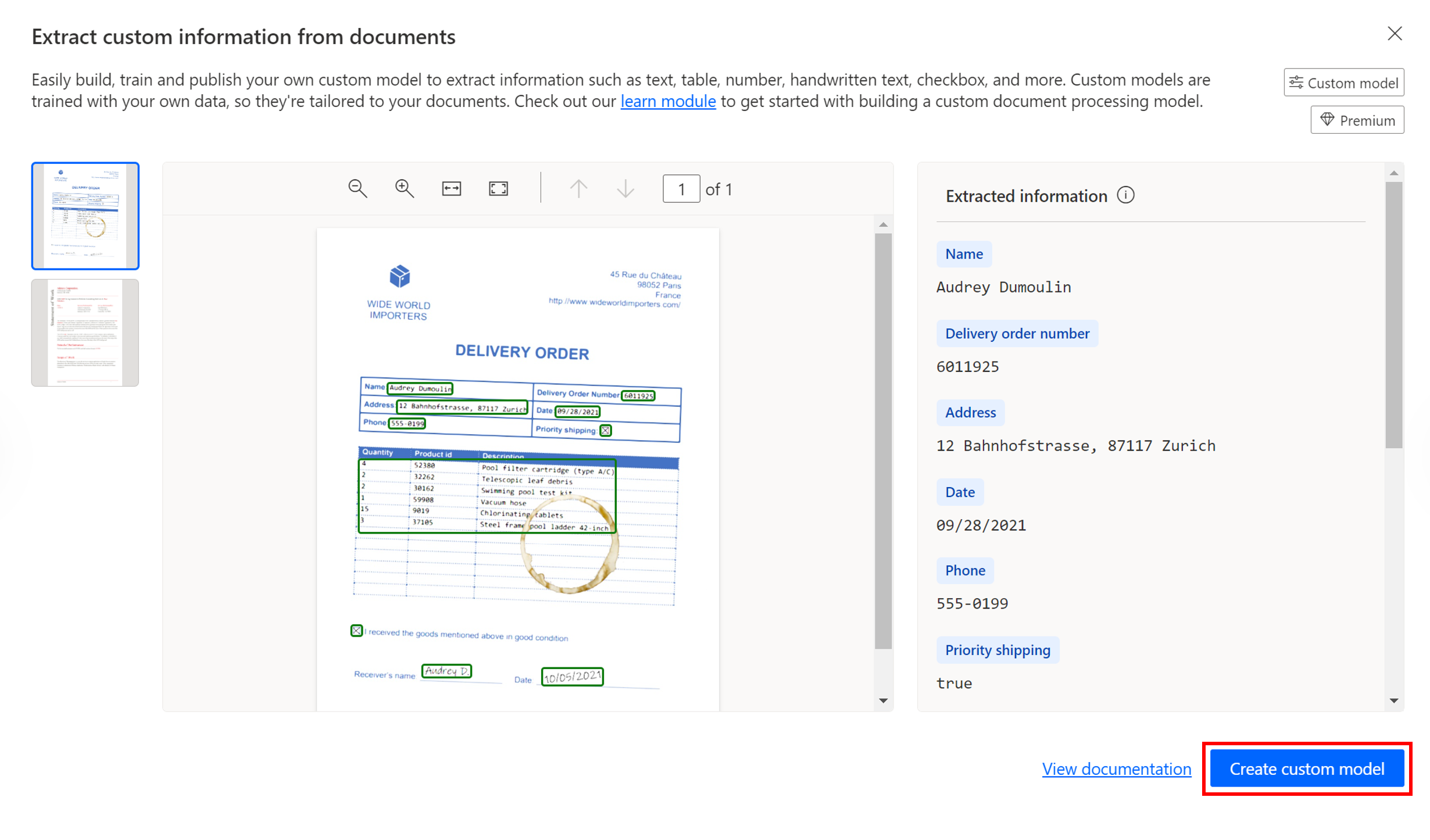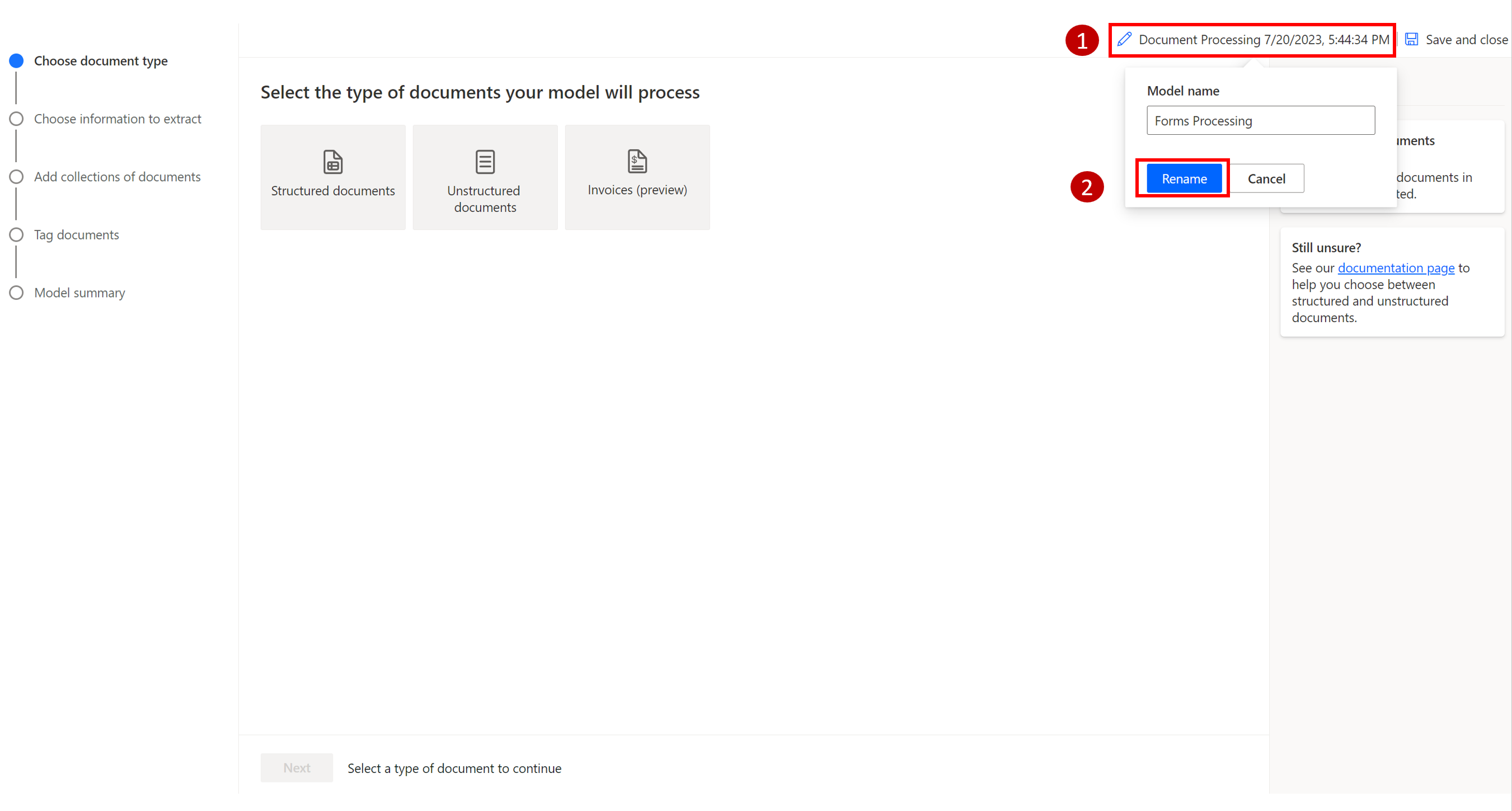Create a form processing flow
Begin in Power Automate and select AI Builder from the vertical menu and then select Models. Then select + New AI model.
Many models are available that you can choose from. Take a moment and read the descriptions to become familiar with the various models. This module uses the Form Processing model, which reads information from documents to extract pertinent details. Choose the appropriate model to continue.
Select Get started.
Note
If you're using the Form Processing model, you'll need at least five documents to train your model. The more documents you have, the better.
A new screen will appear, which will demonstrate the process of creating and training your model.
Select the pencil to rename the form.