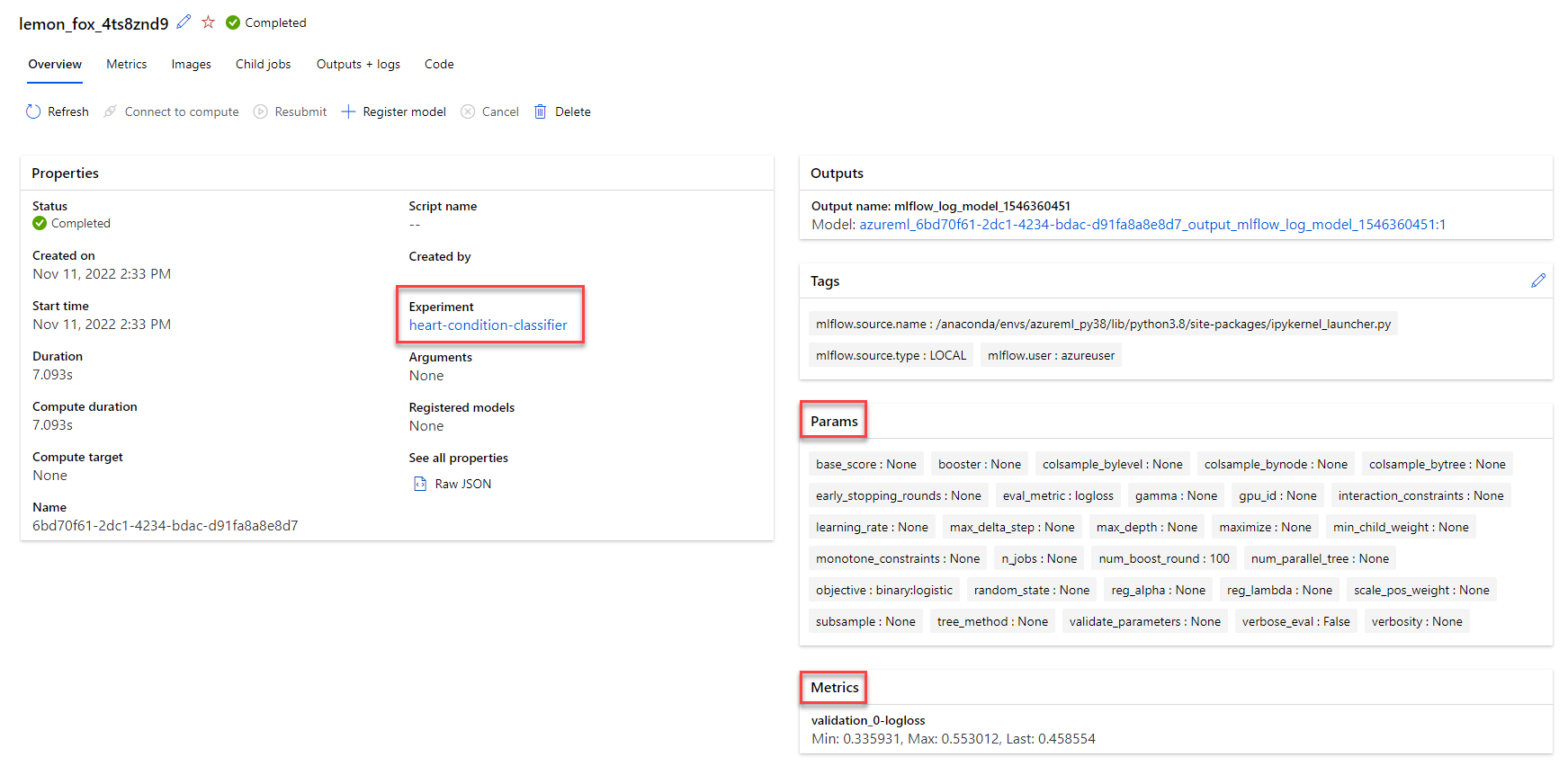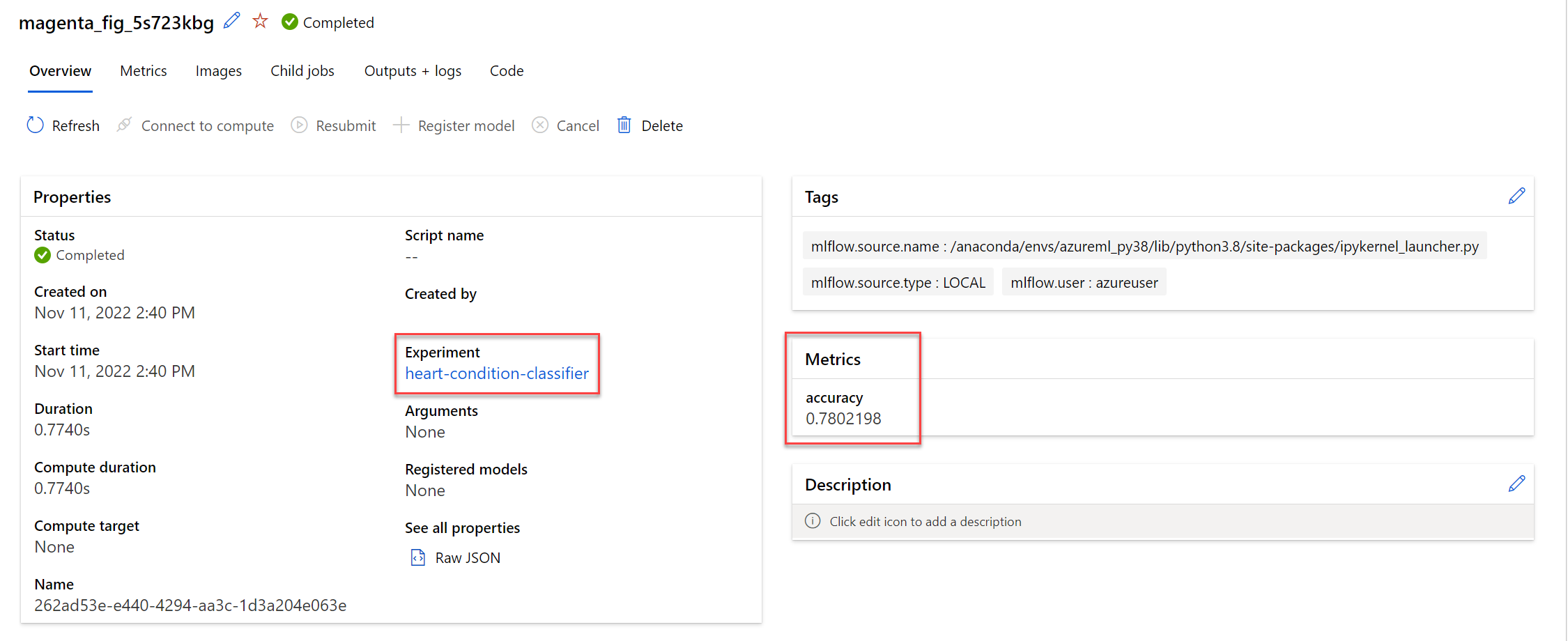Train and track models in notebooks
As a data scientist, you use notebooks to experiment and train models. To group model training results, you'll use experiments. To track model metrics with MLflow when training a model in a notebook, you can use MLflow's logging capabilities.
Create an MLflow experiment
You can create a MLflow experiment, which allows you to group runs. If you don't create an experiment, MLflow will assume the default experiment with name Default.
To create an experiment, run the following command in a notebook:
import mlflow
mlflow.set_experiment(experiment_name="heart-condition-classifier")
Log results with MLflow
Now, you're ready to train your model. To start a run tracked by MLflow, you'll use start_run(). Next, to track the model, you can:
- Enable autologging.
- Use custom logging.
Enable autologging
MLflow supports automatic logging for popular machine learning libraries. If you're using a library that is supported by autolog, then MLflow tells the framework you're using to log all the metrics, parameters, artifacts, and models that the framework considers relevant.
You can turn on autologging by using the autolog method for the framework you're using. For example, to enable autologging for XGBoost models you can use mlflow.xgboost.autolog().
Tip
Find a list of all supported frameworks for autologging in the official MLflow documentation.
A notebook cell that trains and tracks a classification model using autologging may be similar to the following code example:
from xgboost import XGBClassifier
with mlflow.start_run():
mlflow.xgboost.autolog()
model = XGBClassifier(use_label_encoder=False, eval_metric="logloss")
model.fit(X_train, y_train, eval_set=[(X_test, y_test)], verbose=False)
As soon as mlflow.xgboost.autolog() is called, MLflow will start a run within an experiment in Azure Machine Learning to start tracking the experiment's run.
When the job has completed, you can review all logged metrics in the studio.
Use custom logging
Additionally, you can manually log your model with MLflow. Manually logging models is helpful when you want to log supplementary or custom information that isn't logged through autologging.
Note
You can choose to only use custom logging, or use custom logging in combination with autologging.
Common functions used with custom logging are:
mlflow.log_param(): Logs a single key-value parameter. Use this function for an input parameter you want to log.mlflow.log_metric(): Logs a single key-value metric. Value must be a number. Use this function for any output you want to store with the run.mlflow.log_artifact(): Logs a file. Use this function for any plot you want to log, save as image file first.mlflow.log_model(): Logs a model. Use this function to create an MLflow model, which may include a custom signature, environment, and input examples.
Tip
Learn more about how to track models with MLflow by exploring the official MLflow documentation, or the Azure Machine Learning documentation
To use custom logging in a notebook, start a run and log any metric you want:
from xgboost import XGBClassifier
from sklearn.metrics import accuracy_score
with mlflow.start_run():
model = XGBClassifier(use_label_encoder=False, eval_metric="logloss")
model.fit(X_train, y_train, eval_set=[(X_test, y_test)], verbose=False)
y_pred = model.predict(X_test)
accuracy = accuracy_score(y_test, y_pred)
mlflow.log_metric("accuracy", accuracy)
Custom logging gives you more flexibility, but also creates more work as you'll have to define any parameter, metric, or artifact you want to log.
When the job has completed, you can review all logged metrics in the studio.