Microsoft Defender for Cloud
Two of the biggest problems with security are being able to see all the areas you need to protect and to find vulnerabilities before hackers do. Azure provides a service called Microsoft Defender for Cloud that makes this much easier.
What is Microsoft Defender for Cloud?
Microsoft Defender for Cloud is a monitoring service that provides threat protection across all of your services, both in Azure and on-premises. It can:
- Provide security recommendations based on your configurations, resources, and networks.
- Monitor security settings across on-premises and cloud workloads and automatically apply required security to new services as they come online.
- Continuously monitor all your services and perform automatic security assessments to identify potential vulnerabilities before they can be exploited.
- Use machine learning to detect and block malware from being installed in your services and virtual machines. You can also allowlist applications to ensure that only the apps you validate are allowed to execute.
- Analyze and identify potential inbound attacks and help to investigate threats and any post-breach activity which might have occurred.
- Enable Just-In-Time access control for ports, reducing your attack surface by ensuring the network only allows traffic you require.
Defender for Cloud is part of the Center for Internet Security (CIS) recommendations.
Activating Microsoft Defender for Cloud
Microsoft Defender for Cloud provides unified security management and advanced threat protection for hybrid cloud workloads and is offered in several plans. The Foundational Cloud Security Posture Management (CSPM) plan, which is free and activated by default provides security policies, assessments, and recommendations. The Defender CSPM plan provides a robust set of features, including threat intelligence. There are also plans for Servers, App Service, and more.
Given the benefits of Defender for Cloud, the security team at your company has decided that it will be turned on for all subscriptions at your office. You got an email this morning to turn it on for your applications, so let's look at how to do that.
Important
Microsoft Defender for Cloud is not supported in the free Azure sandbox. You can perform these steps in your own subscription, or just follow along to understand how to activate Defender for Cloud.
Open the Azure portal and select Microsoft Defender for Cloud from the left-hand menu. If you don't see it there, you can select All services and find Microsoft Defender for Cloud in the security section as shown in the following image:
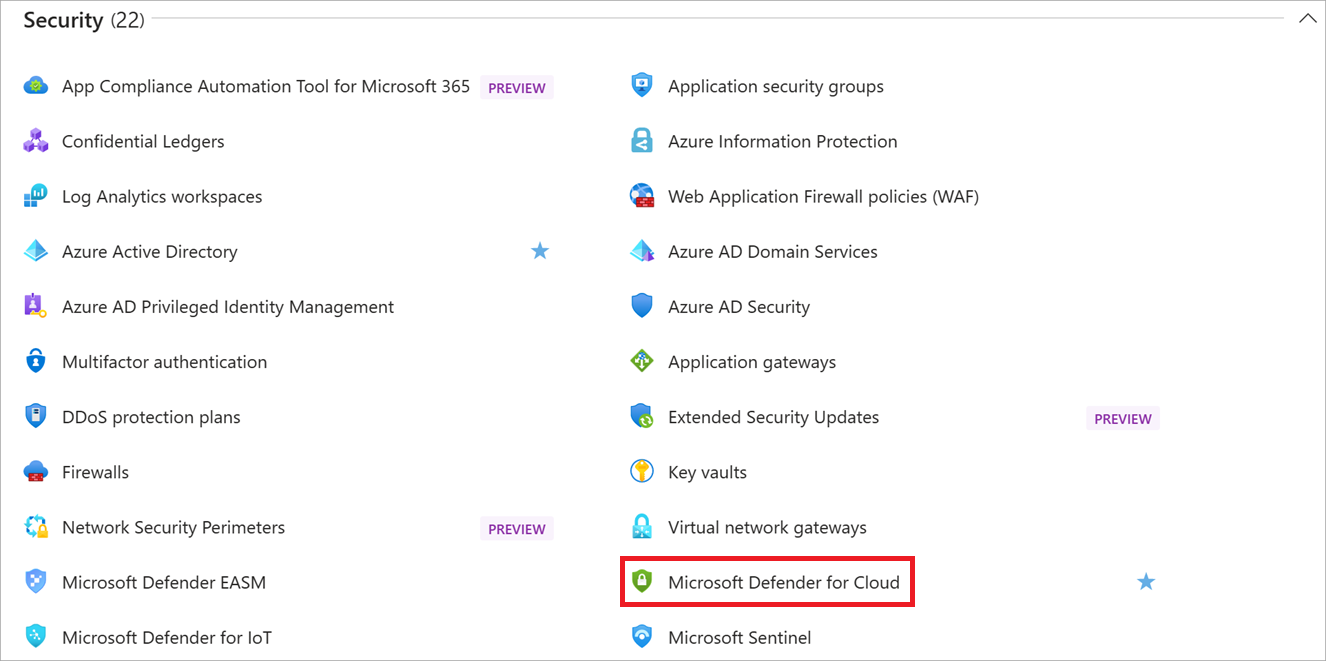
If you've never opened Defender for Cloud, the pane will start on the Getting started entry which might ask you to upgrade your subscription. Ignore that for now; select Skip at the bottom of the page, then select Overview.
- This will display the "big security picture" across all the elements available in your subscription.
- This has a ton of great information you can explore.
The Overview displays what subscription elements are being covered (or not covered) by Defender for Cloud. Here you can turn on Defender for Cloud for any subscription to which you have access.
You can activate Defender for Cloud on your subscription. Select Azure subscriptions at the top of the page, then select your subscription in the list. You can choose to turn plans on or off, or select Enable all plans.
Foundational CSPM vs. Defender CSPM pricing tier
While you can use a free Azure subscription tier with Defender for Cloud, it's limited to assessments and recommendations of Azure resources only. To really leverage Defender for Cloud, you will need to upgrade to a Defender CSPM subscription as shown previously. You can upgrade your subscription through the Upgrade button on the Getting Started pane in the Defender for Cloud menu, which will walk you through changing your subscription level. The pricing and features may change based on the region, you can get a full overview on the pricing page.
Note
To upgrade a subscription to the Defender CSPM tier, you must be assigned the role of Subscription Owner, Subscription Contributor, or Security Admin.
Important
After the 30-day trial period is over, Defender CSPM will be billed to your account.
Turning off Microsoft Defender for Cloud
For production systems, you definitely want to keep Microsoft Defender for Cloud turned on so it can monitor all your resources for threats. However, if you're just playing with Defender for Cloud and turned it on, you will likely want to disable it to ensure you're not charged. Let's do that now.
Open the Azure portal and select Microsoft Defender for Cloud from the left-hand menu. If you don't see it there, you can select All services and find Microsoft Defender for Cloud in the security section as shown in the following image:
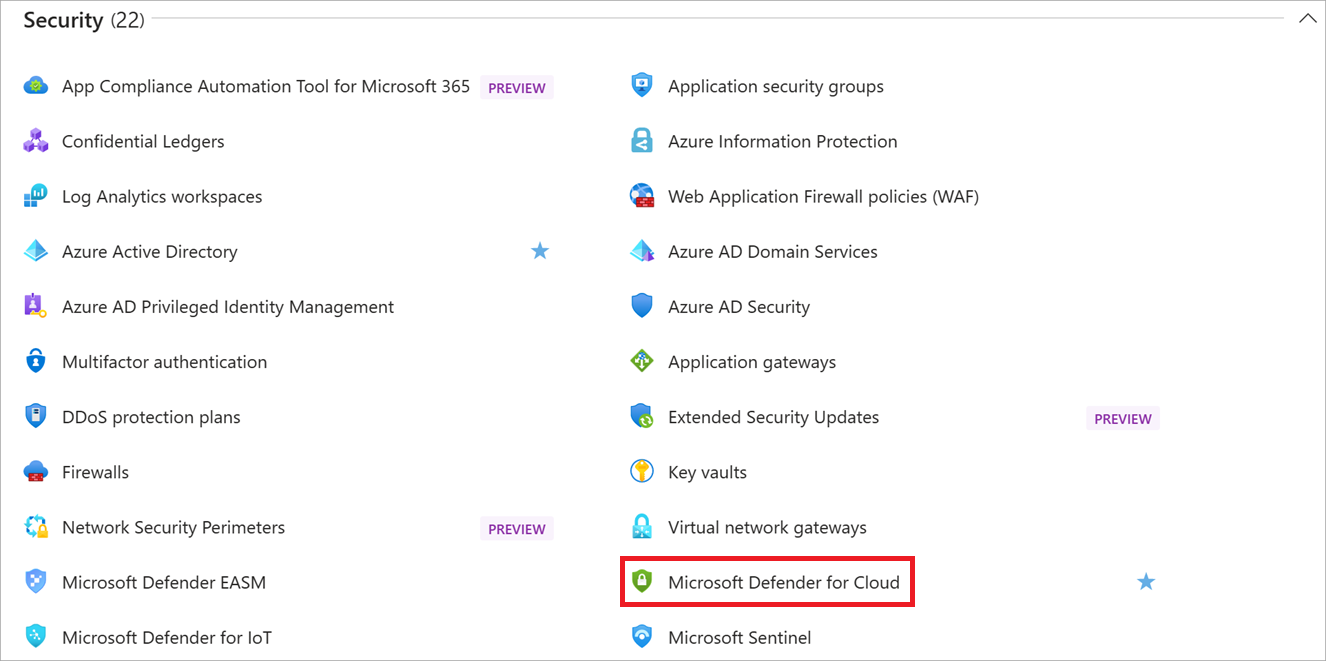
Select Environment settings from the left-hand menu.
Next, select the ellipses next to the subscription for which you want to downgrade, then select Edit settings.
A new page will appear that looks like the image below. Toggle the Defender CSPM plan to Off.
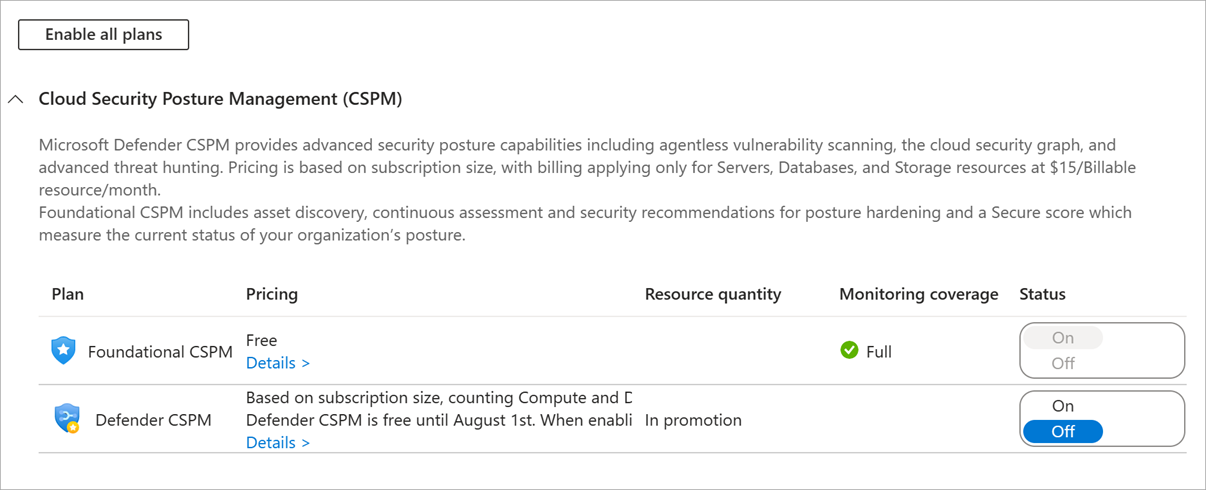
Press the Save button at the top of the screen.
You have now downgraded your subscription to the free tier of Microsoft Defender for Cloud.
Congratulations, you have taken your first (and most important) step to securing your application, data and network!