Exercise - View activity logs for Azure RBAC changes
First Up Consultants reviews Azure RBAC changes quarterly for auditing and troubleshooting purposes. You know that changes get logged in the Azure Activity Log. Your manager has asked if you can generate a report of the role assignment and custom role changes for the last month.
View activity logs
The easiest way to get started is to view the activity logs with the Azure portal.
Select All services, then search for Activity log.
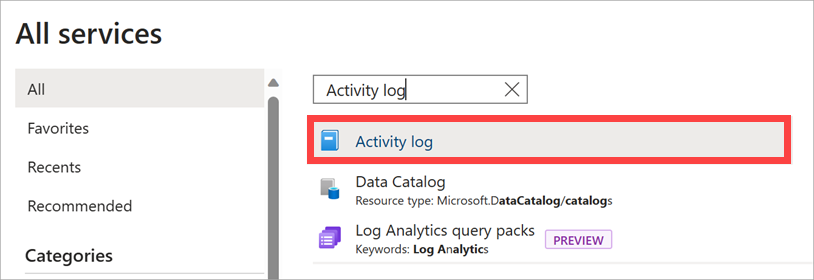
Select Activity log to open the activity log.
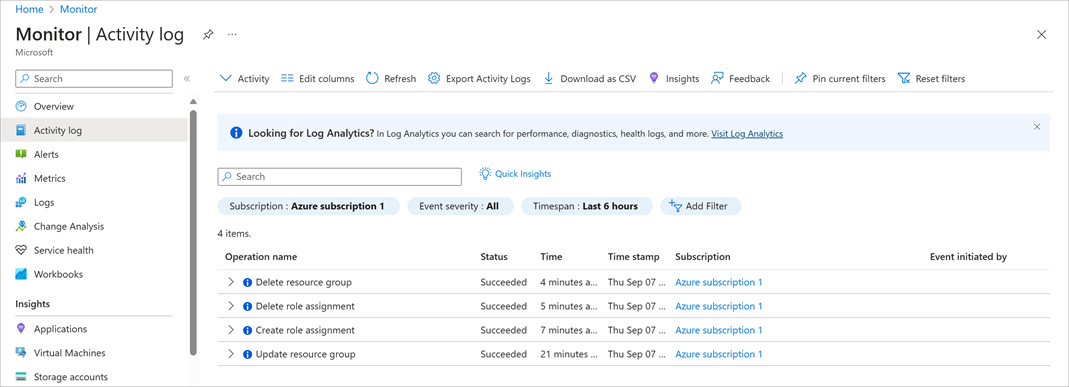
Set the Timespan filter to Last month.
Add an Operation filter and type role to filter the list.
Select the following Azure RBAC operations:
- Create role assignment (roleAssignments)
- Delete role assignment (roleAssignments)
- Create or update custom role definition (roleDefinitions)
- Delete custom role definition (roleDefinitions)
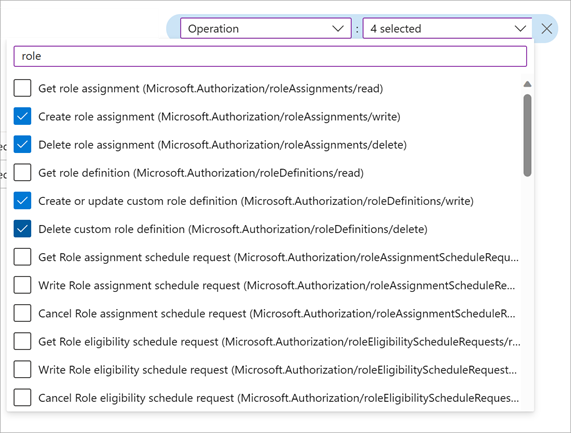
After a moment, you'll get a list of all the role assignment and role definition operations for the last month. There's also a button at the top of the screen to download the activity log as a CSV file.
Select one of the operations to get the activity log details.
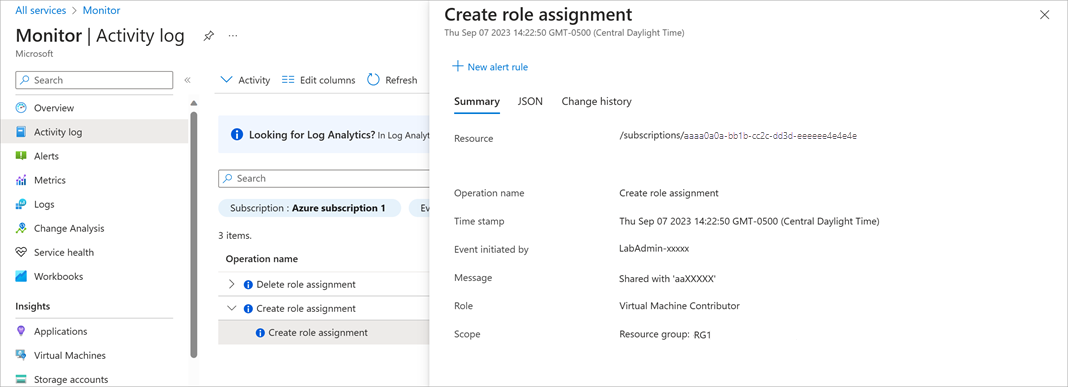
In this unit, you learned how to use Azure Activity Log to list Azure RBAC changes in the portal and generate a simple report.