Exercise - Grant access using Azure RBAC and the Azure portal
A coworker named Alain at First Up Consultants needs permission to create and manage virtual machines for a project on which they're working. Your manager has asked that you handle this request. Using the best practice to grant users the least privileges to get their work done, you decide to assign Alain the Virtual Machine Contributor role for a resource group.
Grant access
Follow this procedure to assign the Virtual Machine Contributor role to a user at the resource group scope.
Sign in to the Azure portal as an administrator that has permissions to assign roles, such as User Access Administrator or Owner.
In the Search box at the top, search for Resource groups.
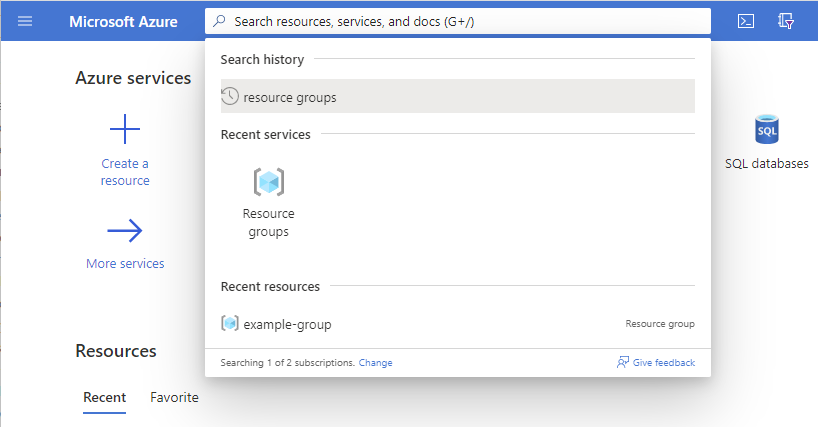
In the list of resource groups, select a resource group.
These steps use a resource group named example-group, but your resource group's name will be different.
On the left menu pane, select Access control (IAM).
Select the Role assignments tab to display the current list of role assignments at this scope.
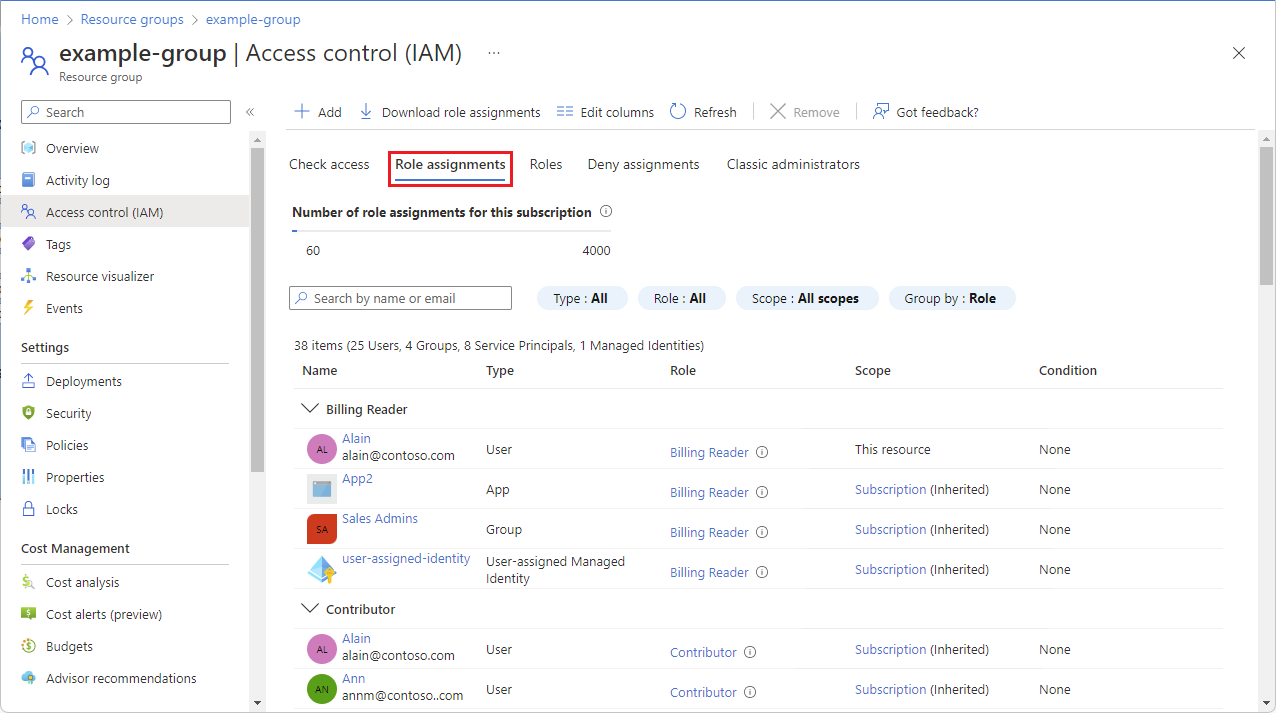
Select Add > Add role assignment.
If you don't have permissions to assign roles, the Add role assignment option will be disabled.
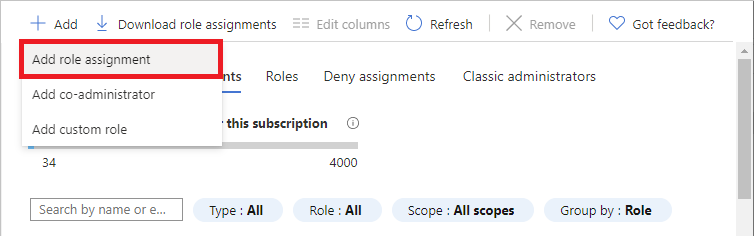
The Add role assignment page opens.
On the Role tab, search for and select Virtual Machine Contributor.
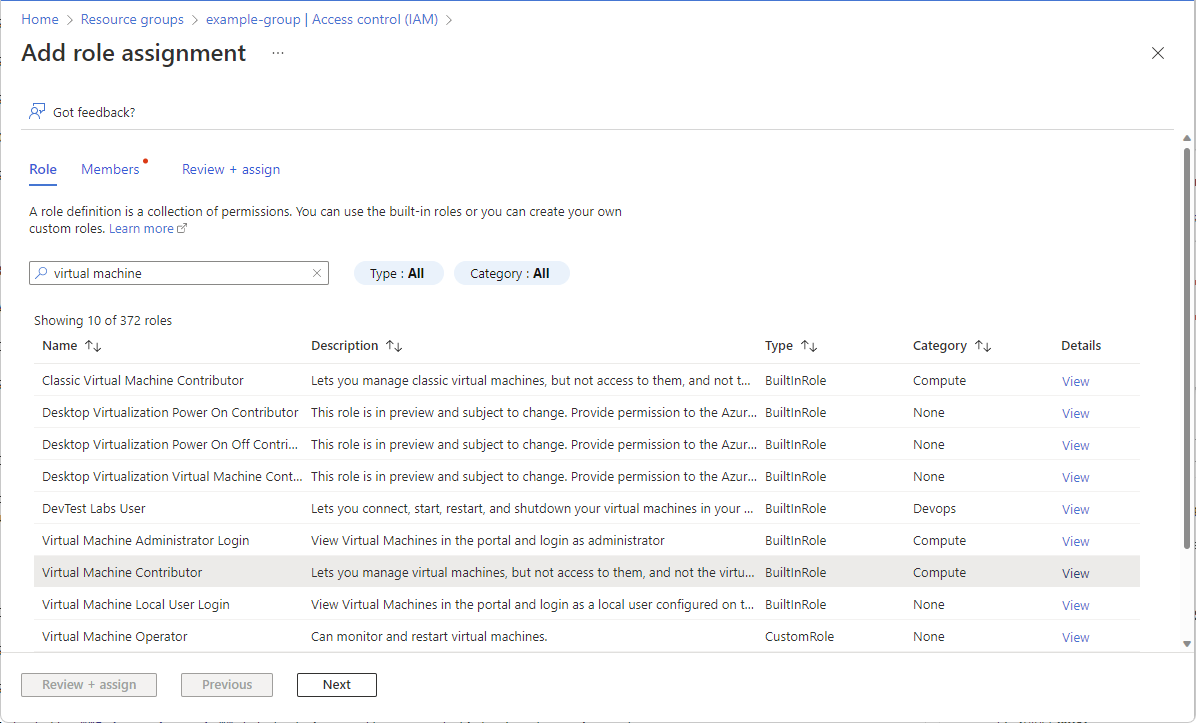
Select Next.
On the Members tab, select Select members.
Search for and select a user.
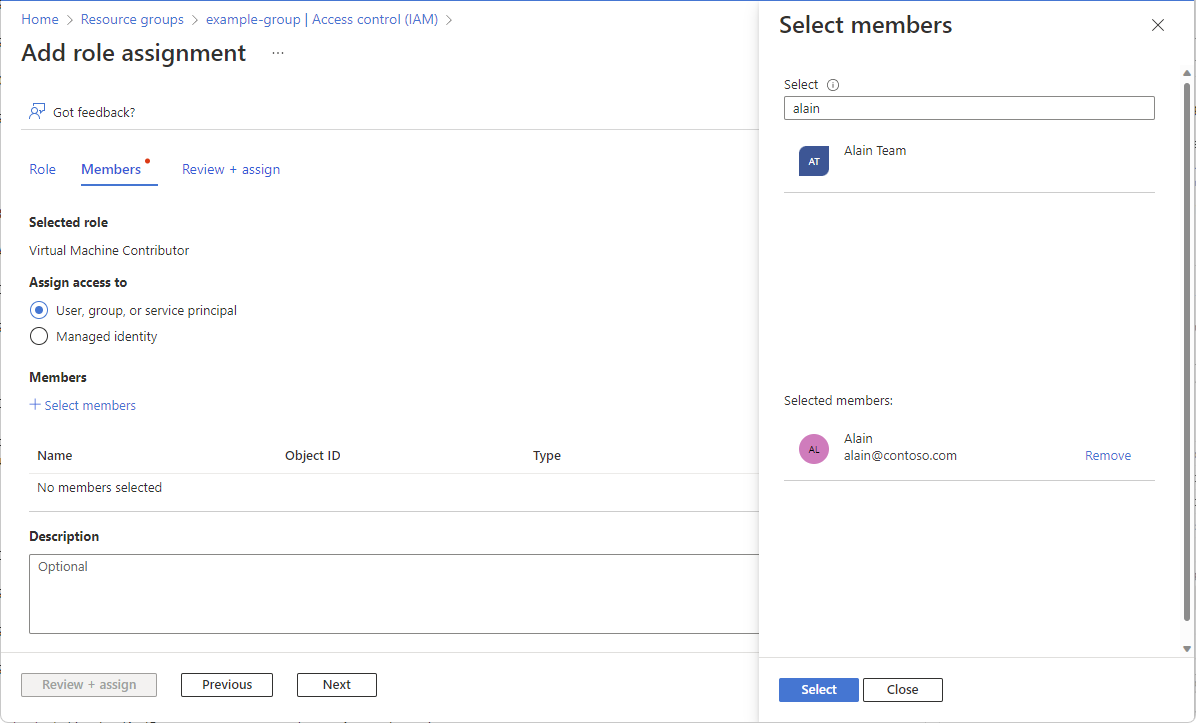
Select Select to add the user to the Members list.
Select Next.
On the Review + assign tab, review the role assignment settings.
Select Review + assign to assign the role.
After a few moments, the user is assigned the Virtual Machine Contributor role at the resource group scope. The user can now create and manage virtual machines just within this resource group.
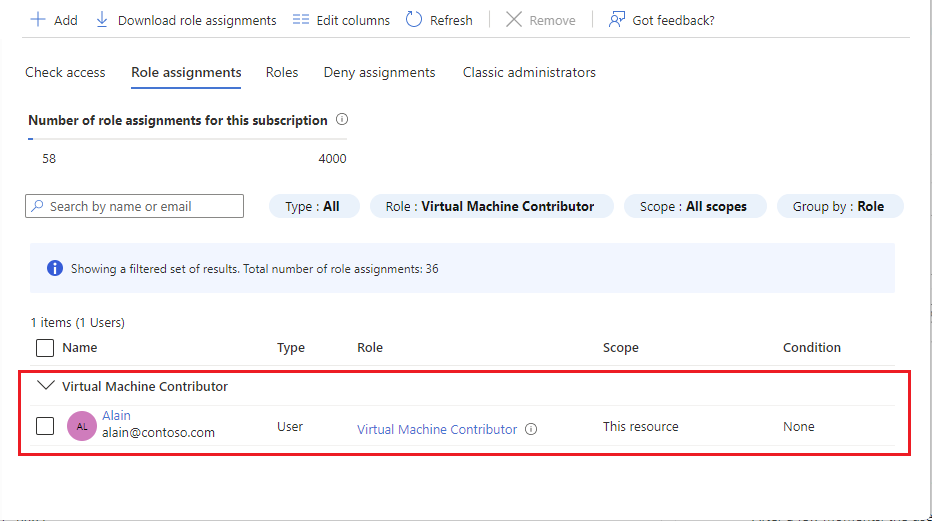
Remove access
In Azure RBAC, you can remove a role assignment to remove access.
In the list of role assignments, select View Assignments.
Search for and check the box for the user with the Virtual Machine Contributor role.
Select Remove.
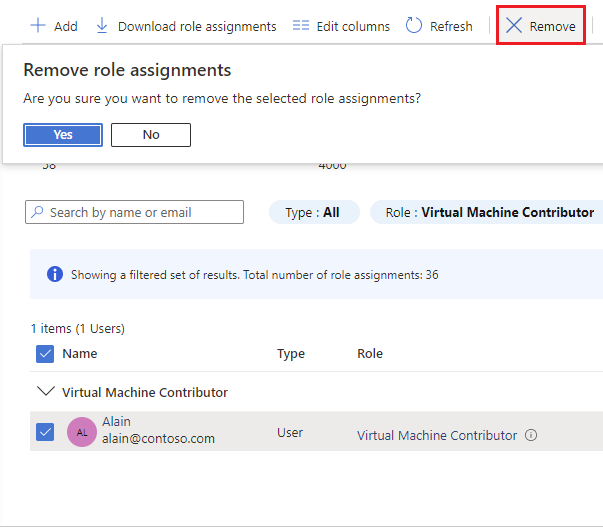
In the Remove role assignments message that appears, select Yes.
In this unit, you learned how to grant a user access to create and manage virtual machines in a resource group using the Azure portal.