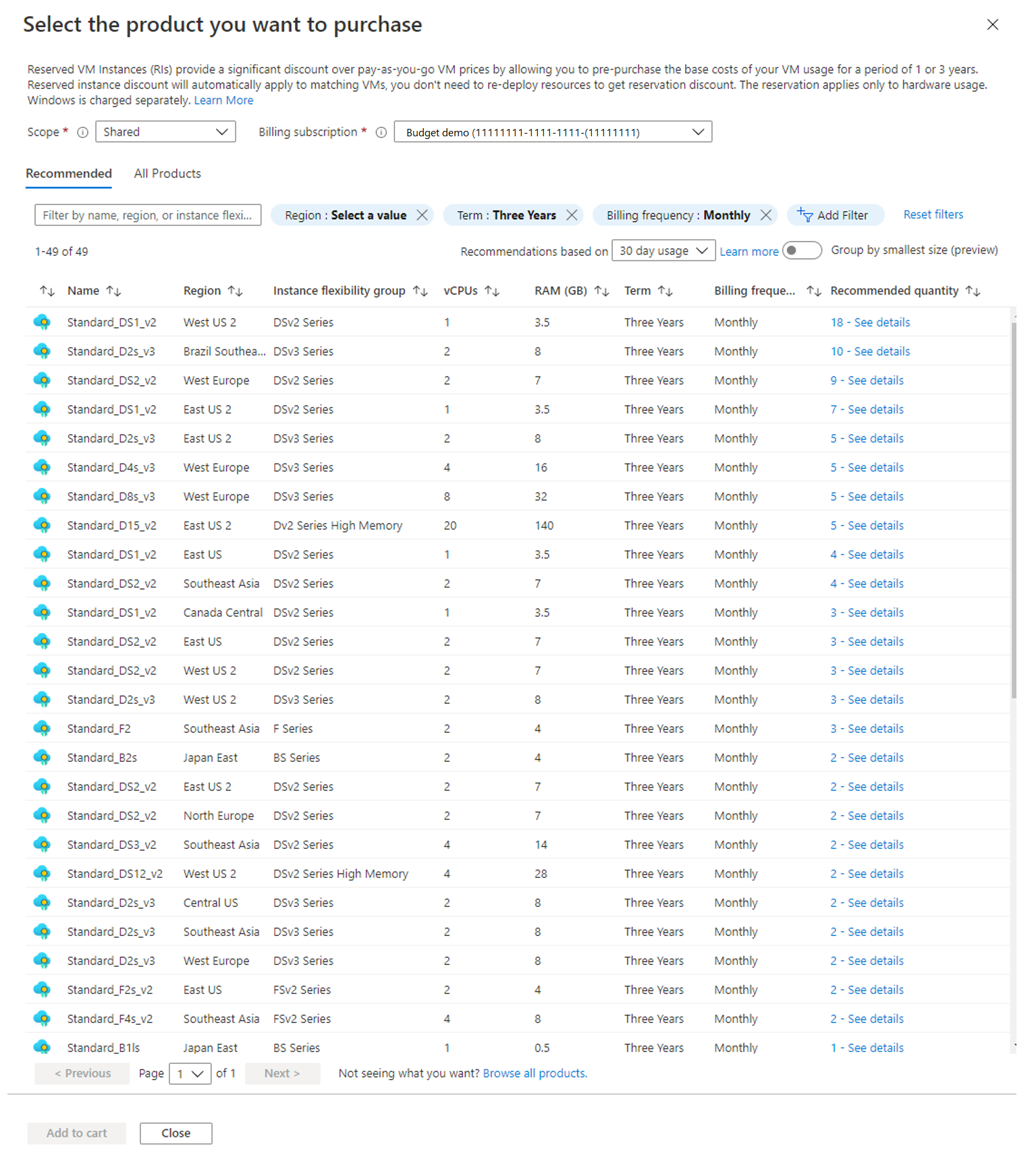Make a purchase
This unit describes who can buy a reserved instance, how reservations are scoped, how to make a purchase, and who gets notifications for purchases.
Who can buy a reservation?
To buy a plan, you must have a subscription owner or reservation purchaser role for a subscription. Enterprise Agreement and Microsoft Customer Agreement billing admins (owners and contributors) can use the reservation purchase experience to give themselves reservation purchaser access on a subscription.
Only the following types of subscriptions support reservation purchases:
- Enterprise offers MS-AZR-0017P or MS-AZR-0148P
- Pay-as-you-go offers MS-AZR-0003P or MS-AZR-0023P
- Microsoft Customer Agreement offer
Cloud solution providers can use the Azure portal or Partner Center to purchase Azure reservations, or they can enable their customers to buy reservations from the Azure portal.
Enterprise Agreement (EA) admins can limit purchases by disabling the Add Reserved Instances option in the EA portal. Disabling the option prevents everyone except EA admins from purchasing reservations.
Scope reservations
You can choose from four different options for your reservation, depending on your needs.
- Shared scope: Applies the reservation discount to matching resources in eligible subscriptions that are in the billing context.
- For Enterprise Agreement customers, the billing context is the enrollment.
- For Microsoft Customer Agreement customers, the billing scope is the billing profile.
- For individual subscriptions with pay-as-you-go rates, the billing scope includes all eligible subscriptions created by the account administrator.
- Single subscription scope: Applies the reservation discount to the matching resources in the selected subscription.
- Single resource group scope: Applies the reservation discount to the matching resources in the selected resource group only.
- Management group: Applies the reservation discount to the matching resource in the list of subscriptions that are a part of both the management group and billing scope. To buy a reservation for a management group, you must have at least read permission on the management group and be a reservation owner or reservation purchaser on the billing subscription.
Purchase a reservation
To buy a reserved instance:
Sign in to the Azure portal.
Navigate to Reservations.
In the top menu bar, select Add to purchase a new reservation. The Purchase reservations pane appears.
Select the product that you want to purchase reservations for. The Select the product you want to purchase pane appears. Azure recommends products and quantities that maximize your savings.
Select Add to cart, and then select Close.
Select Next: Review + buy.
Reservation utilization can take up to a day to update after the purchase.
You can also make reservation purchases programmatically using any of the following methods:
After you make a reservation purchase, you can manage it in several ways outlined in the next unit.