Exercise - Deploying a cognitive service to IoT Edge as a container
Before deploying the Language Detection module to your edge device, you need to configure the Azure AI services API key and endpoint into the container.
Create an Azure AI Language service resource
Create an Azure AI Language service resource that matches the container.
Sign in to the Azure portal.
Select Create a resource, and then go to AI + Machine Learning > Language service.
Enter all the required settings:
Setting Value Name Enter a name (2-64 characters). Subscription Select the appropriate subscription. Location Select a nearby location. Pricing tier Enter S, the standard pricing tier. Resource group Select an available resource group. Select Create, and wait for the resource to be created. Your browser automatically redirects to the newly created resource page.
Go to the resource.
In the Keys and Endpoint page under Resource Management, copy KEY 1 and Endpoint.
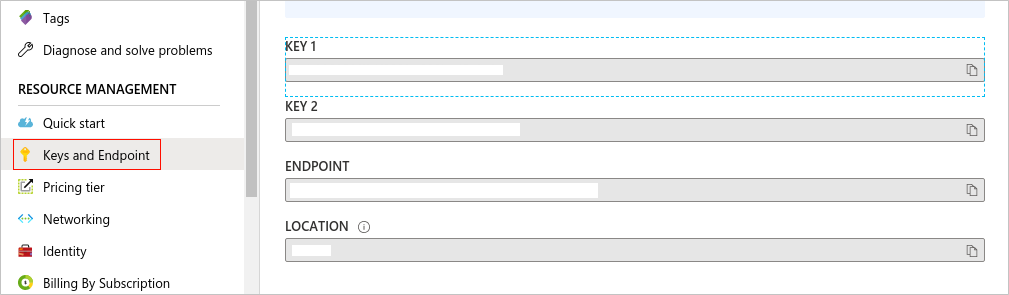
Deploy the Language Detection module to the edge
To deploy the Language Detection container image as Azure IoT Edge modules from Azure Marketplace, follow these steps:
Find the Azure AI services Text Analytics Language module in the Microsoft Artifact Registry filtered by IoT Edge Modules.
Select the latest image version of the Azure AI services Text Analytics Language module.
Copy the URI for the Azure AI services Text Analytics Language module. You only need the URI for the module. Don't include the docker pull command. For example,
mcr.microsoft.com/azure-cognitive-services/textanalytics/language:latest.-
- In the Azure portal, find your IoT Edge device created in an earlier step.
Select Set modules from the IoT Edge device details page.
In the IoT Edge modules section, select Add then choose IoT Edge Module.
Update the following module settings:
Setting Value IoT Module name EdgeModuleLanguageDetectionTextAnalyticsImage URI mcr.microsoft.com/azure-cognitive-services/textanalytics/language:latestRestart policy always Desired status running Navigate to Environment Variables and provide the following information.
Keep the value accept for Eula.
Fill out Billing with your Azure AI services endpoint.
Fill out ApiKey with your Azure AI services API key.
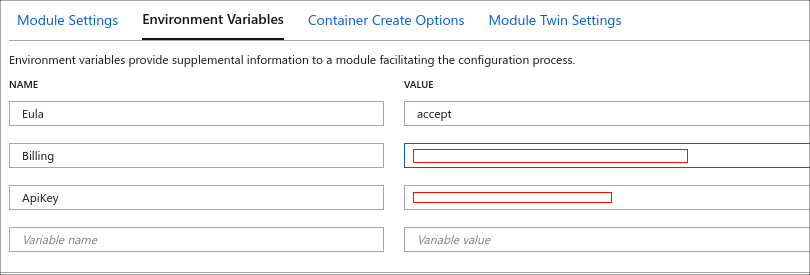
Navigate to Container Create Options, and verify the options to be:
{ "ExposedPorts": { "5000/tcp": {} }, "HostConfig": { "PortBindings": { "5000/tcp": [ { "HostPort": "5000" } ] } } }This configuration adds port 5000 to the exposed ports so that the container can be connected to.
Select Apply.
Select Review + create. You can preview the JSON file that defines all the modules that get deployed to your IoT Edge device.
Select Create to start the module deployment.
After you complete the module deployment, you'll go back to the IoT Edge page of your IoT hub. Select your device from the list of IoT Edge devices to see its details.
Scroll down and see the modules listed. Check that the runtime status is running for modules.