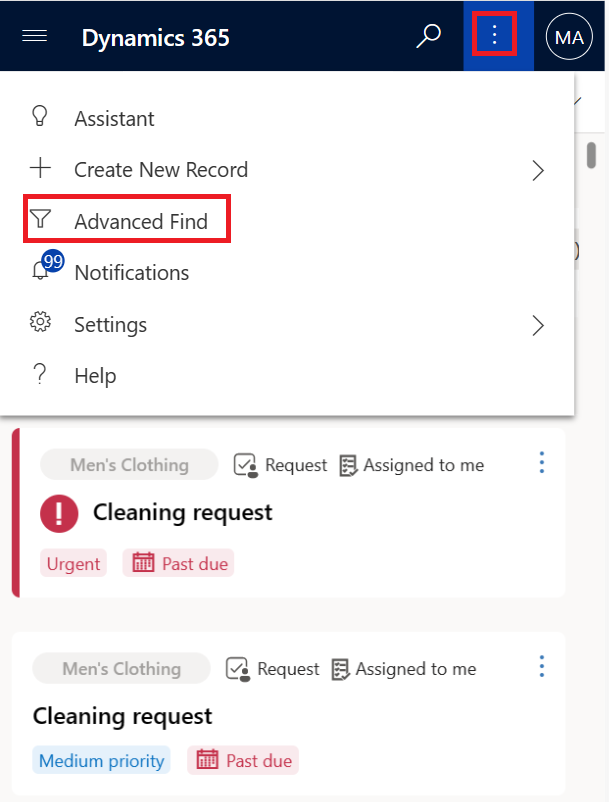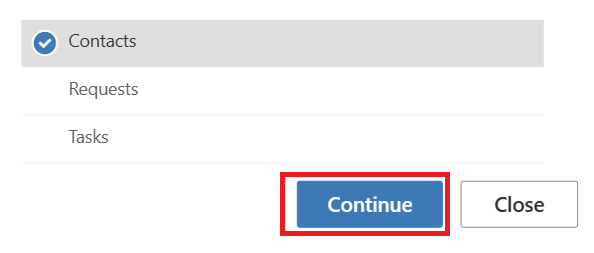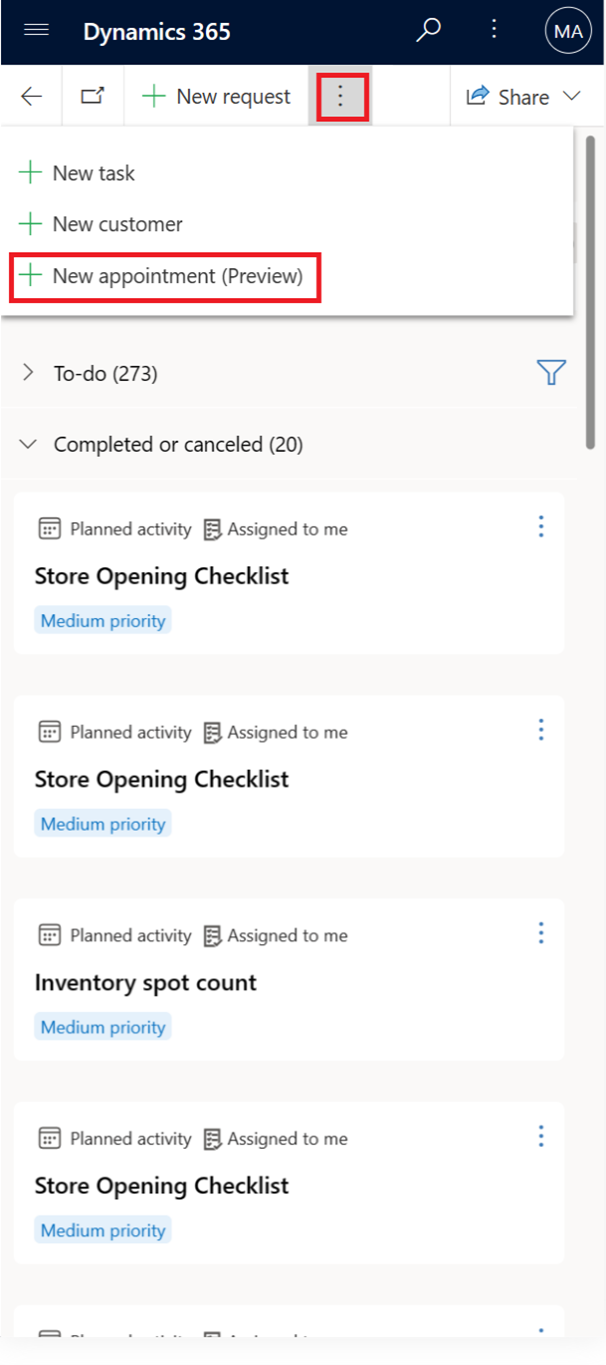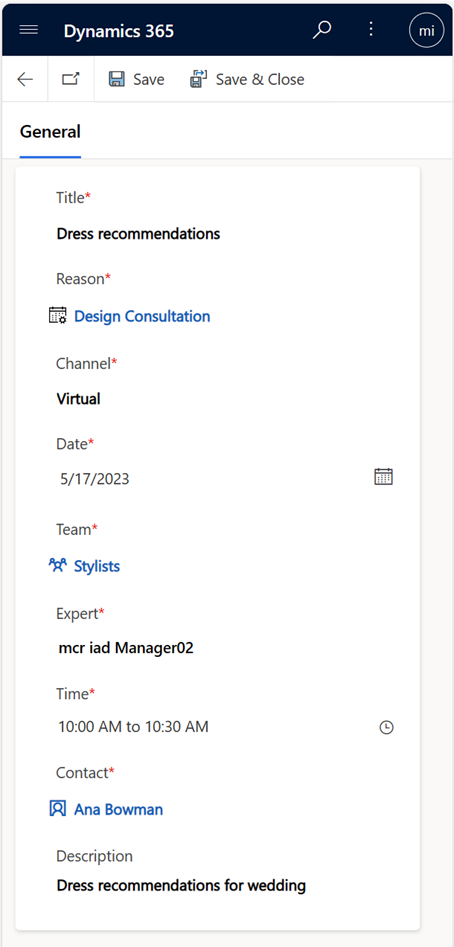Exercise - View a customer baseball card profile and create a virtual appointment
You can view a customer baseball card profile and details by searching the customer name, email address, or contact number in Store operations Mobile. Then, you can create a virtual appointment or an in-store appointment by using Store operations Mobile, provided that the store manager has previously defined the appointment types. In this exercise, you view a customer baseball card and then create a virtual appointment for that customer.
Task: View a customer baseball card profile
In this task, you assume the role of Riley and view the profile details for a customer named Ana.
Select the vertical ellipsis on the upper command bar and then select Advanced Find.
Select Contacts and then select the Continue button.
Select Ana.
You can view various insights and profile details of the customer. These insights help you provide product recommendations to your loyal customers.
Task: Create a virtual appointment
In this task, you assume the role of Riley. You create a virtual appointment for your customer Ana to have a personalized dress consultation with a stylist.
On the upper command bar, select the vertical ellipsis and then select New appointment (Preview).
Provide the following values:
- Title - Dress recommendations
- Reason - Design Consultation
- Channel - Virtual
- Date - Provide a date
- Team - Contoso Stores
- Expert - Select the user from the lookup
- Time - Any open time
- Customer - Ana Bowman
- Description - Dress recommendations for wedding
Select Save.
Open a new tab page in your browser, go to Microsoft Teams, and sign in with the manager’s credentials (Virtual Stylist).
Select the Calendar icon on the left navigation pane.
Go to the appointment date and review the appointment with Ana Bowman. The user can join the virtual appointment during the scheduled time.