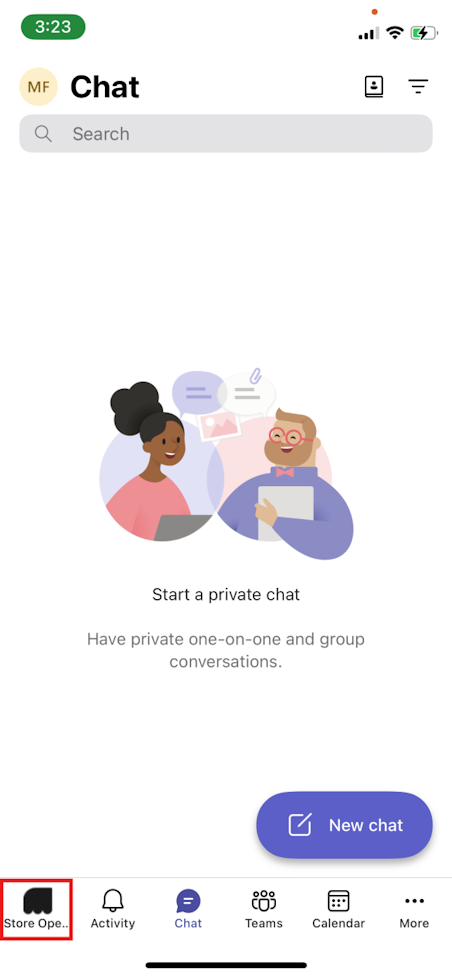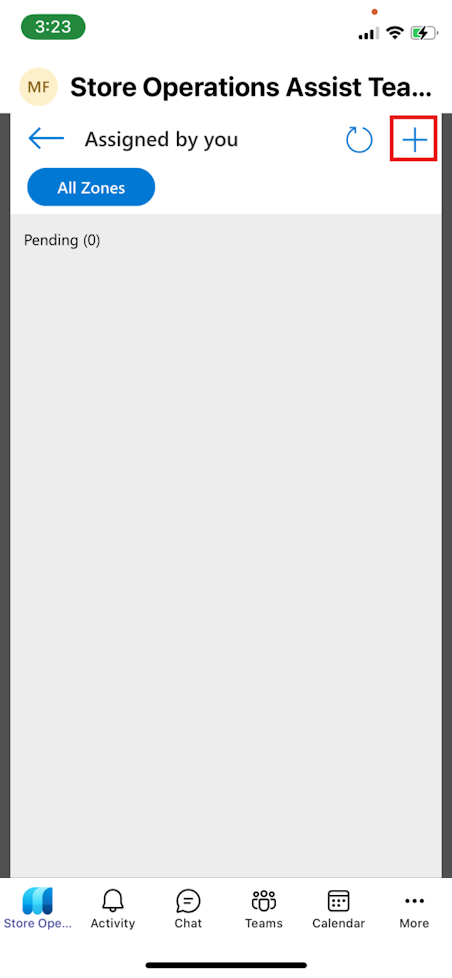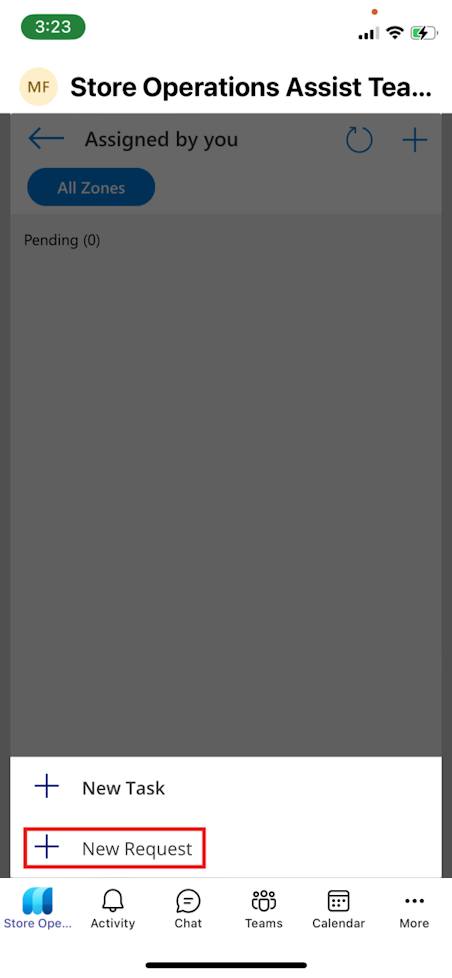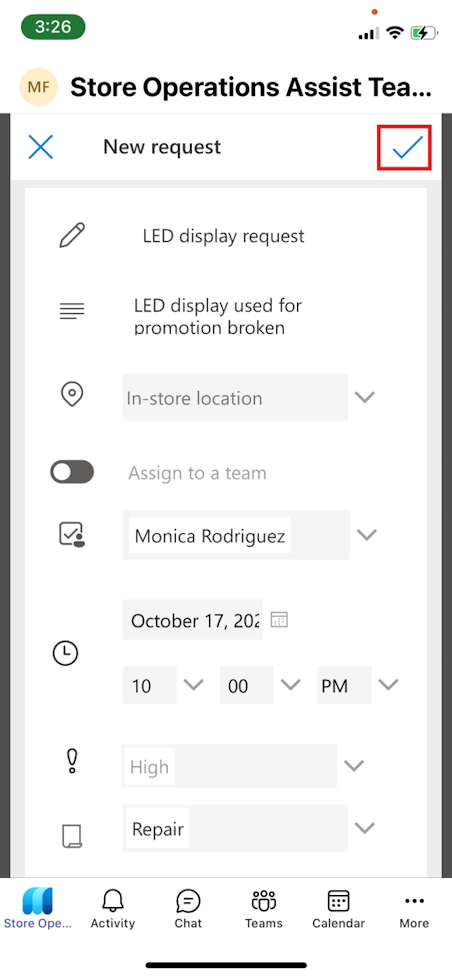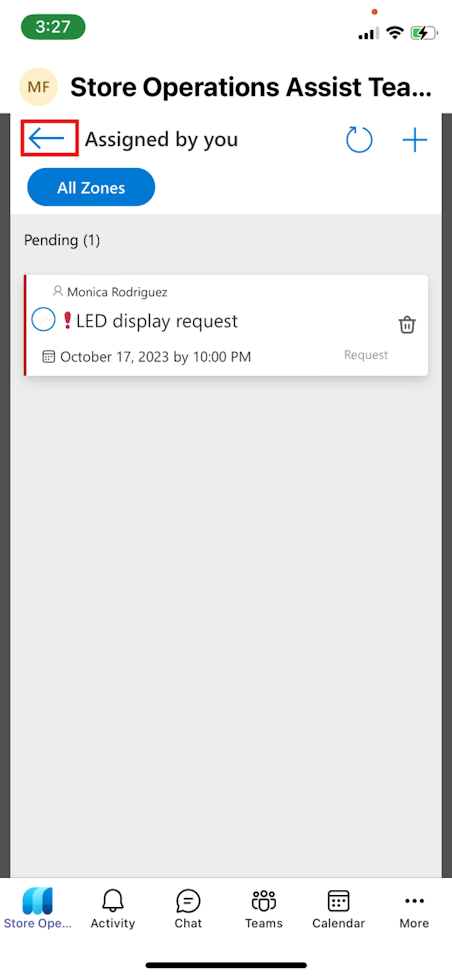Exercise - Create a request in Store operations Teams
Complete the following steps to create a new request and assign it to Monica Rodriguez.
Open Microsoft Teams on your mobile device.
Sign in by using the MCR IAD FLW credentials.
Select the Store operations Teams app pinned to your Teams navigation bar.
In the Assigned by you section, select Go to Items.
Select the plus (+) icon from the command bar.
Select New Request.
Enter the following details:
- Name - LED display request
- Description - LED display used for promotion broken
- Select Assignee - Monica Rodriguez
- Date - Tomorrow's date (10:00 PM)
- Priority - High
- Type - Repair
Select the check mark (✓) from the command bar.
On the Assigned by you page, select the back arrow to return to the home page.