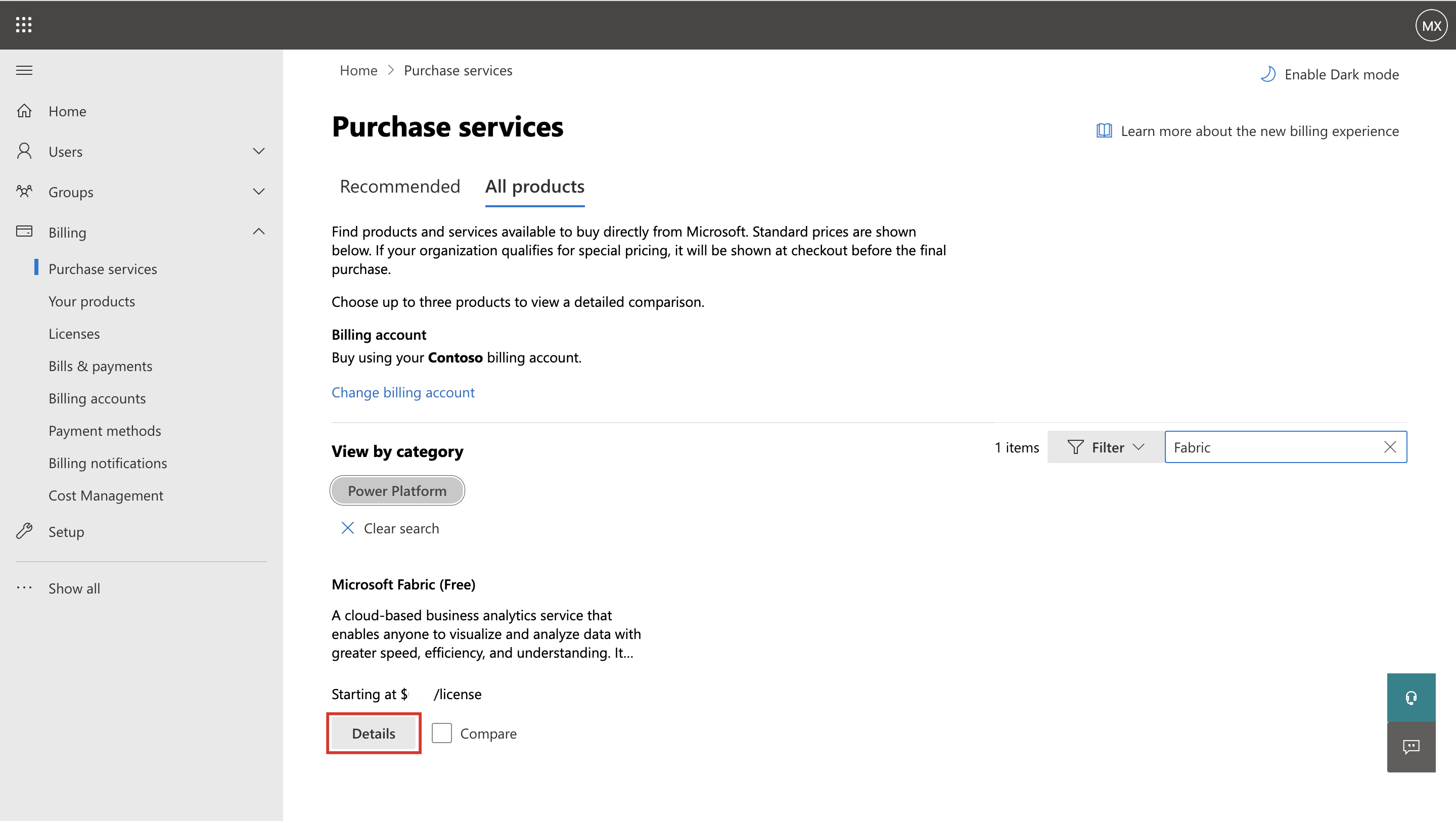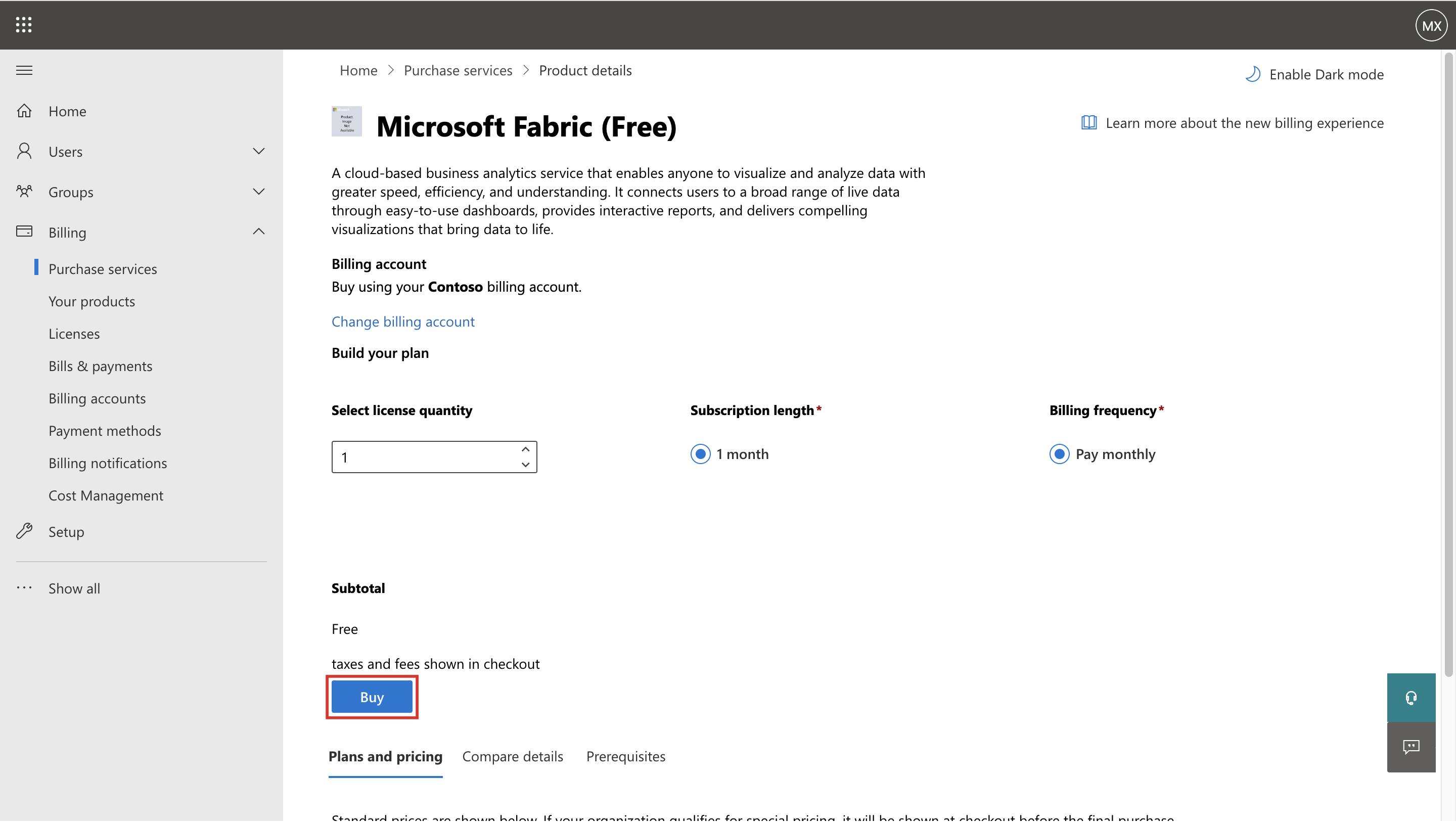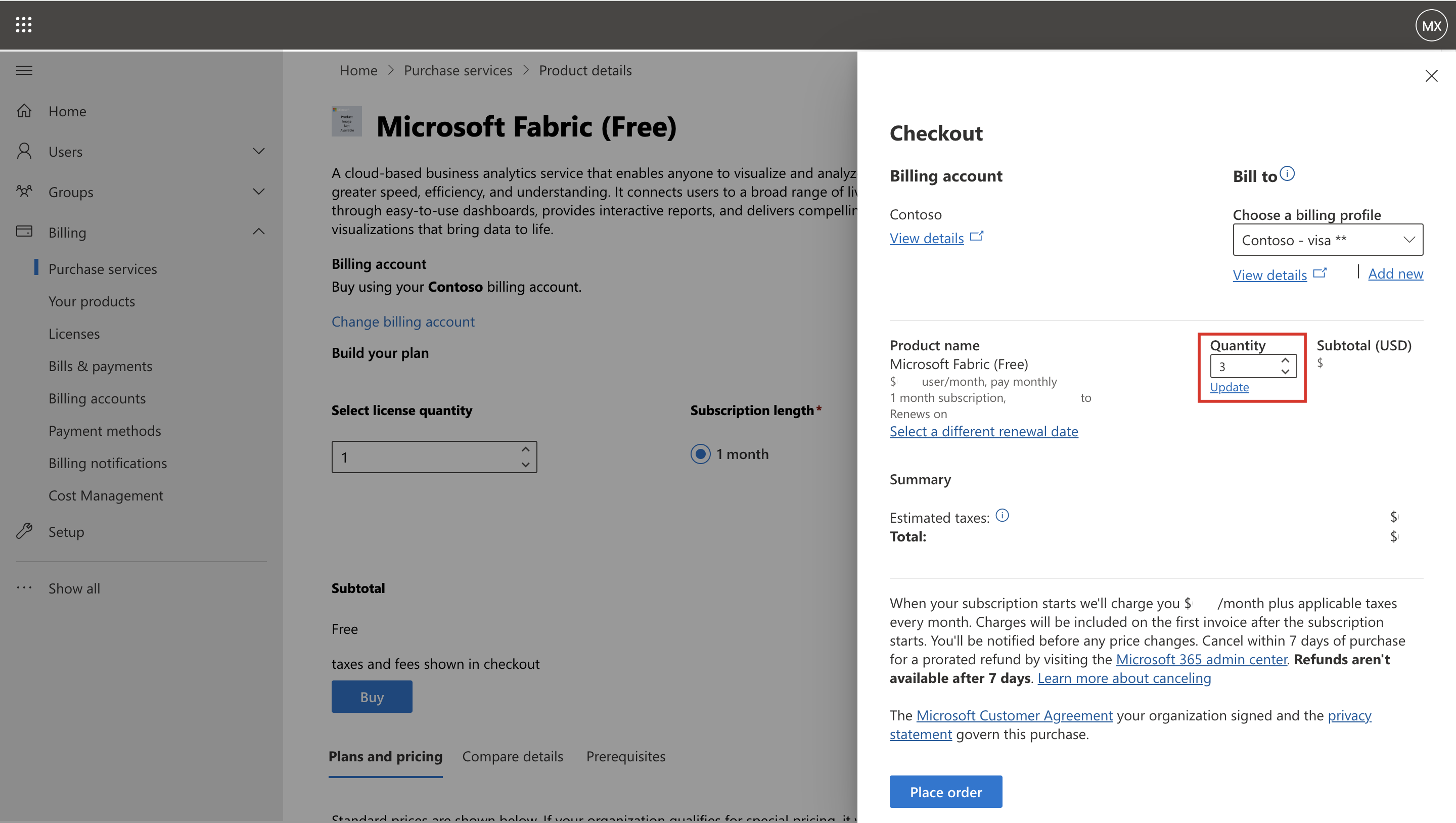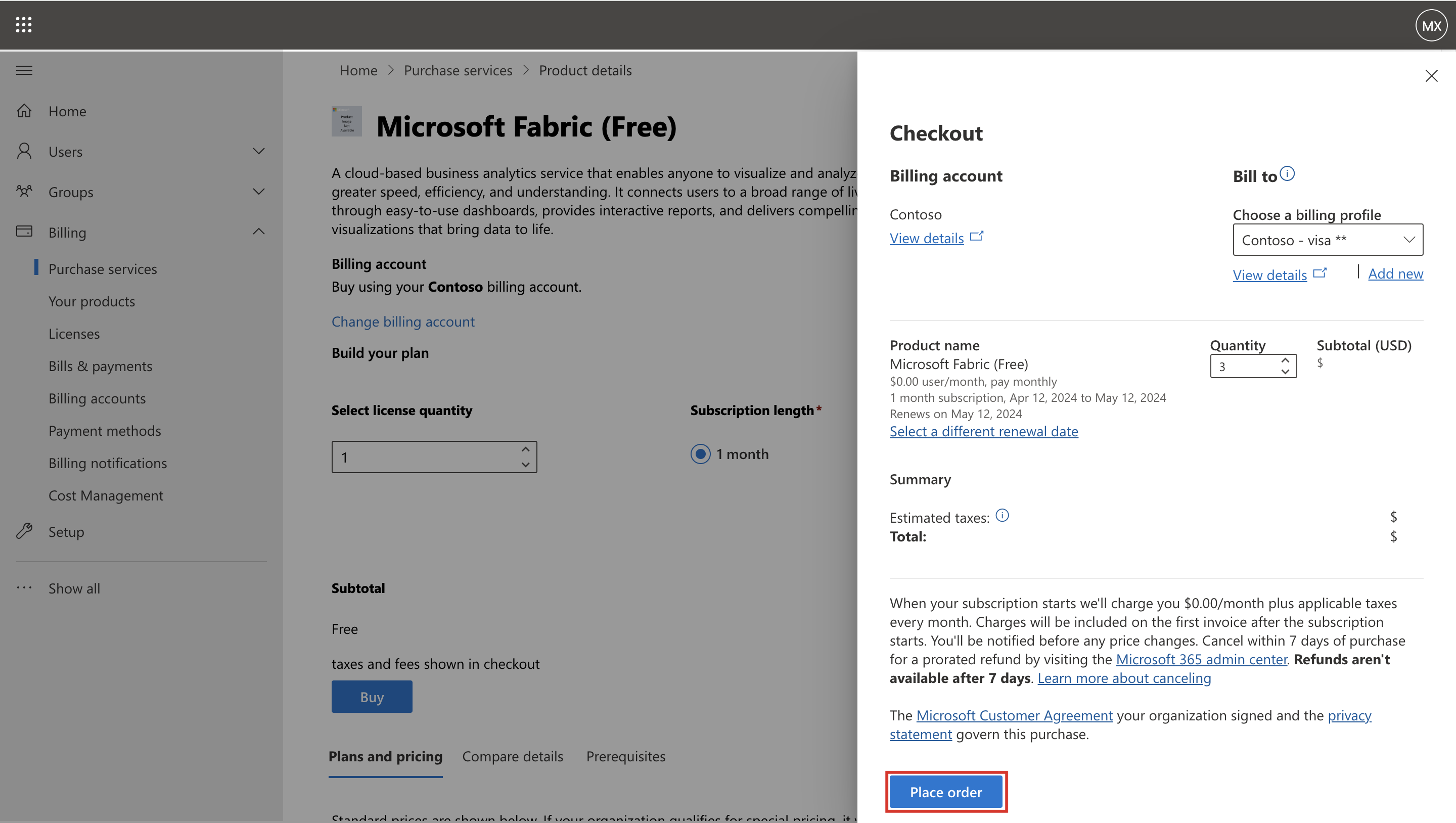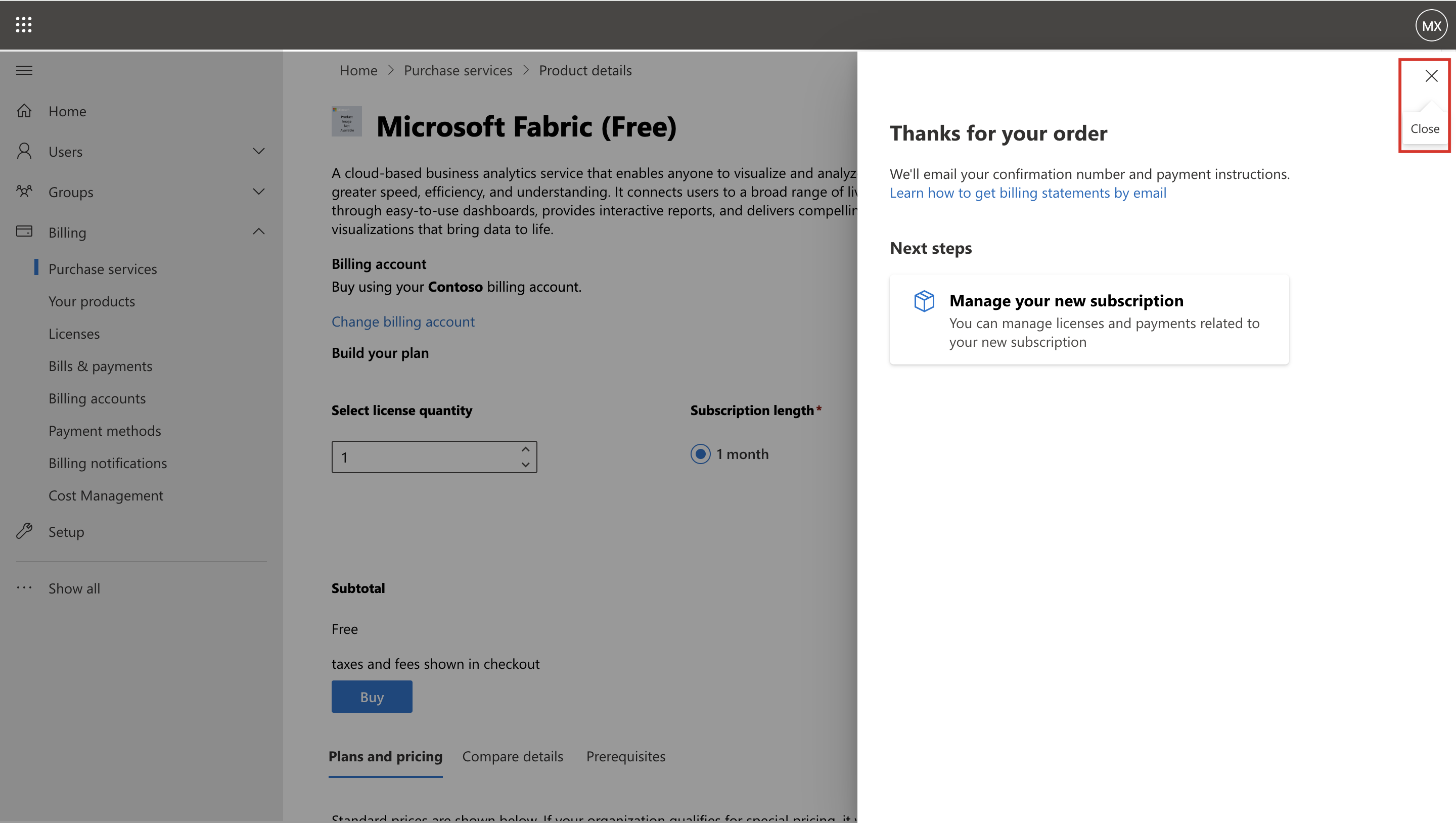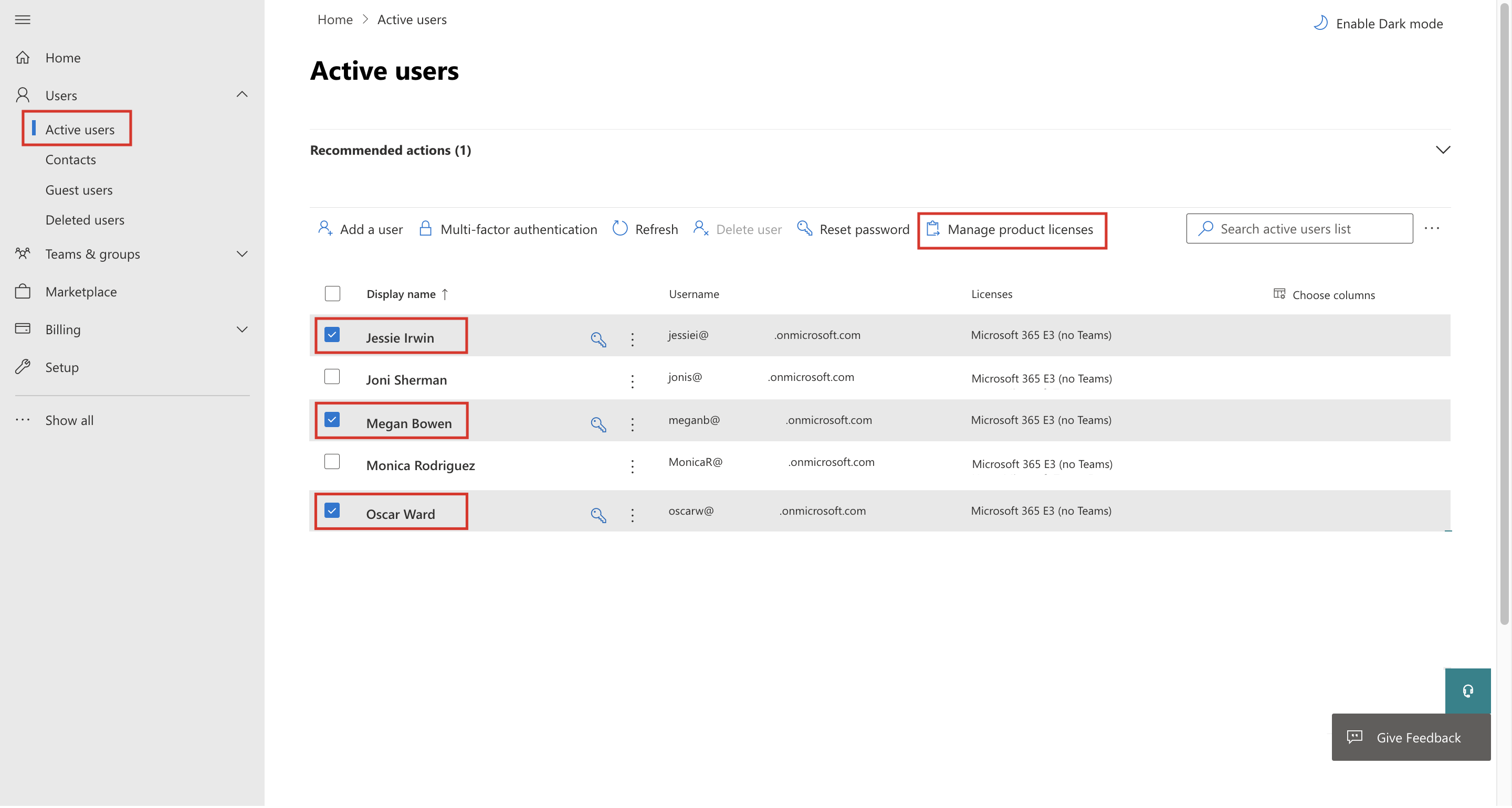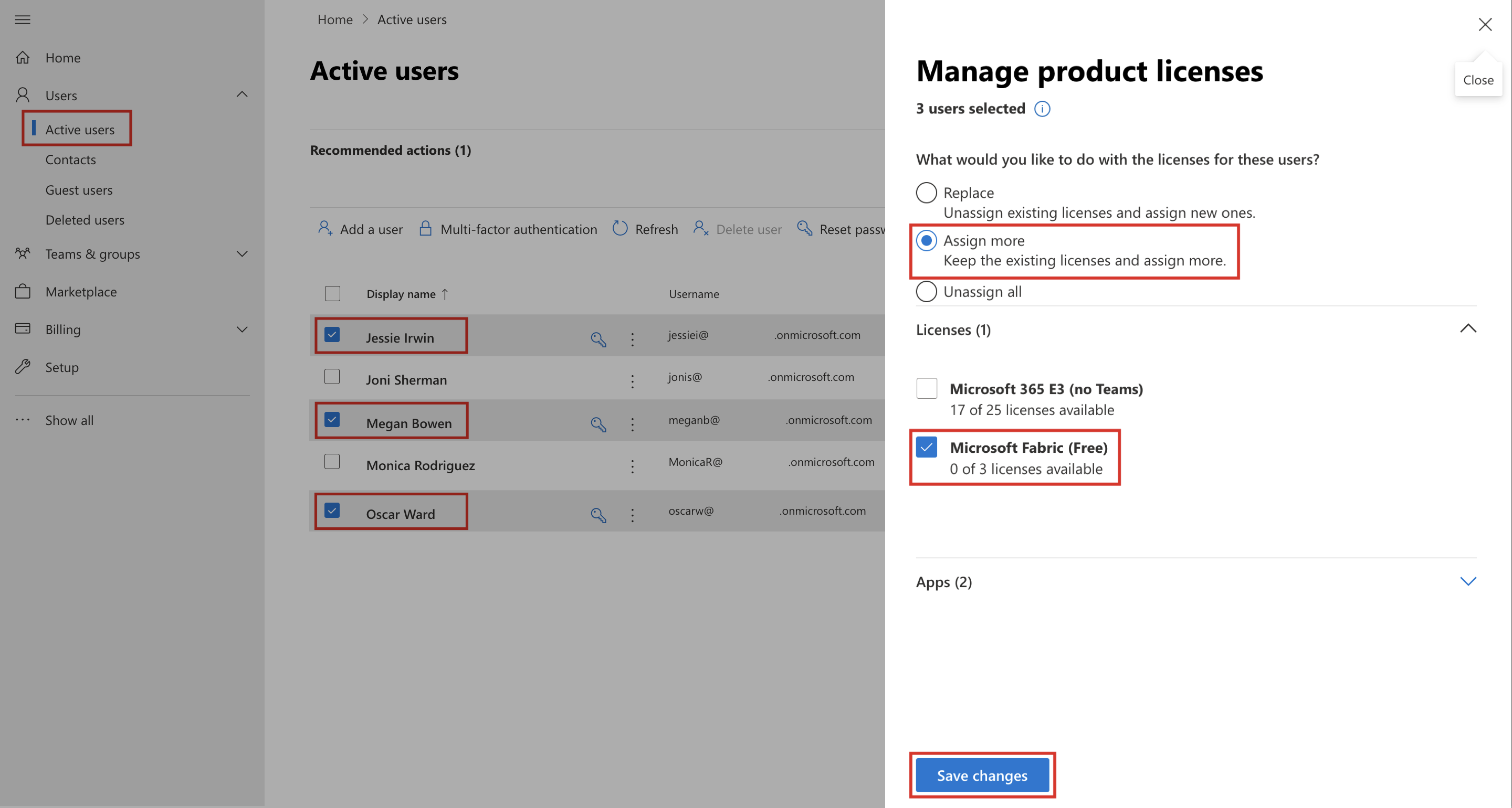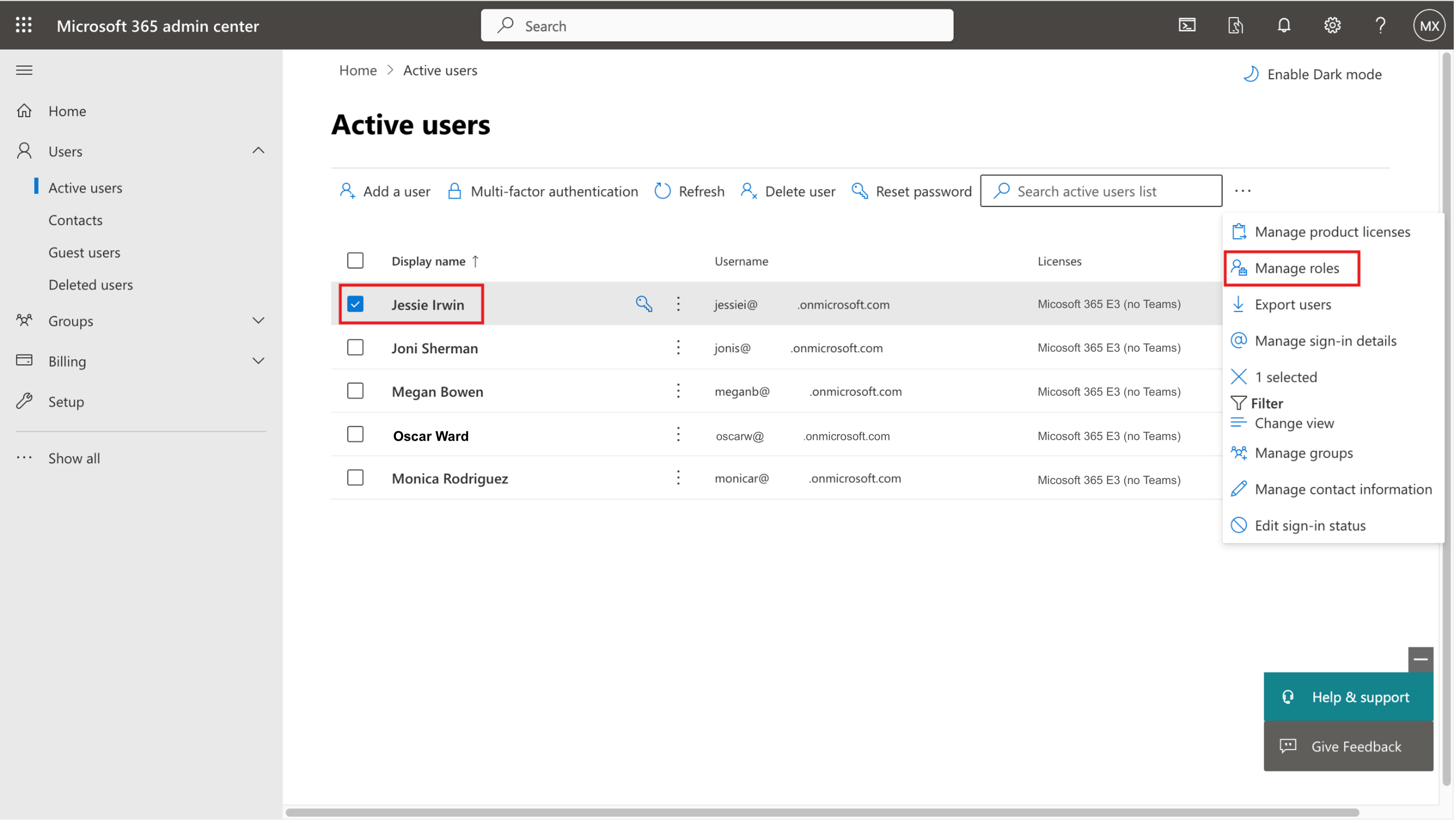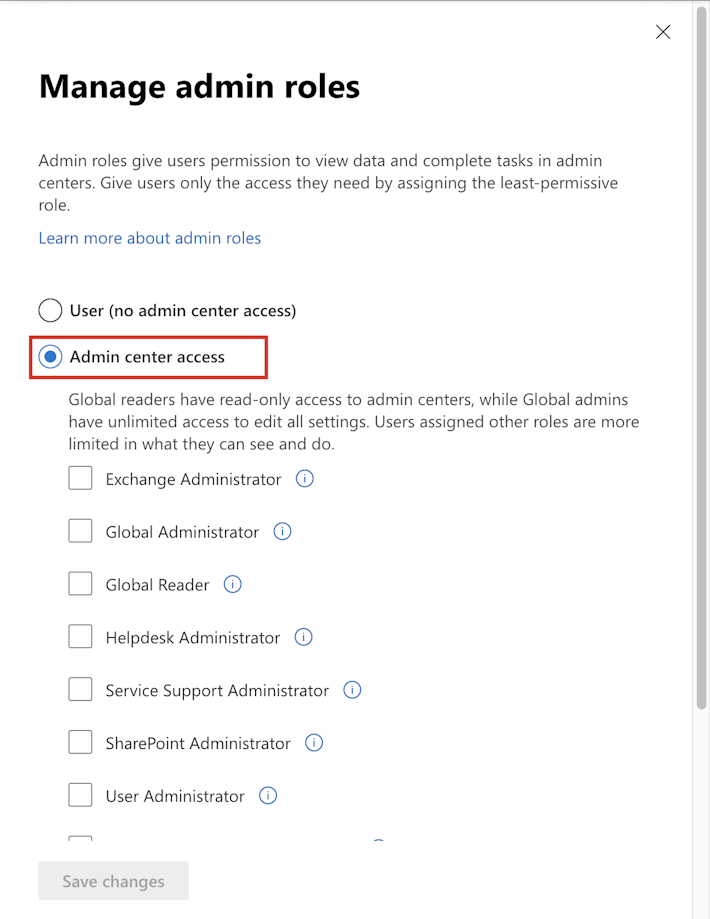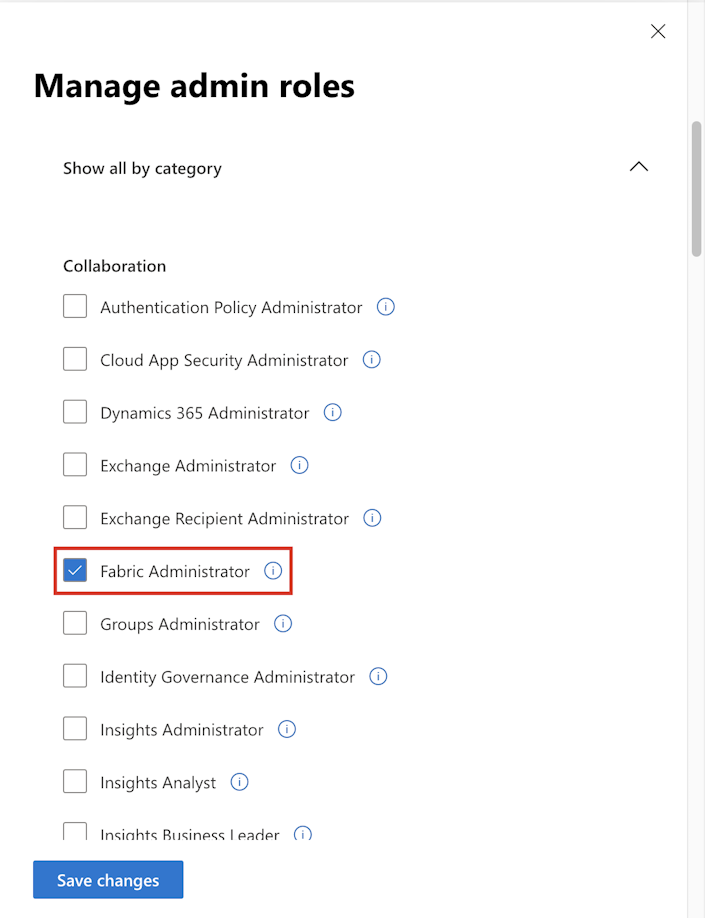Assign Microsoft Fabric licenses and security roles to users
In this exercise, you assume the role of Oscar to complete the following tasks of buying and assigning Microsoft Fabric licenses and appropriate security roles to the users.
Task - Obtain Microsoft Fabric licenses
To get Microsoft Fabric licenses for all users, complete the following steps:
Sign in to Microsoft 365 admin center with your admin credentials.
Go to Purchase services under Billing. On the All products tab, search for Fabric. Then, under Microsoft Fabric (Free), select Details.
Select Buy.
On the Checkout pane, change the number of items in the Quantity dropdown menu to 3 and then select Update.
Select Place order after the invoice updates.
Close the pane.
Task - Assign Fabric licenses to users
To assign Fabric licenses to users, complete the following steps:
Sign in to Microsoft 365 admin center as Oscar.
From the left navigation pane, under Users, select Active users and then select the Oscar, Jessie, and Megan checkboxes. After you select all users, select the ellipsis (...) from the upper bar and then select Manage product licenses.
On the Manage product licenses page, select the Assign more and Microsoft Fabric (Free) options and then select Save changes.
Select Done.
Important
To cancel your free trial any time and stop future charges, turn off recurring billing. If you don't turn off recurring billing, after your one-month free trial ends, the system charges you with the applicable subscription fee. If your trial subscription doesn't have a payment method associated with it, you can let it expire at the end of the trial period so that the system doesn't charge you. If you need more time, you can extend the trial for a certain period that's mentioned on your product page. If you no longer need the trial, you can cancel the subscription.
Congratulations, you've now obtained and assigned Microsoft Fabric licenses for relevant users.
Task - Assign security roles to users
To assign appropriate security roles to users, complete the following steps:
Sign in to Microsoft 365 admin center with your admin credentials.
From the left navigation pane, under Users, select Active users. Select the Jessie Irwin checkbox. Select the ellipsis (...) from the upper bar and then select Manage roles.
On the Manage admin roles page, select Admin center access.
Scroll down, expand Show all by category, and then select Fabric Administrator. Select Save changes.
Repeat the same steps to assign the role of Fabric Administrator to Megan Bowen.