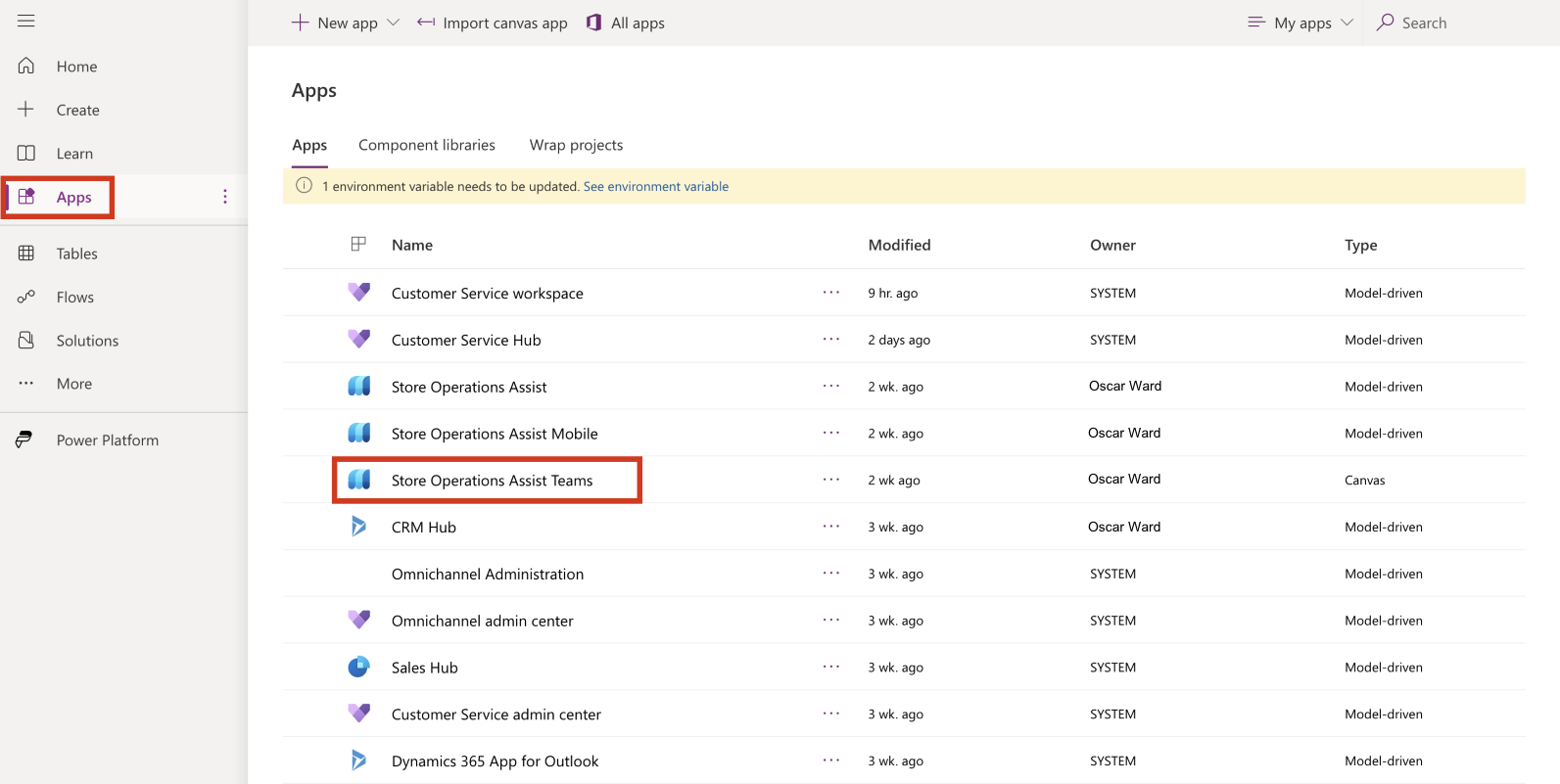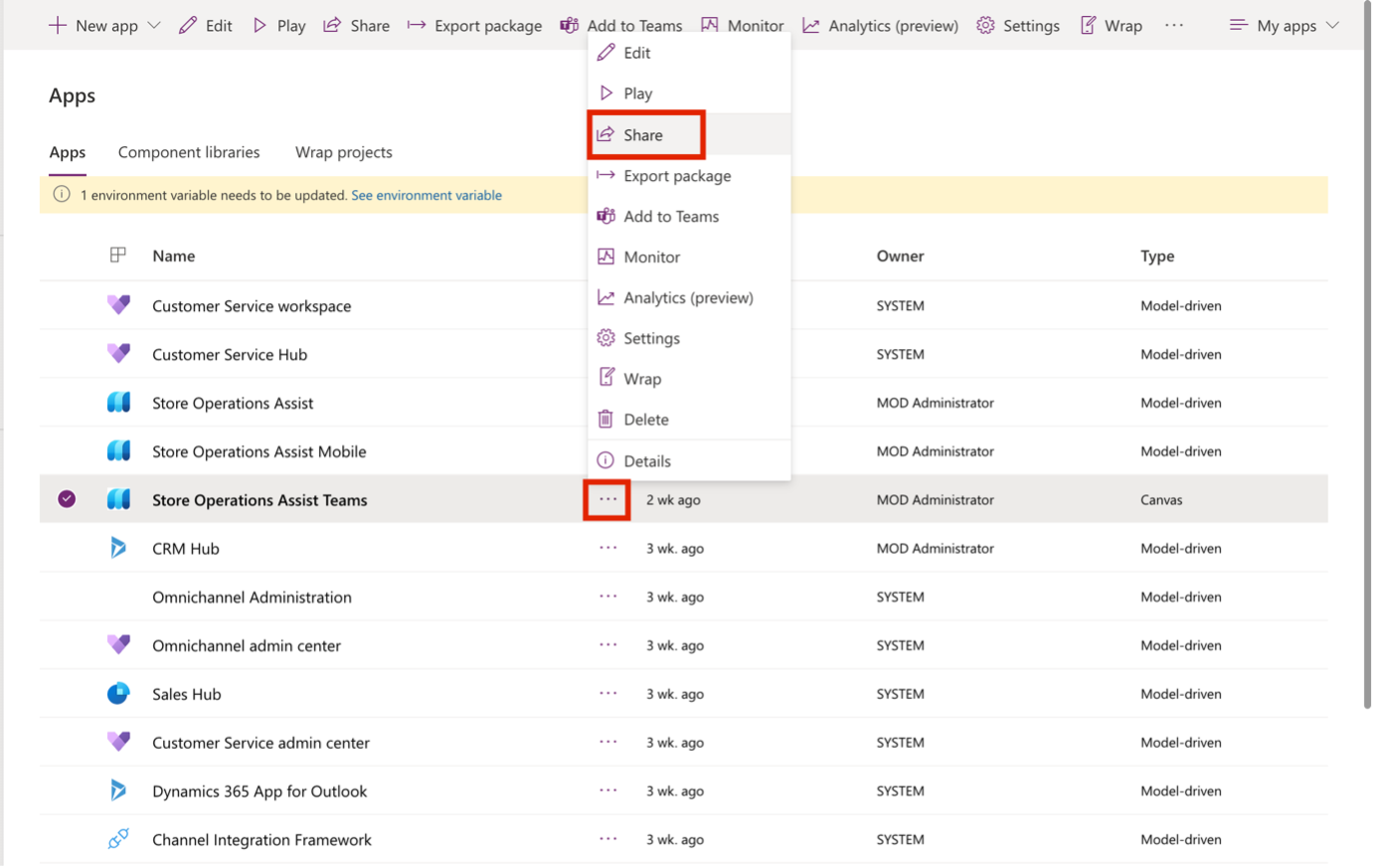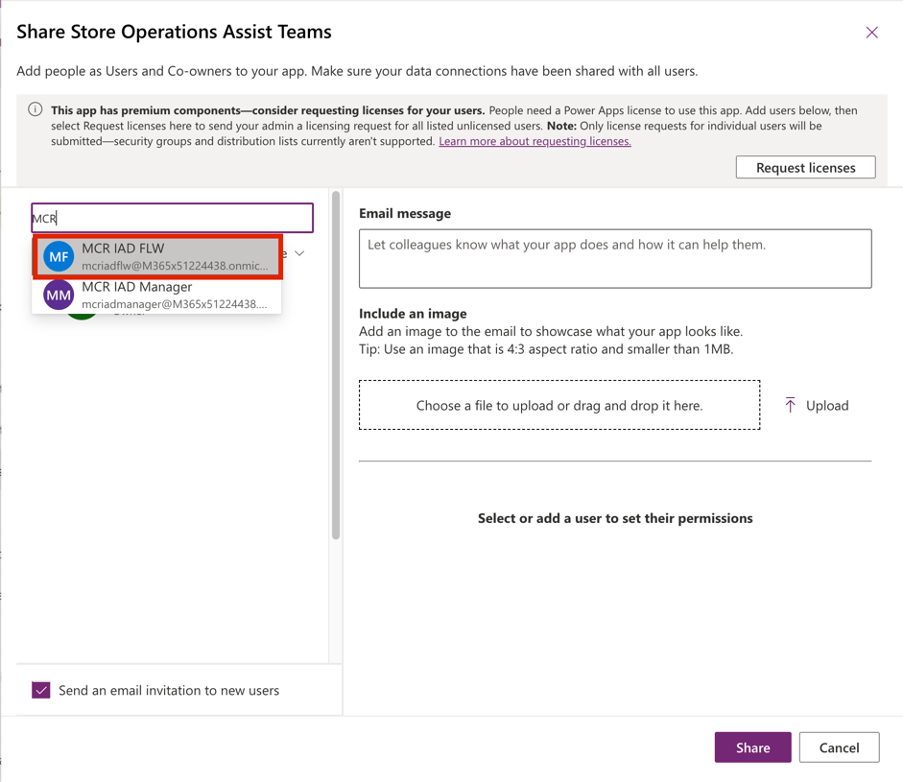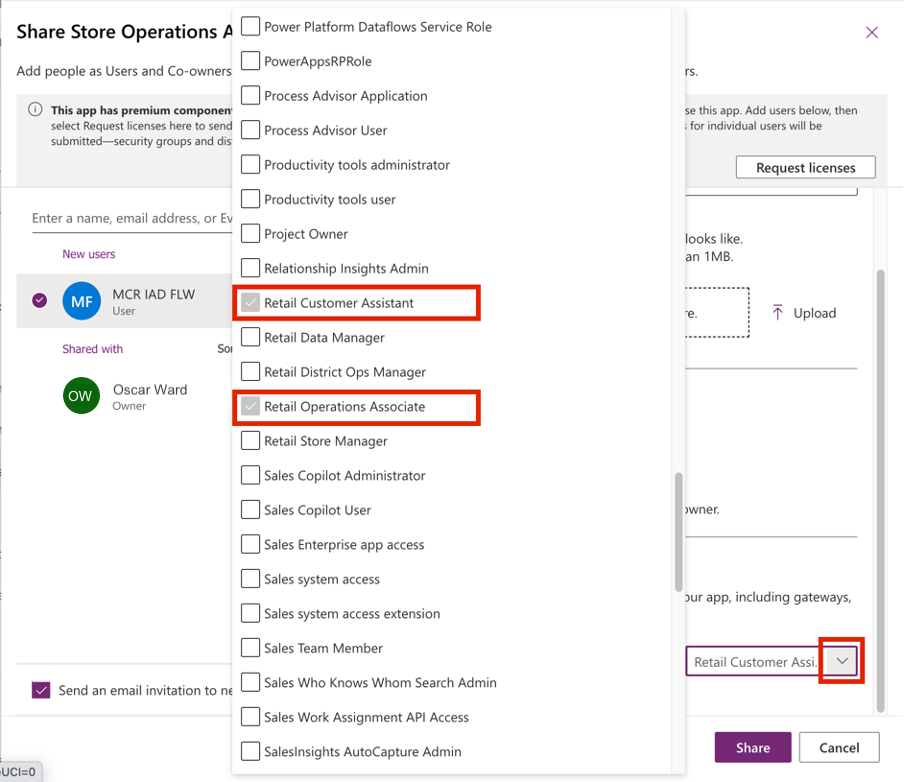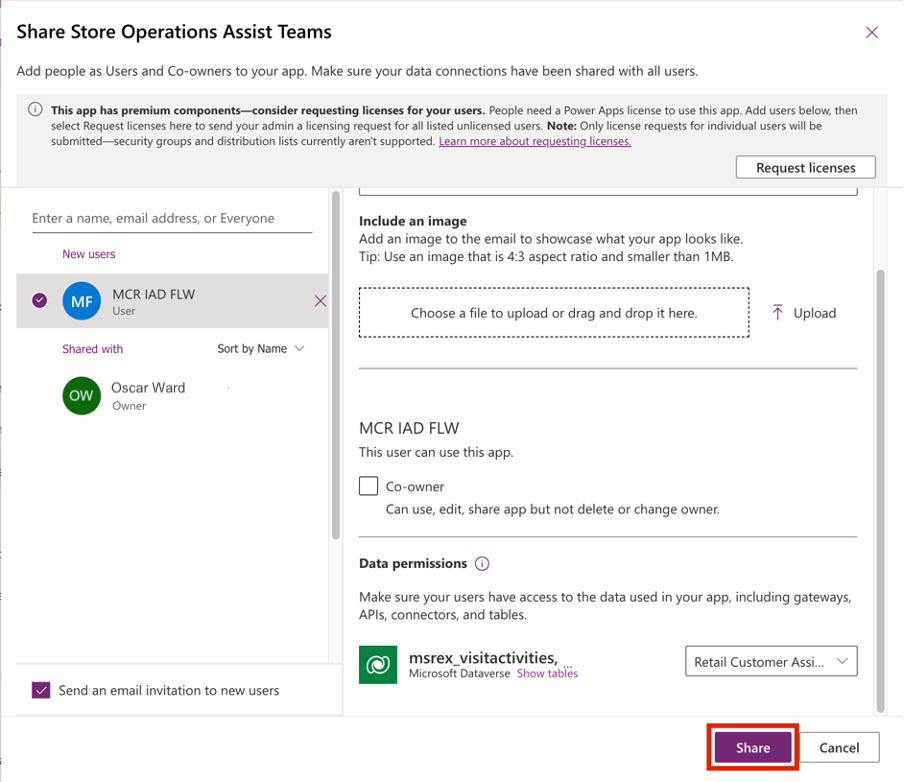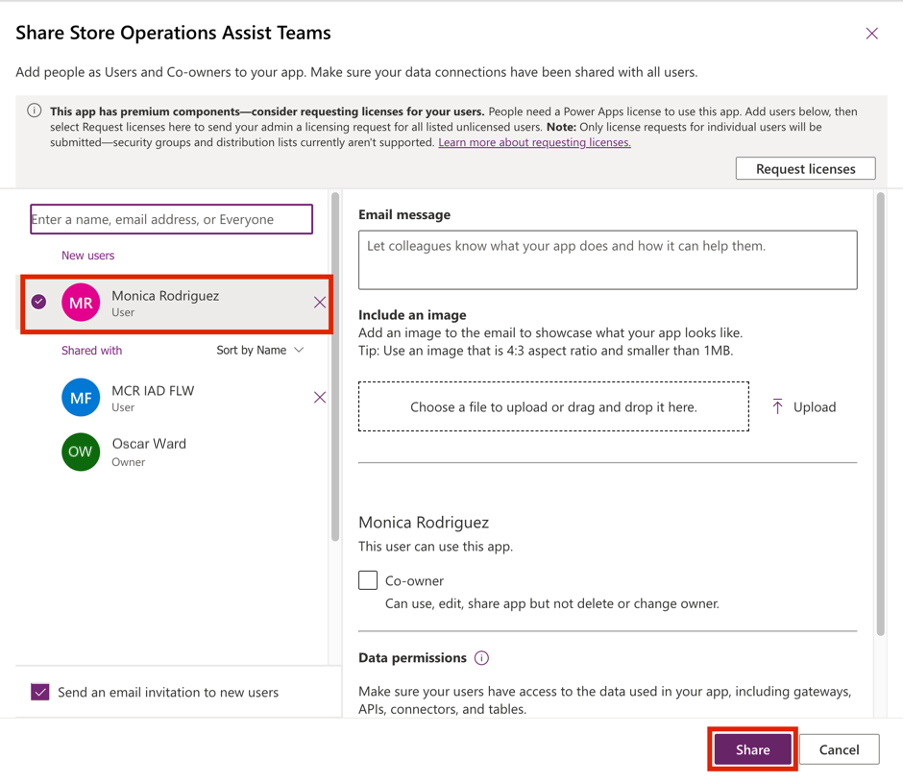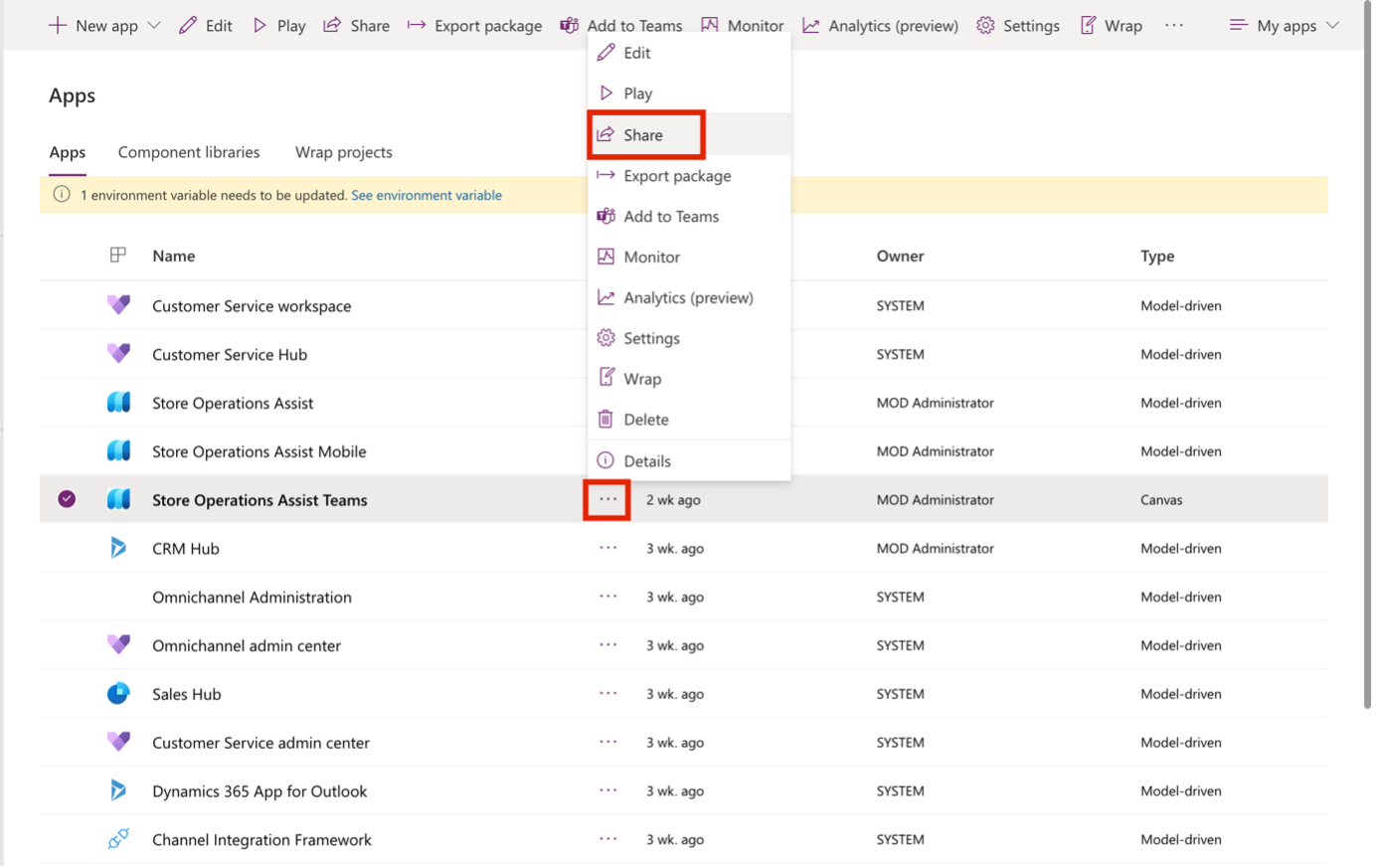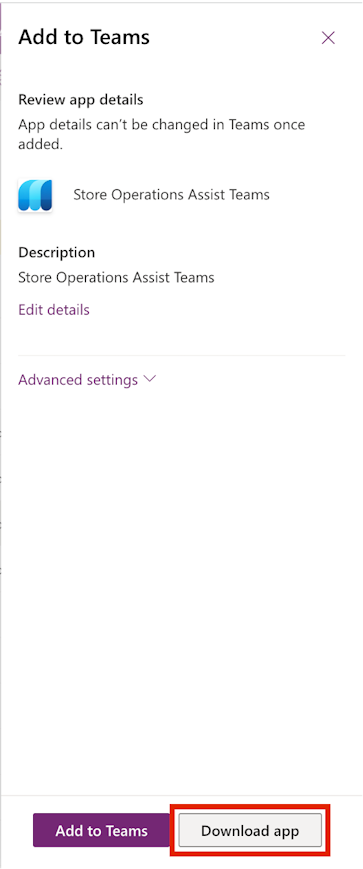Exercise – Enable user access to Store operations Teams
You use the role permissions that are granted to Reed Smith as a Microsoft Teams Administrator to share and embed Store operations Teams into Microsoft Teams. This integration helps store associates of Contoso Retail access the app conveniently from Microsoft Teams.
Task - Share Store operations Teams with your organization
Share Store operations Teams with your organization by following these steps:
Sign in as Reed Smith to Power Apps.
Ensure that you're in the correct environment.
On the left navigation pane, select Apps. Select Store operations Teams.
Select More Commands (...), and then select Share from the dropdown menu.
On the Share Store operations Teams pane, in the Enter a name, email address, or Everyone box, search for and select MCR IAD FLW from the dropdown menu.
Under Data permissions, select Retail Operations Associate and Retail Customer Assistant from the dropdown list.
Select Share.
Share the app with user Monica Rodriguez. Leave the Data permissions field unchanged.
Task - Embed Store operations Teams in Microsoft Teams
To embed Store operations Teams in Microsoft Teams, follow these steps:
Sign in as Reed Smith to Power Apps.
Ensure that you're in the correct environment.
On the left navigation pane, select Apps. Select Store operations Teams.
Select More Commands (...), and then select Add to Teams from the dropdown menu.
The Add to Teams panel opens on the right side of the screen. Select Download app.
The Store operations Teams.zip file is downloaded. Note the path of the file because you need it in the next exercise.