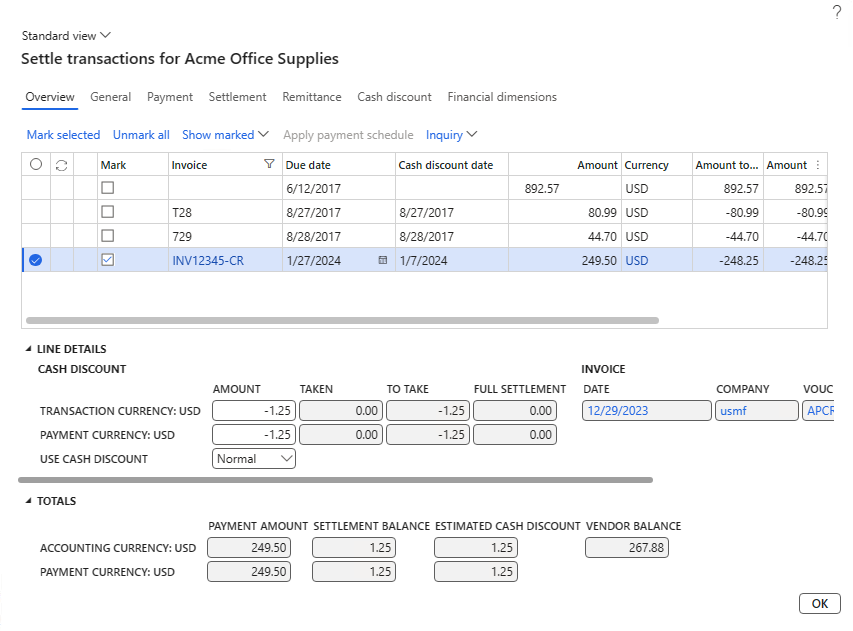Process accounts payable credit memos
Directly changing a posted invoice isn't possible. You need to create a credit memo to cancel the invoice or change the amount owed to the vendor due to a price change or defect in what was received. Sometimes, these documents are referred to as debit memos because they debit accounts payable, which decreases the amount owed to the vendor.
To create accounts payable invoices, you can use invoice journals or purchase orders. You can create accounts payable credit memos with accounts payable journals or purchase order invoices. The approval processes differ depending on the process that you use.
Create an accounts payable credit memo
This section describes how to create an accounts payable credit memo by using an accounts payable invoice journal. How to use a purchase order is explained in another unit of this module. Creating an accounts payable credit memo is similar to creating the original accounts payable invoice. We recommend that you use a separate journal name for credit memos, but it's not a requirement. You can use the same journal name that you use for accounts payable invoices for accounts payable credit memos. Use a Vendor invoice recording journal type.
Go to Vendor invoice journals from the Accounts payable > Invoices > Invoice journal menu.
Select a journal name and change the description or use the default description from the journal name.
Open the journal lines by selecting the Lines menu item. The following fields are required:
- Vendor - The vendor account that you're debiting.
- Invoice - Often, the original invoice with a prefix or suffix of CR, or something similar, if you're applying this credit directly to an invoice. If the vendor issues the credit note, the vendor supplies the invoice number for the credit note.
- Debit - The amount of the credit memo.
- Offset account type - The default value is Ledger.
- Offset account - The account string to credit. Often, this account string is the one that's on the original invoice. You might use a unique account to record damaged goods or other situations that cause a credit memo to be issued.
You can specify the following fields, though they're not required:
- Invoice date - The date of the credit memo. This date differs from the transaction date that's recorded in the ledger.
- Description - Use this field to indicate the reason for the credit.
- Reason code and Reason comment - Use these fields to describe the reason for the credit. The reason code is a predefined list and is often used for analysis.
- Sales tax - You should enter sales tax settings (tax codes and groups) if they're on the original invoice.
- 1099 - Enter 1099 settings if applicable.
The fields that you enter in the credit memo are the same fields on the original invoice other than the reversal of the sign for the amount, changing from the Credit column for the invoice to the Debit column for the credit memo. The entry debits accounts payable and credits the vendor account.
After you enter all information, you can validate and post the journal.
Settle a credit memo against one or more invoices
When your company owes money to a vendor and a credit memo is issued, the credit memo reduces the amount that's owed. If the credit is directly against an invoice, you should settle the credit memo to the original invoice. If the credit memo isn't directly related to an invoice, or if no open invoices exist, the amount of the credit memo can remain on account as a negative balance that's owed to the vendor. Then, you can apply that negative balance to future invoices that your company receives.
To settle the credit memo against one or more invoices before posting, select the Settle transactions menu item on the Action Pane above the lines. Select one or more invoices to settle this credit memo against. The system transfers the total of the selected invoices to the Debit column of the credit memo journal line. When you post the journal, the settlement happens. If you select not to indicate the settlement before posting, you can follow the normal settlement process from the Vendor page by selecting Invoice > Settle > Settle transactions.