Exercise - Deploy your web app to Azure App Service
In the preceding unit, you learned how the Maven Plugin for Azure App Service provides makes it easy for Java developers to automate the build and deployment of their web apps to Azure. Once you've created your web app tested it locally, your next step is to deploy it to Azure App Service.
In this exercise, you'll add the azure-webapp-maven-plugin plugin to your project and configure the requisite settings to deploy your app to Azure App Service. After you've successfully deployed your web app to Azure, you'll test your web app running on Azure App Service.
Add the azure-webapp-maven-plugin plugin to your project
Use the
azure-webapp-maven-pluginto add the plugin and configuration settings interactively to your Mavenpom.xmlfile:cd ~/MyWebApp mvn com.microsoft.azure:azure-webapp-maven-plugin:2.13.0:configEnter the following values for each of the interactive prompts:
Prompt Value Create new run configuration Enter Y Define value for OS Enter the corresponding number for Linux Define value for javaVersion Enter the corresponding number for Java 17 Define value for webContainer Enter the corresponding number for TOMCAT 10.0 Define value for pricingTier Enter the corresponding number for S1 Confirm (Y/N) Enter Y The plugin will add the appropriate settings that reflect your choices to your
pom.xmlfile.You can use
codeto verify and edit thepom.xmlfile.code pom.xmlThe
<build>section of yourpom.xmlfile should resemble the following example:<finalName>MyWebApp</finalName> <pluginManagement> ... </pluginManagement> <plugins> <plugin> <groupId>com.microsoft.azure</groupId> <artifactId>azure-webapp-maven-plugin</artifactId> <version>2.13.0</version> <configuration> <schemaVersion>v2</schemaVersion> ...Save your changes by typing Ctrl+S.
Quit the code editor by typing Ctrl+Q.
Configure the plugin to use sandbox resource group
For this exercise, you'll need to determine the name and location of the resource group for your sandbox. To do so, use the following command:
az group list --query [0].name az group list --query [0].locationCopy these values for use later in this exercise.
Use the
azure-webapp-maven-pluginagain to configure more settings interactively to your Mavenpom.xmlfile:mvn com.microsoft.azure:azure-webapp-maven-plugin:2.13.0:configEnter the following values for each of the interactive prompts:
Prompt Value Please choose which part to config Enter the corresponding number to configure the Application Define value for appName Accept the default Define value for resourceGroup Enter the name of the resource group that you copied earlier (which should be [sandbox resource group name] )Define value for region Enter the location for the resource group that you copied earlier Define value for pricingTier Enter the corresponding number for the f1 tier Confirm (Y/N) Enter Y The plugin will update the settings in your
pom.xmlfile.
Deploy and test the web app
Use Maven to build and deploy your web app to Azure App Service:
mvn package azure-webapp:deployEnter the following values for each of the interactive prompts:
Prompt Value Please choose a subscription Enter the corresponding number for your subscription Maven displays a series of build messages, and the final message should indicate successful deployment to Azure.
[INFO] Successfully deployed the resources to MyWebApp-1570214065588 [INFO] Trying to deploy artifact to MyWebApp-1570214065588... [INFO] Deploying (/home/cephas/MyWebApp/target/MyWebApp.war)[war] ... [INFO] Application url: https://MyWebApp-1570214065588.azurewebsites.net [INFO] ------------------------------------------------------------------------ [INFO] BUILD SUCCESS [INFO] ------------------------------------------------------------------------ [INFO] Total time: 31.001 s [INFO] Finished at: 2024-05-02T12:08:40Z [INFO] ------------------------------------------------------------------------Visit the deployed app by selecting the URL in the shell. By default, the Maven plugin deploys the Tomcat application to the default (root) context.
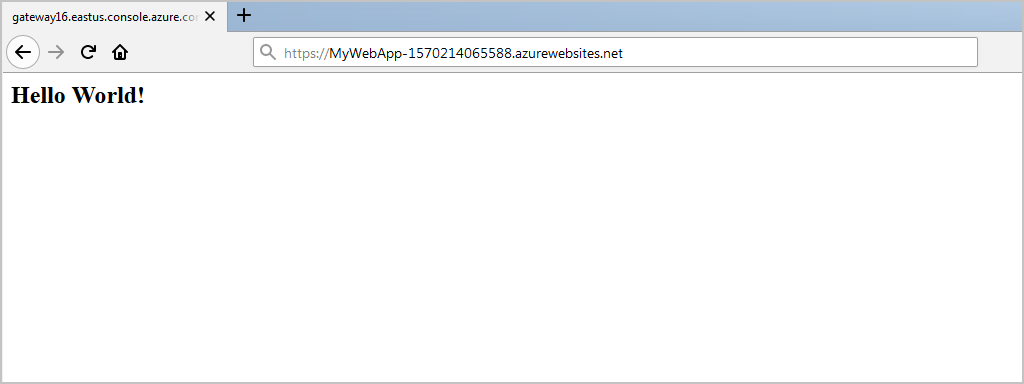
In the next exercise, you'll update your web app and redeploy it to Azure App Service.